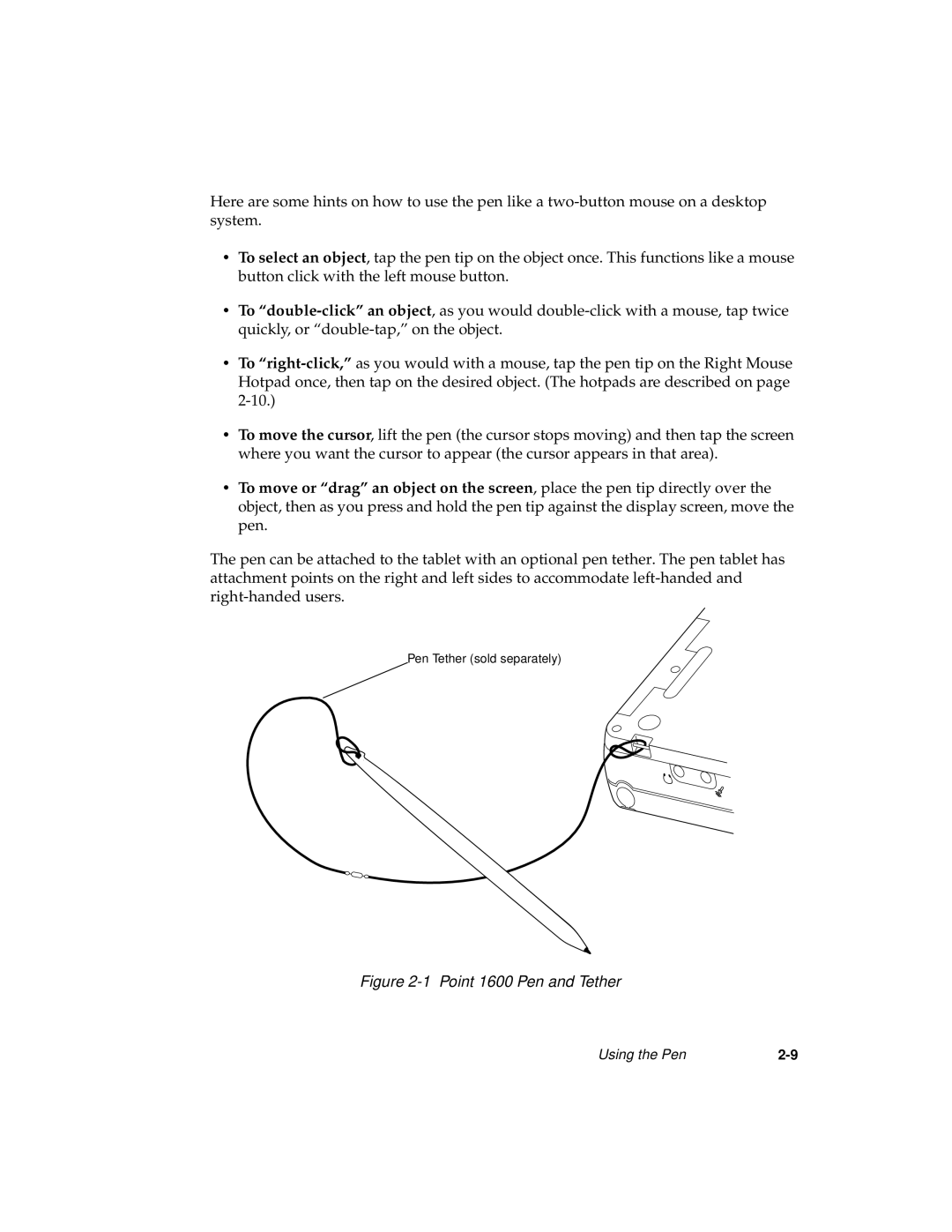Here are some hints on how to use the pen like a
•To select an object, tap the pen tip on the object once. This functions like a mouse button click with the left mouse button.
•To “double-click” an object quickly, or “double-tap,” on
,as you would
•To
•To move the cursor, lift the pen (the cursor stops moving) and then tap the screen where you want the cursor to appear (the cursor appears in that area).
•To move or “drag” an object on the screen, place the pen tip directly over the object, then as you press and hold the pen tip against the display screen, move the pen.
The pen can be attached to the tablet with an optional pen tether. The pen tablet has attachment points on the right and left sides to accommodate
Pen Tether (sold separately)
Figure 2-1 Point 1600 Pen and Tether
Using the Pen |