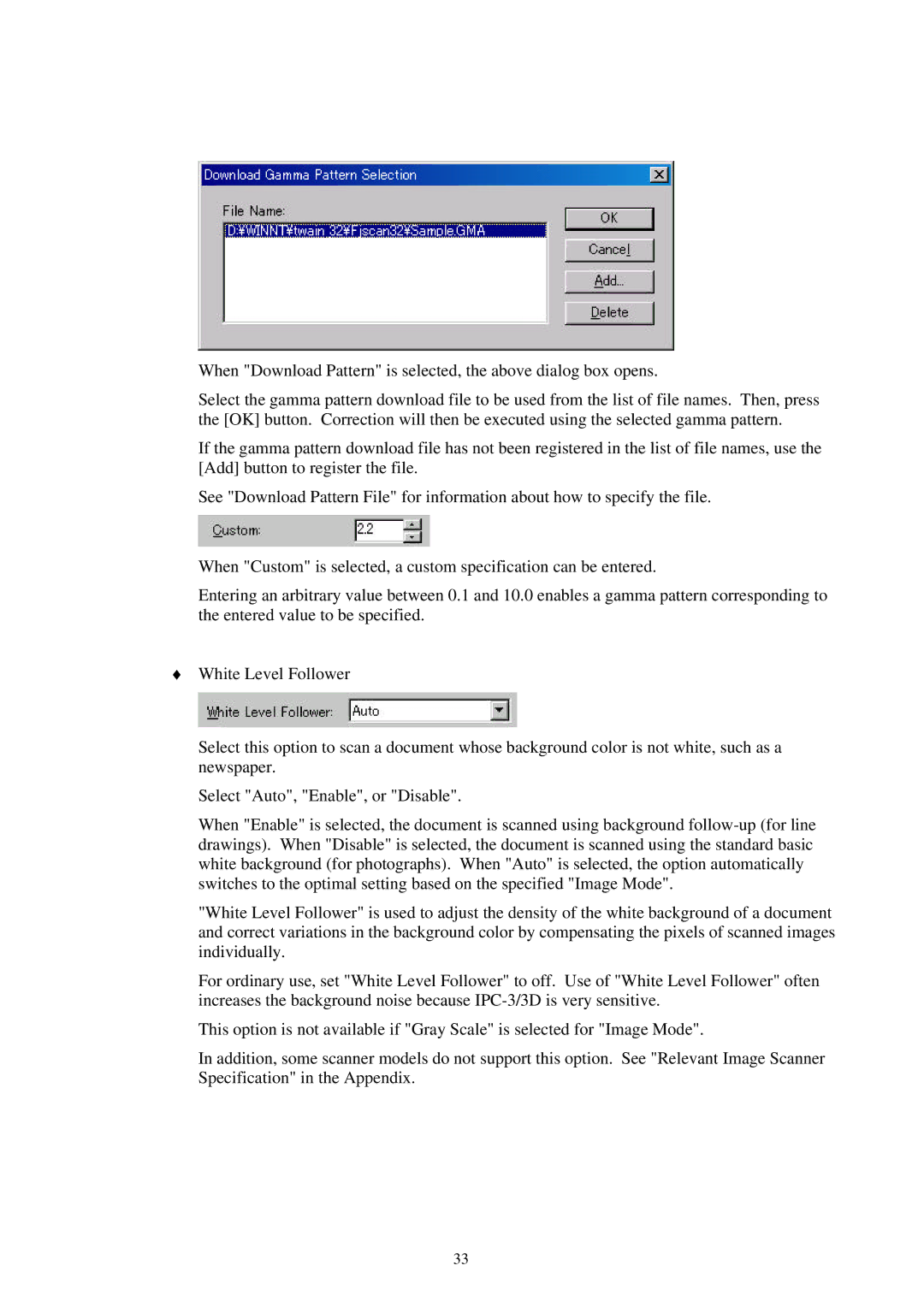When "Download Pattern" is selected, the above dialog box opens.
Select the gamma pattern download file to be used from the list of file names. Then, press the [OK] button. Correction will then be executed using the selected gamma pattern.
If the gamma pattern download file has not been registered in the list of file names, use the [Add] button to register the file.
See "Download Pattern File" for information about how to specify the file.
When "Custom" is selected, a custom specification can be entered.
Entering an arbitrary value between 0.1 and 10.0 enables a gamma pattern corresponding to the entered value to be specified.
♦White Level Follower
Select this option to scan a document whose background color is not white, such as a newspaper.
Select "Auto", "Enable", or "Disable".
When "Enable" is selected, the document is scanned using background
"White Level Follower" is used to adjust the density of the white background of a document and correct variations in the background color by compensating the pixels of scanned images individually.
For ordinary use, set "White Level Follower" to off. Use of "White Level Follower" often increases the background noise because
This option is not available if "Gray Scale" is selected for "Image Mode".
In addition, some scanner models do not support this option. See "Relevant Image Scanner Specification" in the Appendix.
33