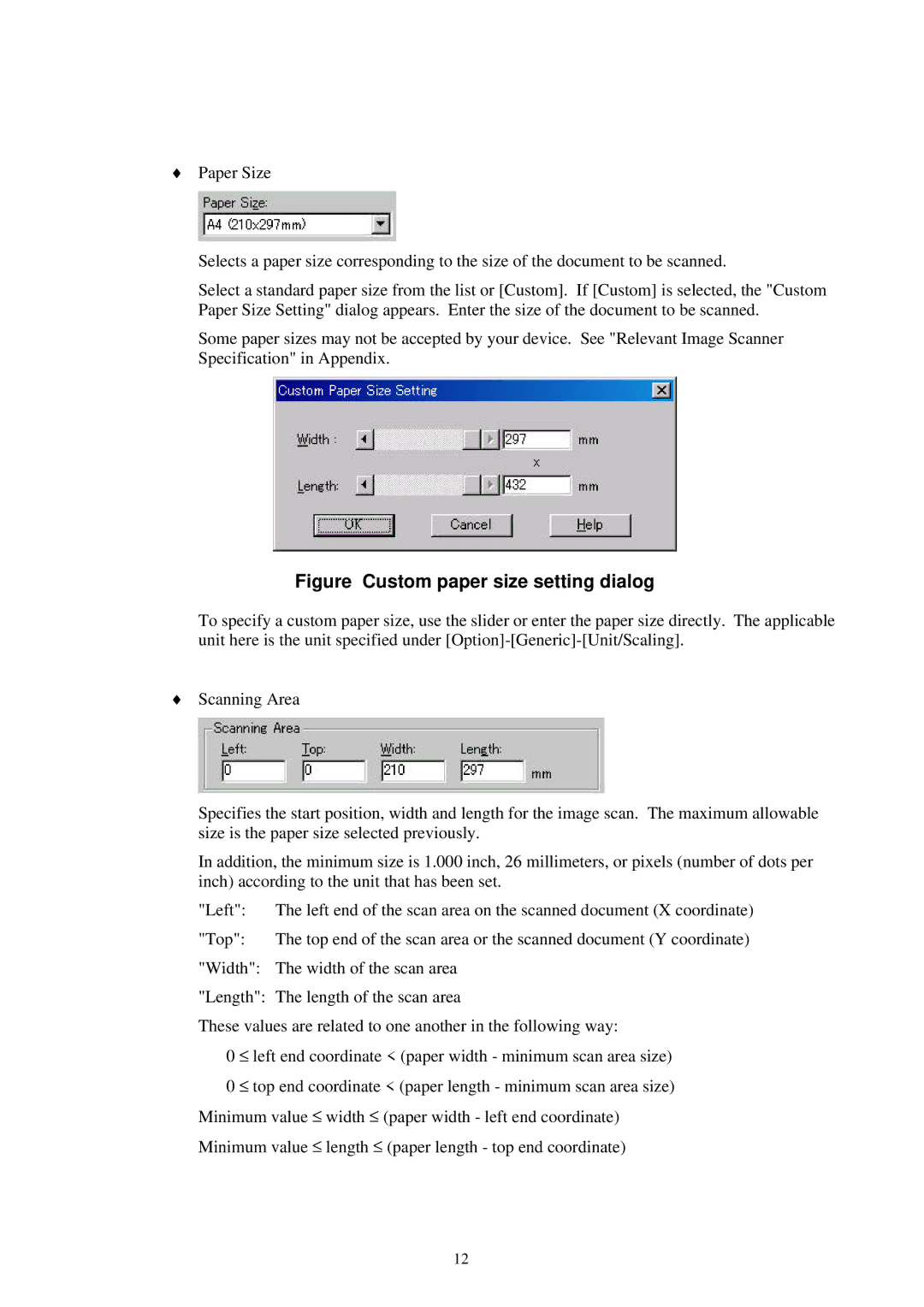♦Paper Size
Selects a paper size corresponding to the size of the document to be scanned.
Select a standard paper size from the list or [Custom]. If [Custom] is selected, the "Custom Paper Size Setting" dialog appears. Enter the size of the document to be scanned.
Some paper sizes may not be accepted by your device. See "Relevant Image Scanner Specification" in Appendix.
Figure Custom paper size setting dialog
To specify a custom paper size, use the slider or enter the paper size directly. The applicable unit here is the unit specified under
♦Scanning Area
Specifies the start position, width and length for the image scan. The maximum allowable size is the paper size selected previously.
In addition, the minimum size is 1.000 inch, 26 millimeters, or pixels (number of dots per inch) according to the unit that has been set.
"Left": | The left end of the scan area on the scanned document (X coordinate) |
"Top": | The top end of the scan area or the scanned document (Y coordinate) |
"Width": | The width of the scan area |
"Length": | The length of the scan area |
These values are related to one another in the following way:
0 ≤ left end coordinate < (paper width - minimum scan area size)
0 ≤ top end coordinate < (paper length - minimum scan area size)
Minimum value ≤ width ≤ (paper width - left end coordinate)
Minimum value ≤ length ≤ (paper length - top end coordinate)
12