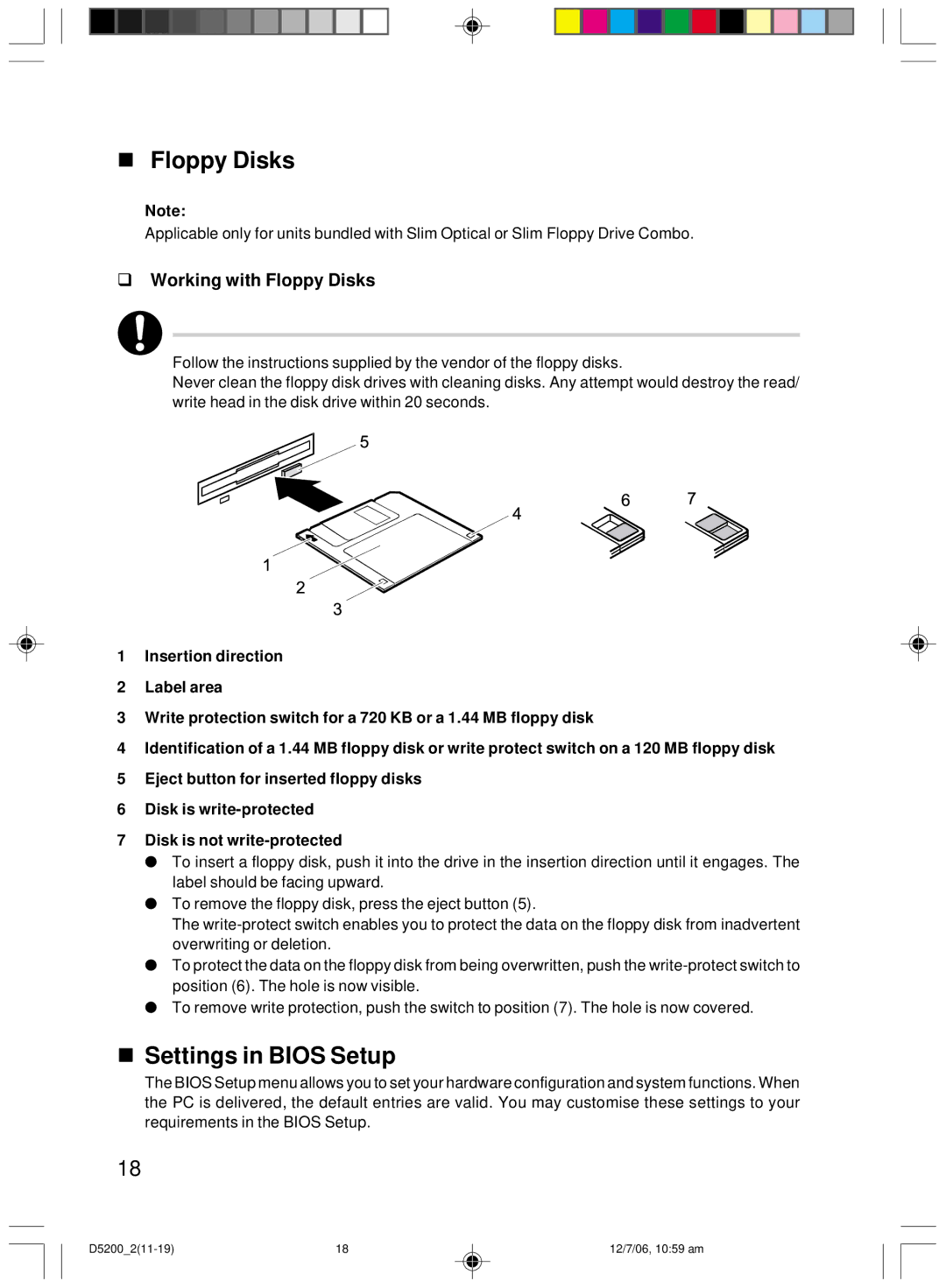Floppy Disks
Note:
Applicable only for units bundled with Slim Optical or Slim Floppy Drive Combo.
Working with Floppy Disks
Follow the instructions supplied by the vendor of the floppy disks.
Never clean the floppy disk drives with cleaning disks. Any attempt would destroy the read/ write head in the disk drive within 20 seconds.
1Insertion direction
2Label area
3Write protection switch for a 720 KB or a 1.44 MB floppy disk
4Identification of a 1.44 MB floppy disk or write protect switch on a 120 MB floppy disk
5Eject button for inserted floppy disks
6Disk is
7Disk is not
●To insert a floppy disk, push it into the drive in the insertion direction until it engages. The label should be facing upward.
●To remove the floppy disk, press the eject button (5).
The
●To protect the data on the floppy disk from being overwritten, push the
●To remove write protection, push the switch to position (7). The hole is now covered.
Settings in BIOS Setup
The BIOS Setup menu allows you to set your hardware configuration and system functions. When the PC is delivered, the default entries are valid. You may customise these settings to your requirements in the BIOS Setup.
18
18 | 12/7/06, 10:59 am |