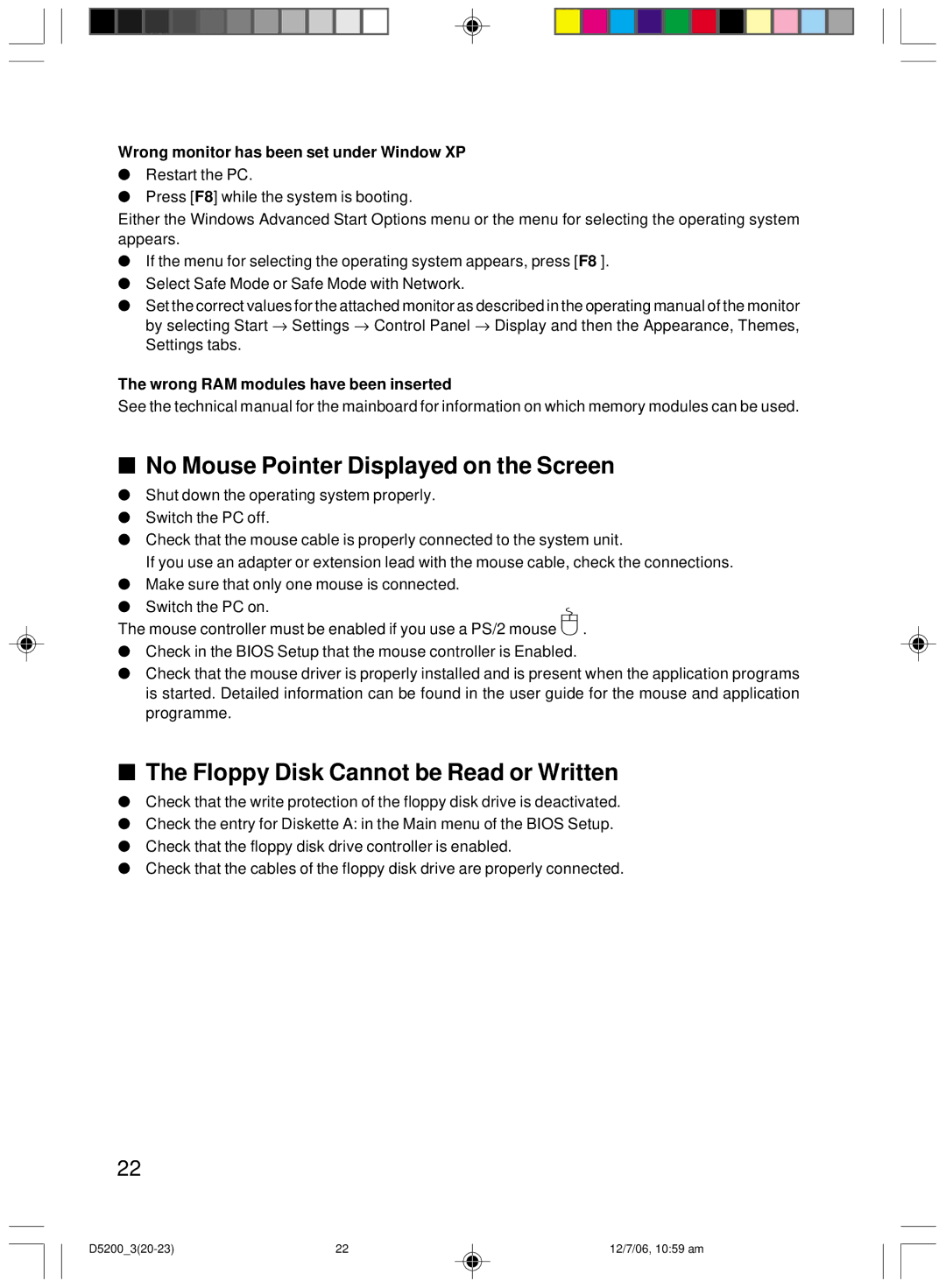Wrong monitor has been set under Window XP
●Restart the PC.
●Press [F8] while the system is booting.
Either the Windows Advanced Start Options menu or the menu for selecting the operating system appears.
●If the menu for selecting the operating system appears, press [F8 ].
●Select Safe Mode or Safe Mode with Network.
●Set the correct values for the attached monitor as described in the operating manual of the monitor
by selecting Start → Settings → Control Panel → Display and then the Appearance, Themes, Settings tabs.
The wrong RAM modules have been inserted
See the technical manual for the mainboard for information on which memory modules can be used.
■No Mouse Pointer Displayed on the Screen
●Shut down the operating system properly.
●Switch the PC off.
●Check that the mouse cable is properly connected to the system unit.
If you use an adapter or extension lead with the mouse cable, check the connections.
●Make sure that only one mouse is connected.
● Switch the PC on.
The mouse controller must be enabled if you use a PS/2 mouse ![]() .
.
●Check in the BIOS Setup that the mouse controller is Enabled.
●Check that the mouse driver is properly installed and is present when the application programs is started. Detailed information can be found in the user guide for the mouse and application programme.
■The Floppy Disk Cannot be Read or Written
●Check that the write protection of the floppy disk drive is deactivated.
●Check the entry for Diskette A: in the Main menu of the BIOS Setup.
●Check that the floppy disk drive controller is enabled.
●Check that the cables of the floppy disk drive are properly connected.
22
22 | 12/7/06, 10:59 am |