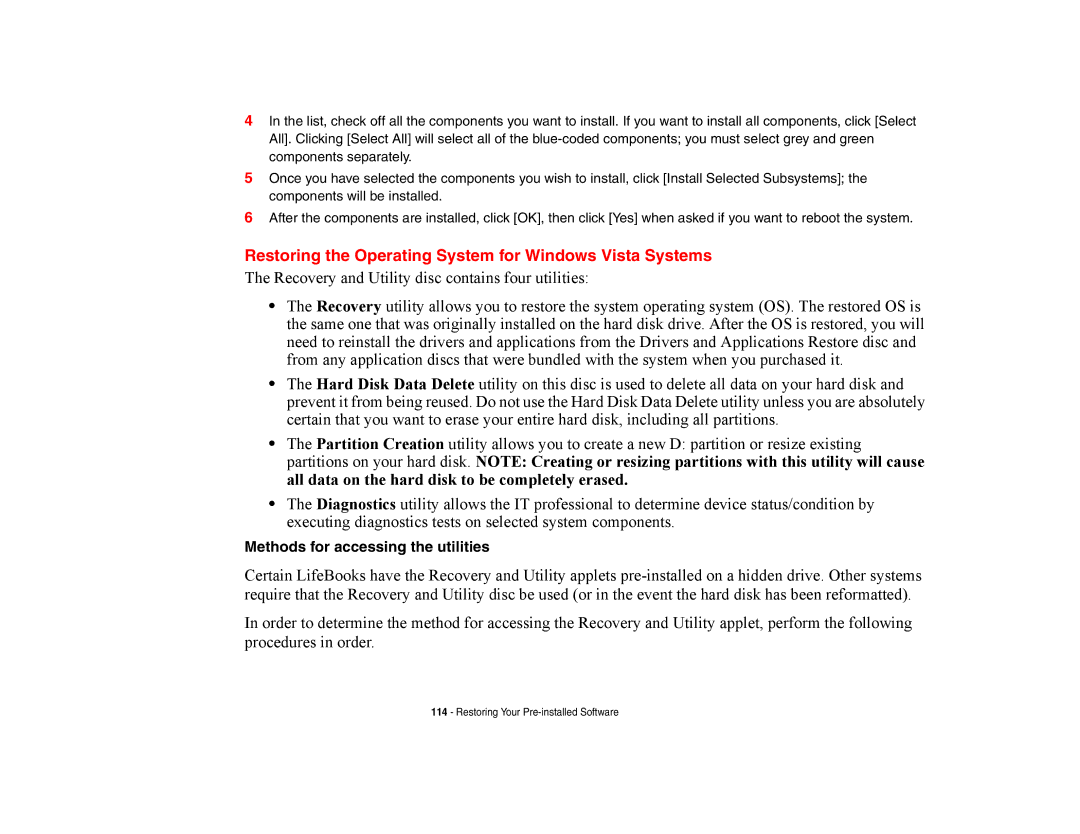4In the list, check off all the components you want to install. If you want to install all components, click [Select All]. Clicking [Select All] will select all of the
5Once you have selected the components you wish to install, click [Install Selected Subsystems]; the components will be installed.
6After the components are installed, click [OK], then click [Yes] when asked if you want to reboot the system.
Restoring the Operating System for Windows Vista Systems
The Recovery and Utility disc contains four utilities:
•The Recovery utility allows you to restore the system operating system (OS). The restored OS is the same one that was originally installed on the hard disk drive. After the OS is restored, you will need to reinstall the drivers and applications from the Drivers and Applications Restore disc and from any application discs that were bundled with the system when you purchased it.
•The Hard Disk Data Delete utility on this disc is used to delete all data on your hard disk and prevent it from being reused. Do not use the Hard Disk Data Delete utility unless you are absolutely certain that you want to erase your entire hard disk, including all partitions.
•The Partition Creation utility allows you to create a new D: partition or resize existing
partitions on your hard disk. NOTE: Creating or resizing partitions with this utility will cause all data on the hard disk to be completely erased.
•The Diagnostics utility allows the IT professional to determine device status/condition by executing diagnostics tests on selected system components.
Methods for accessing the utilities
Certain LifeBooks have the Recovery and Utility applets
In order to determine the method for accessing the Recovery and Utility applet, perform the following procedures in order.
114 - Restoring Your