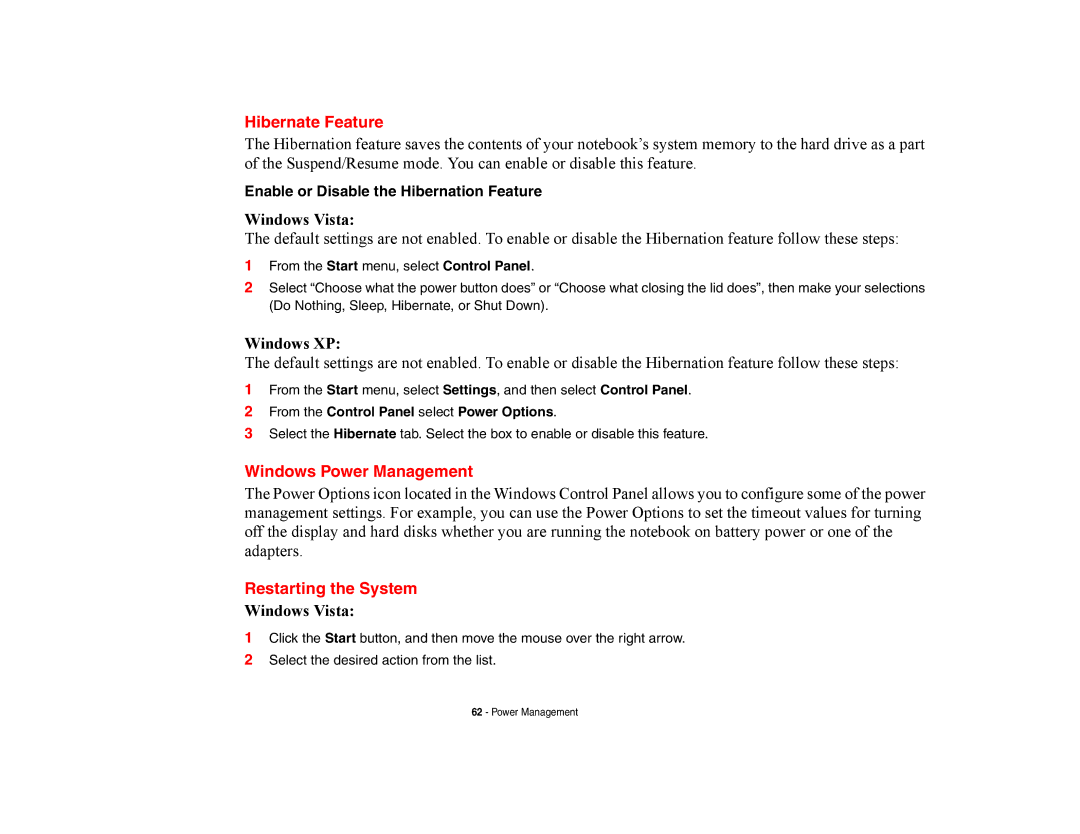Hibernate Feature
The Hibernation feature saves the contents of your notebook’s system memory to the hard drive as a part of the Suspend/Resume mode. You can enable or disable this feature.
Enable or Disable the Hibernation Feature
Windows Vista:
The default settings are not enabled. To enable or disable the Hibernation feature follow these steps:
1From the Start menu, select Control Panel.
2Select “Choose what the power button does” or “Choose what closing the lid does”, then make your selections (Do Nothing, Sleep, Hibernate, or Shut Down).
Windows XP:
The default settings are not enabled. To enable or disable the Hibernation feature follow these steps:
1From the Start menu, select Settings, and then select Control Panel.
2From the Control Panel select Power Options.
3Select the Hibernate tab. Select the box to enable or disable this feature.
Windows Power Management
The Power Options icon located in the Windows Control Panel allows you to configure some of the power management settings. For example, you can use the Power Options to set the timeout values for turning off the display and hard disks whether you are running the notebook on battery power or one of the adapters.
Restarting the System
Windows Vista:
1Click the Start button, and then move the mouse over the right arrow.
2Select the desired action from the list.
62 - Power Management