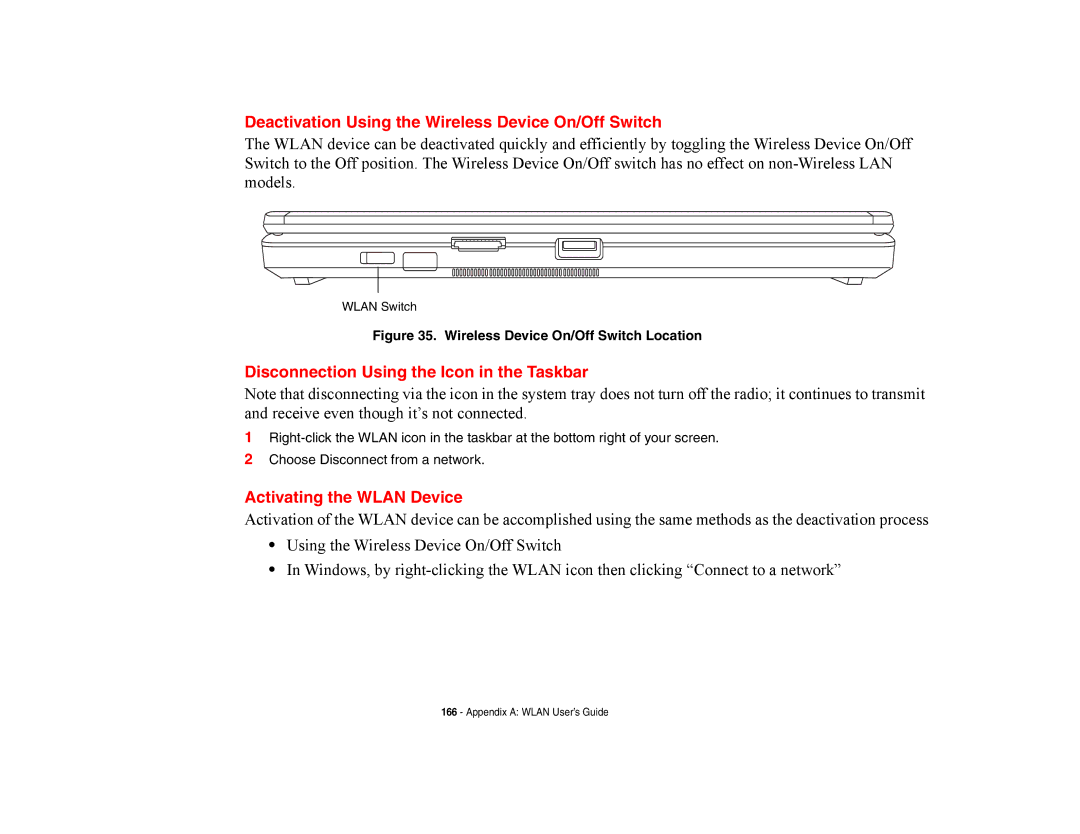Deactivation Using the Wireless Device On/Off Switch
The WLAN device can be deactivated quickly and efficiently by toggling the Wireless Device On/Off Switch to the Off position. The Wireless Device On/Off switch has no effect on
WLAN Switch
Figure 35. Wireless Device On/Off Switch Location
Disconnection Using the Icon in the Taskbar
Note that disconnecting via the icon in the system tray does not turn off the radio; it continues to transmit and receive even though it’s not connected.
1
2Choose Disconnect from a network.
Activating the WLAN Device
Activation of the WLAN device can be accomplished using the same methods as the deactivation process
•Using the Wireless Device On/Off Switch
•In Windows, by
166 - Appendix A: WLAN User’s Guide