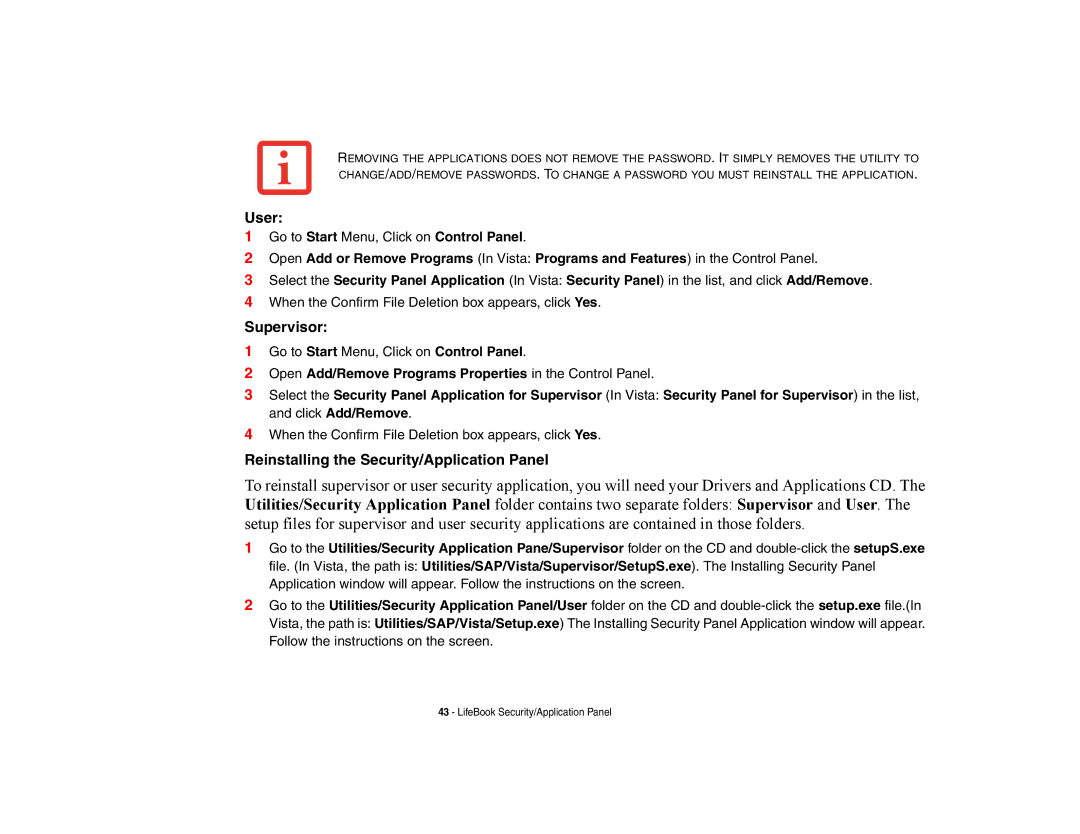REMOVING THE APPLICATIONS DOES NOT REMOVE THE PASSWORD. IT SIMPLY REMOVES THE UTILITY TO CHANGE/ADD/REMOVE PASSWORDS. TO CHANGE A PASSWORD YOU MUST REINSTALL THE APPLICATION.
User:
1Go to Start Menu, Click on Control Panel.
2Open Add or Remove Programs (In Vista: Programs and Features) in the Control Panel.
3Select the Security Panel Application (In Vista: Security Panel) in the list, and click Add/Remove.
4When the Confirm File Deletion box appears, click Yes.
Supervisor:
1Go to Start Menu, Click on Control Panel.
2Open Add/Remove Programs Properties in the Control Panel.
3Select the Security Panel Application for Supervisor (In Vista: Security Panel for Supervisor) in the list, and click Add/Remove.
4When the Confirm File Deletion box appears, click Yes.
Reinstalling the Security/Application Panel
To reinstall supervisor or user security application, you will need your Drivers and Applications CD. The Utilities/Security Application Panel folder contains two separate folders: Supervisor and User. The setup files for supervisor and user security applications are contained in those folders.
1Go to the Utilities/Security Application Pane/Supervisor folder on the CD and
2Go to the Utilities/Security Application Panel/User folder on the CD and
43 - LifeBook Security/Application Panel