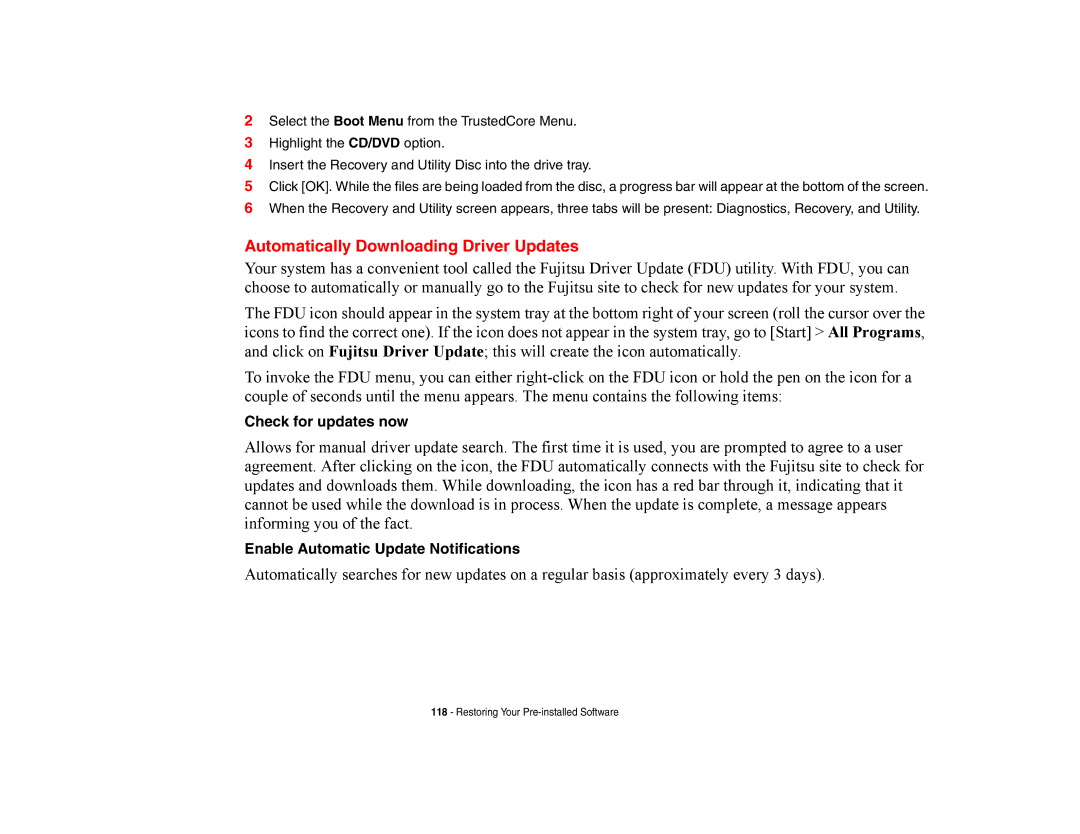2Select the Boot Menu from the TrustedCore Menu.
3Highlight the CD/DVD option.
4Insert the Recovery and Utility Disc into the drive tray.
5Click [OK]. While the files are being loaded from the disc, a progress bar will appear at the bottom of the screen.
6When the Recovery and Utility screen appears, three tabs will be present: Diagnostics, Recovery, and Utility.
Automatically Downloading Driver Updates
Your system has a convenient tool called the Fujitsu Driver Update (FDU) utility. With FDU, you can choose to automatically or manually go to the Fujitsu site to check for new updates for your system.
The FDU icon should appear in the system tray at the bottom right of your screen (roll the cursor over the icons to find the correct one). If the icon does not appear in the system tray, go to [Start] > All Programs, and click on Fujitsu Driver Update; this will create the icon automatically.
To invoke the FDU menu, you can either
Check for updates now
Allows for manual driver update search. The first time it is used, you are prompted to agree to a user agreement. After clicking on the icon, the FDU automatically connects with the Fujitsu site to check for updates and downloads them. While downloading, the icon has a red bar through it, indicating that it cannot be used while the download is in process. When the update is complete, a message appears informing you of the fact.
Enable Automatic Update Notifications
Automatically searches for new updates on a regular basis (approximately every 3 days).
118 - Restoring Your