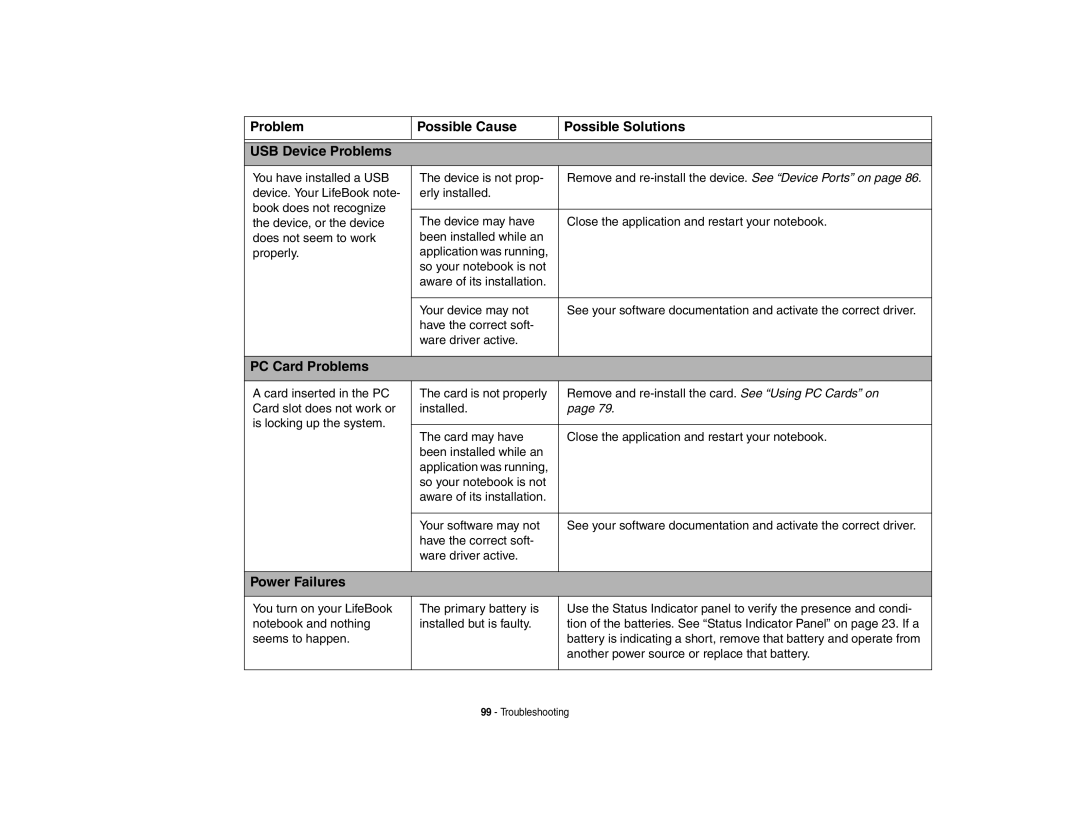Problem | Possible Cause | Possible Solutions |
|
|
|
USB Device Problems
You have installed a USB device. Your LifeBook note- book does not recognize the device, or the device does not seem to work properly.
The device is not prop- | Remove and |
erly installed. |
|
|
|
The device may have | Close the application and restart your notebook. |
been installed while an |
|
application was running, |
|
so your notebook is not |
|
aware of its installation. |
|
|
|
Your device may not | See your software documentation and activate the correct driver. |
have the correct soft- |
|
ware driver active. |
|
|
|
PC Card Problems
A card inserted in the PC Card slot does not work or is locking up the system.
The card is not properly | Remove and |
installed. | page 79. |
|
|
The card may have | Close the application and restart your notebook. |
been installed while an |
|
application was running, |
|
so your notebook is not |
|
aware of its installation. |
|
|
|
Your software may not | See your software documentation and activate the correct driver. |
have the correct soft- |
|
ware driver active. |
|
|
|
Power Failures
You turn on your LifeBook notebook and nothing seems to happen.
The primary battery is installed but is faulty.
Use the Status Indicator panel to verify the presence and condi- tion of the batteries. See “Status Indicator Panel” on page 23. If a battery is indicating a short, remove that battery and operate from another power source or replace that battery.