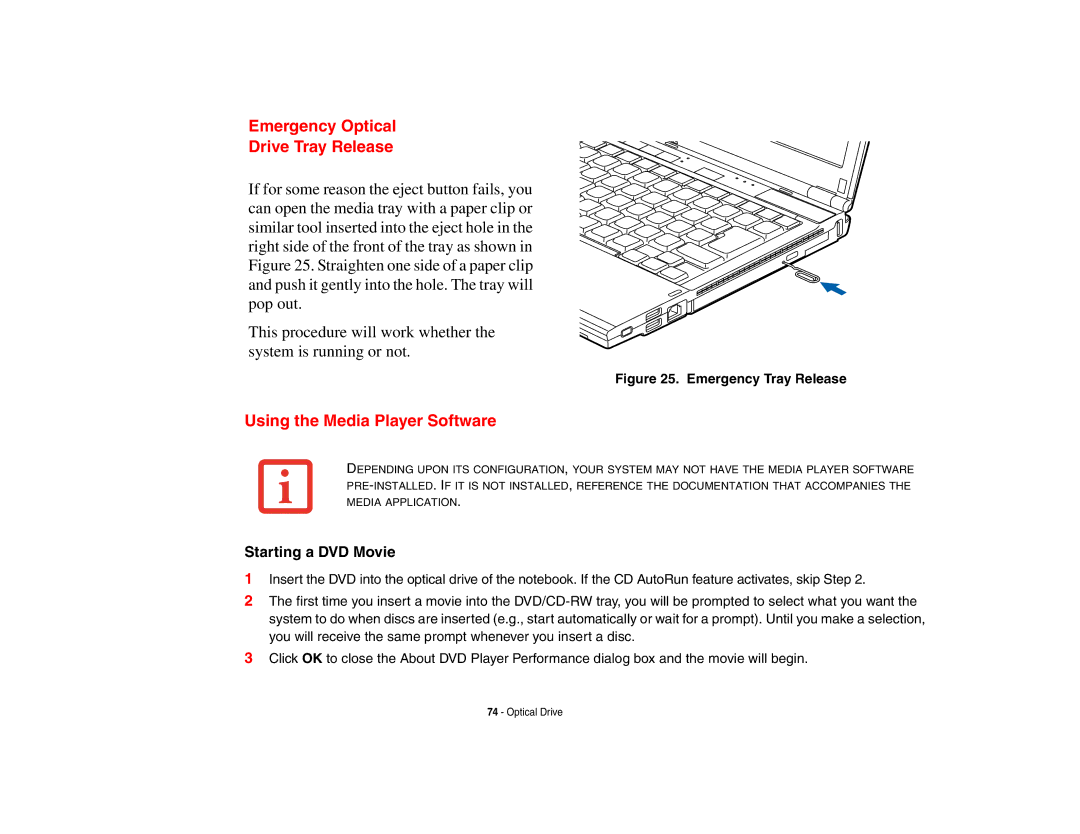Emergency Optical
Drive Tray Release
If for some reason the eject button fails, you can open the media tray with a paper clip or similar tool inserted into the eject hole in the right side of the front of the tray as shown in Figure 25. Straighten one side of a paper clip and push it gently into the hole. The tray will pop out.
This procedure will work whether the system is running or not.
Figure 25. Emergency Tray Release
Using the Media Player Software
DEPENDING UPON ITS CONFIGURATION, YOUR SYSTEM MAY NOT HAVE THE MEDIA PLAYER SOFTWARE
Starting a DVD Movie
1Insert the DVD into the optical drive of the notebook. If the CD AutoRun feature activates, skip Step 2.
2The first time you insert a movie into the
3Click OK to close the About DVD Player Performance dialog box and the movie will begin.