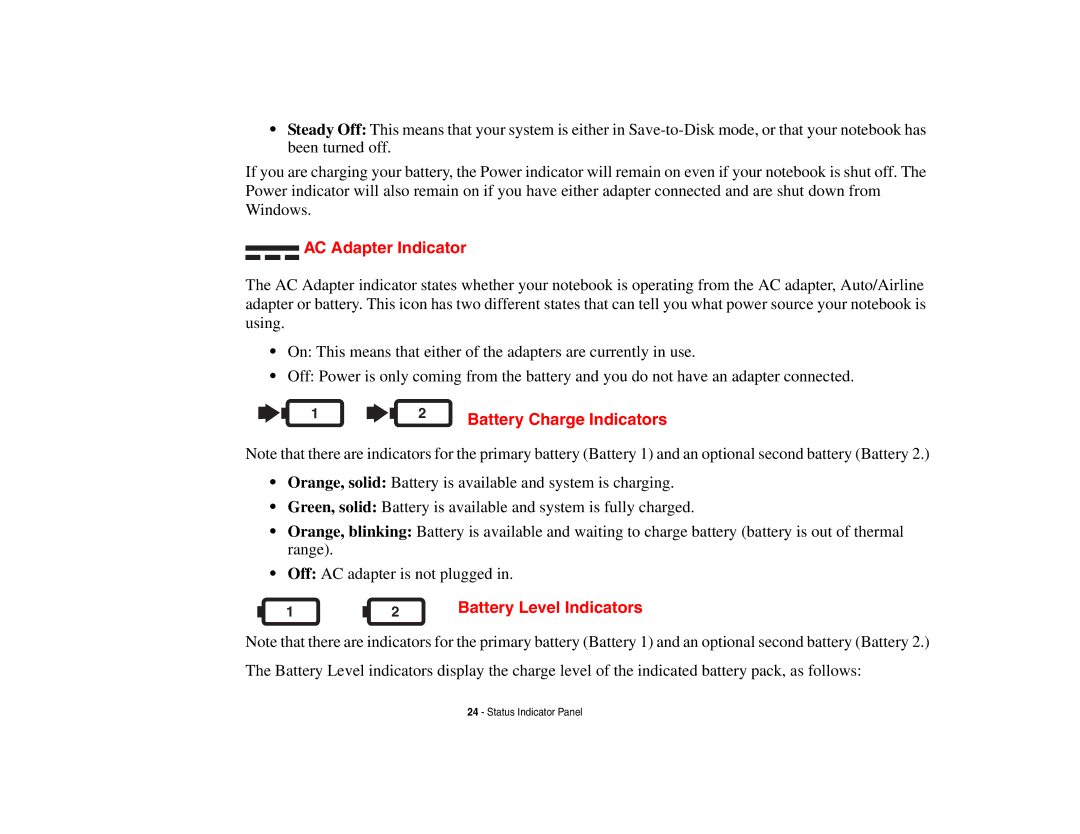•Steady Off: This means that your system is either in
If you are charging your battery, the Power indicator will remain on even if your notebook is shut off. The Power indicator will also remain on if you have either adapter connected and are shut down from Windows.
AC Adapter Indicator
The AC Adapter indicator states whether your notebook is operating from the AC adapter, Auto/Airline adapter or battery. This icon has two different states that can tell you what power source your notebook is using.
•On: This means that either of the adapters are currently in use.
•Off: Power is only coming from the battery and you do not have an adapter connected.
1 |
| 2 | Battery Charge Indicators |
|
|
|
Note that there are indicators for the primary battery (Battery 1) and an optional second battery (Battery 2.)
•Orange, solid: Battery is available and system is charging.
•Green, solid: Battery is available and system is fully charged.
•Orange, blinking: Battery is available and waiting to charge battery (battery is out of thermal range).
•Off: AC adapter is not plugged in.
1 |
| 2 | Battery Level Indicators |
|
Note that there are indicators for the primary battery (Battery 1) and an optional second battery (Battery 2.) The Battery Level indicators display the charge level of the indicated battery pack, as follows:
24 - Status Indicator Panel