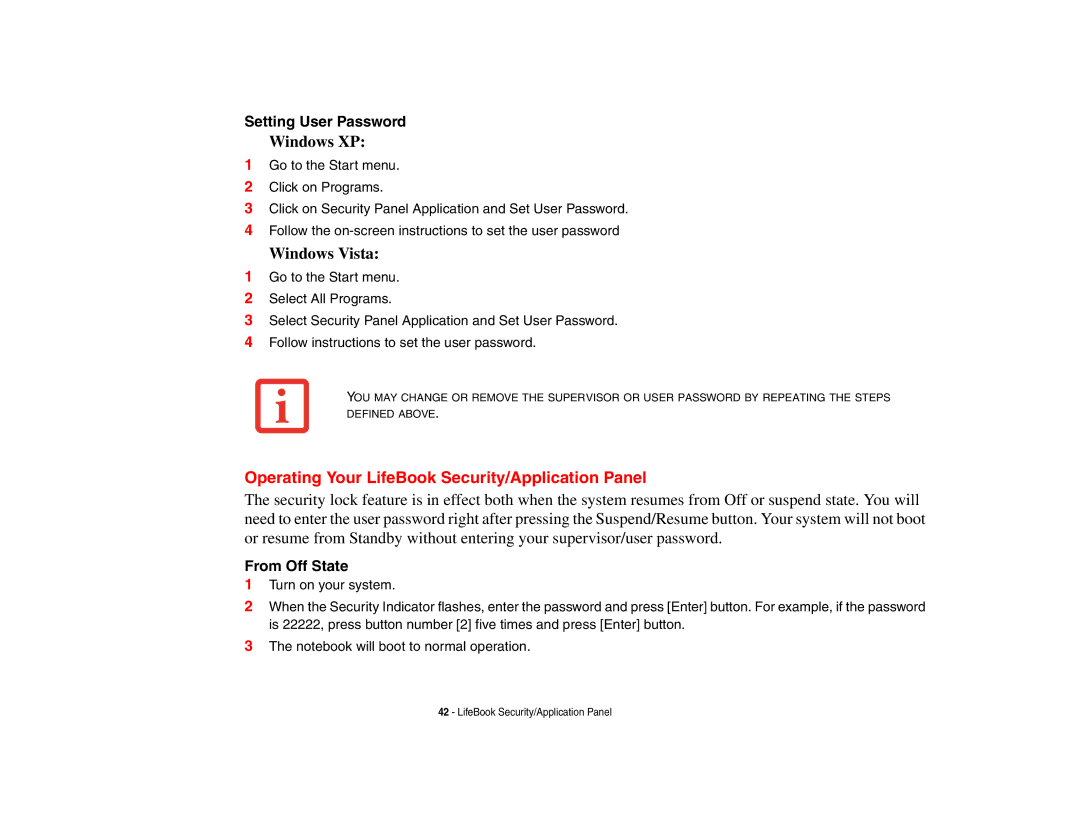Setting User Password
Windows XP:
1Go to the Start menu.
2Click on Programs.
3Click on Security Panel Application and Set User Password.
4Follow the
Windows Vista:
1Go to the Start menu.
2Select All Programs.
3Select Security Panel Application and Set User Password.
4Follow instructions to set the user password.
YOU MAY CHANGE OR REMOVE THE SUPERVISOR OR USER PASSWORD BY REPEATING THE STEPS DEFINED ABOVE.
Operating Your LifeBook Security/Application Panel
The security lock feature is in effect both when the system resumes from Off or suspend state. You will need to enter the user password right after pressing the Suspend/Resume button. Your system will not boot or resume from Standby without entering your supervisor/user password.
From Off State
1Turn on your system.
2When the Security Indicator flashes, enter the password and press [Enter] button. For example, if the password is 22222, press button number [2] five times and press [Enter] button.
3The notebook will boot to normal operation.
42 - LifeBook Security/Application Panel