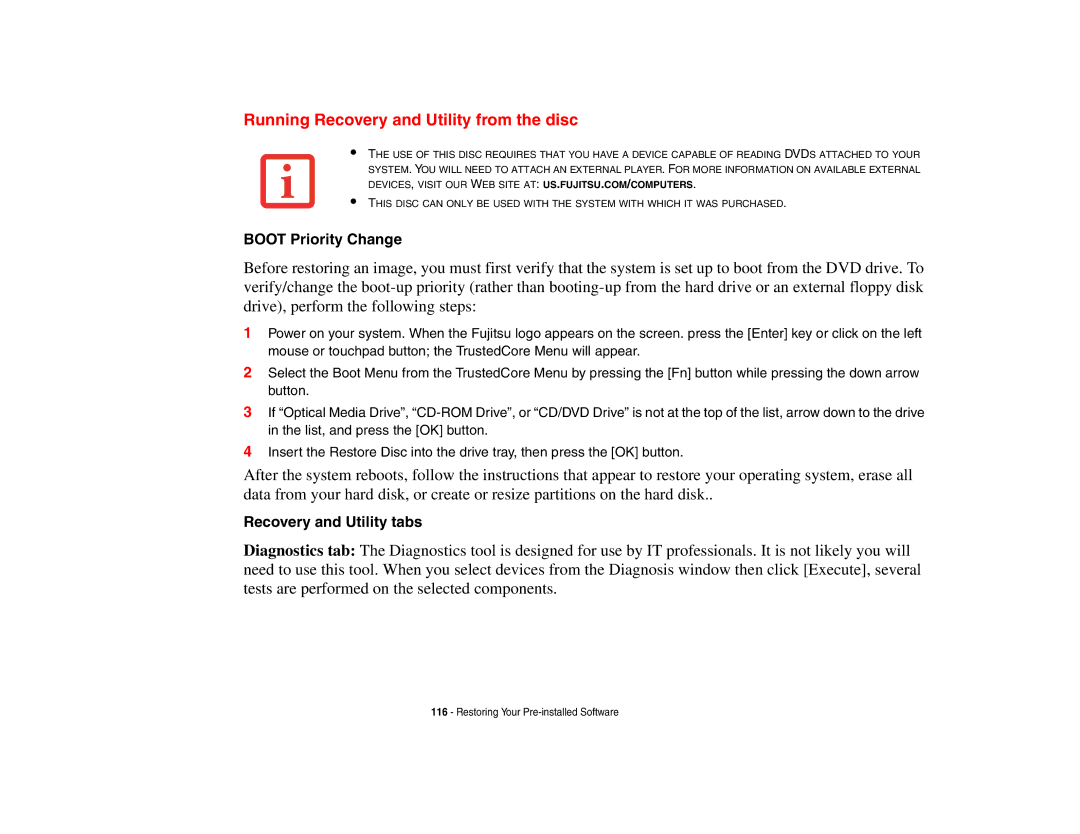Running Recovery and Utility from the disc
•
•
THE USE OF THIS DISC REQUIRES THAT YOU HAVE A DEVICE CAPABLE OF READING DVDS ATTACHED TO YOUR SYSTEM. YOU WILL NEED TO ATTACH AN EXTERNAL PLAYER. FOR MORE INFORMATION ON AVAILABLE EXTERNAL DEVICES, VISIT OUR WEB SITE AT: US.FUJITSU.COM/COMPUTERS.
THIS DISC CAN ONLY BE USED WITH THE SYSTEM WITH WHICH IT WAS PURCHASED.
BOOT Priority Change
Before restoring an image, you must first verify that the system is set up to boot from the DVD drive. To verify/change the
1Power on your system. When the Fujitsu logo appears on the screen. press the [Enter] key or click on the left mouse or touchpad button; the TrustedCore Menu will appear.
2Select the Boot Menu from the TrustedCore Menu by pressing the [Fn] button while pressing the down arrow button.
3If “Optical Media Drive”,
4Insert the Restore Disc into the drive tray, then press the [OK] button.
After the system reboots, follow the instructions that appear to restore your operating system, erase all data from your hard disk, or create or resize partitions on the hard disk..
Recovery and Utility tabs
Diagnostics tab: The Diagnostics tool is designed for use by IT professionals. It is not likely you will need to use this tool. When you select devices from the Diagnosis window then click [Execute], several tests are performed on the selected components.
116- Restoring Your