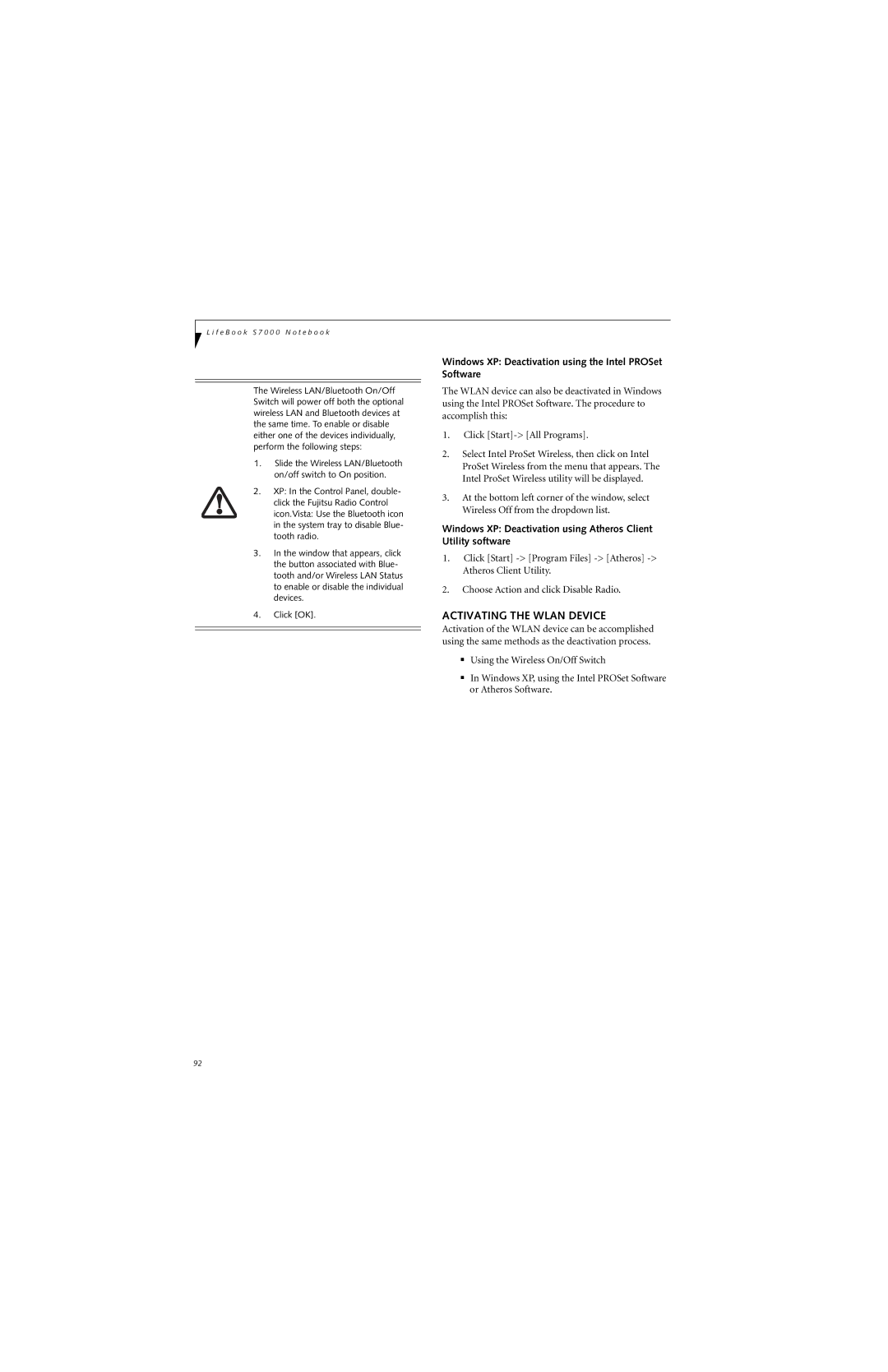L i f e B o o k S 7 0 0 0 N o t e b o o k
The Wireless LAN/Bluetooth On/Off Switch will power off both the optional wireless LAN and Bluetooth devices at the same time. To enable or disable either one of the devices individually, perform the following steps:
1.Slide the Wireless LAN/Bluetooth on/off switch to On position.
2.XP: In the Control Panel, double- click the Fujitsu Radio Control icon.Vista: Use the Bluetooth icon in the system tray to disable Blue- tooth radio.
3.In the window that appears, click the button associated with Blue- tooth and/or Wireless LAN Status to enable or disable the individual devices.
4.Click [OK].
Windows XP: Deactivation using the Intel PROSet Software
The WLAN device can also be deactivated in Windows using the Intel PROSet Software. The procedure to accomplish this:
1.Click
2.Select Intel ProSet Wireless, then click on Intel ProSet Wireless from the menu that appears. The Intel ProSet Wireless utility will be displayed.
3.At the bottom left corner of the window, select Wireless Off from the dropdown list.
Windows XP: Deactivation using Atheros Client Utility software
1.Click [Start]
2.Choose Action and click Disable Radio.
ACTIVATING THE WLAN DEVICE
Activation of the WLAN device can be accomplished using the same methods as the deactivation process.
■Using the Wireless On/Off Switch
■In Windows XP, using the Intel PROSet Software or Atheros Software.
92