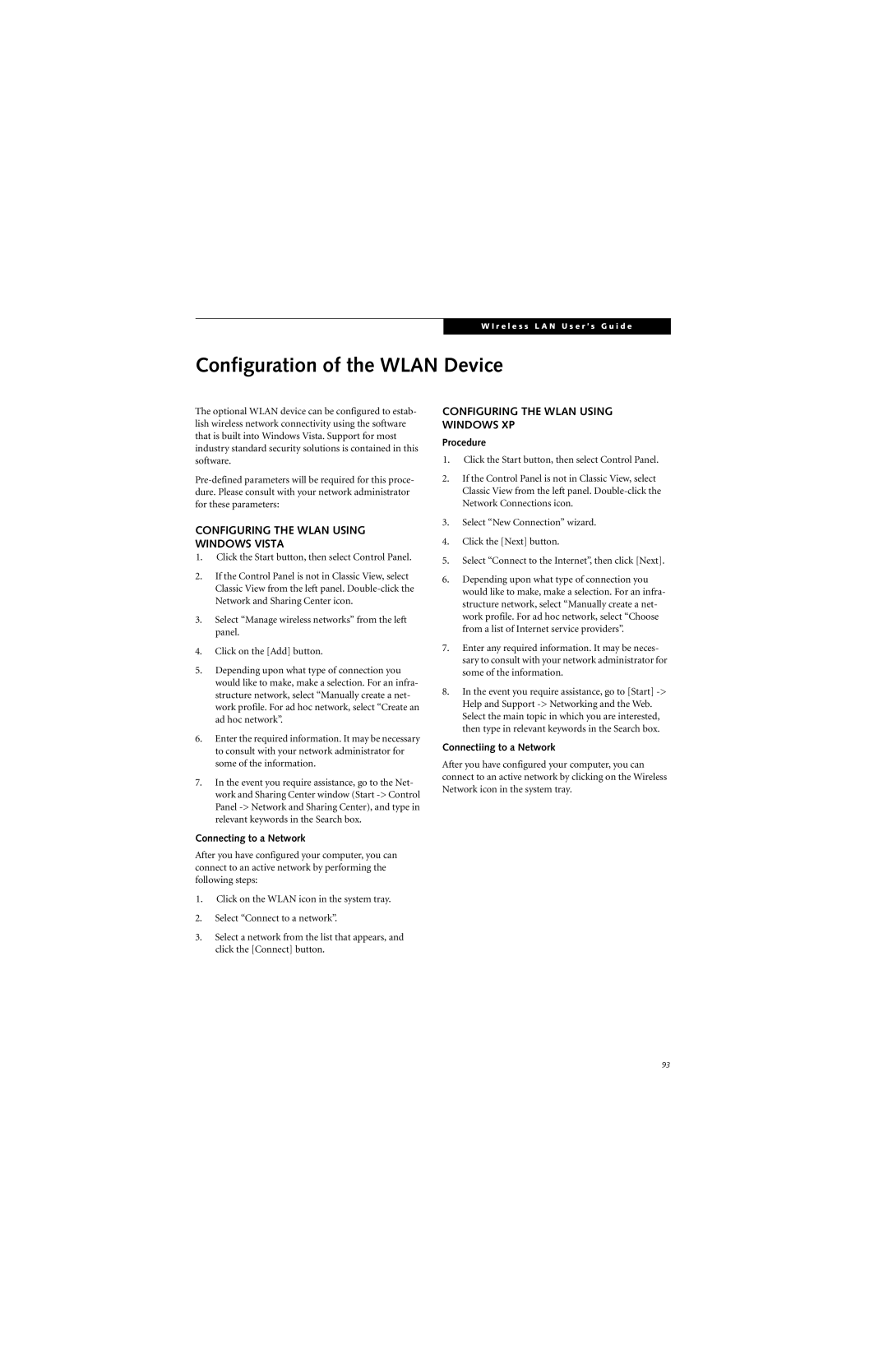W I r e l e s s L A N U s e r ’ s G u i d e
Configuration of the WLAN Device
The optional WLAN device can be configured to estab- lish wireless network connectivity using the software that is built into Windows Vista. Support for most industry standard security solutions is contained in this software.
CONFIGURING THE WLAN USING WINDOWS VISTA
1.Click the Start button, then select Control Panel.
2.If the Control Panel is not in Classic View, select Classic View from the left panel.
3.Select “Manage wireless networks” from the left panel.
4.Click on the [Add] button.
5.Depending upon what type of connection you would like to make, make a selection. For an infra- structure network, select “Manually create a net- work profile. For ad hoc network, select “Create an ad hoc network”.
6.Enter the required information. It may be necessary to consult with your network administrator for some of the information.
7.In the event you require assistance, go to the Net- work and Sharing Center window (Start
Connecting to a Network
After you have configured your computer, you can connect to an active network by performing the following steps:
1.Click on the WLAN icon in the system tray.
2.Select “Connect to a network”.
3.Select a network from the list that appears, and click the [Connect] button.
CONFIGURING THE WLAN USING WINDOWS XP
Procedure
1.Click the Start button, then select Control Panel.
2.If the Control Panel is not in Classic View, select Classic View from the left panel.
3.Select “New Connection” wizard.
4.Click the [Next] button.
5.Select “Connect to the Internet”, then click [Next].
6.Depending upon what type of connection you would like to make, make a selection. For an infra- structure network, select “Manually create a net- work profile. For ad hoc network, select “Choose from a list of Internet service providers”.
7.Enter any required information. It may be neces- sary to consult with your network administrator for some of the information.
8.In the event you require assistance, go to [Start]
Connectiing to a Network
After you have configured your computer, you can connect to an active network by clicking on the Wireless Network icon in the system tray.
93