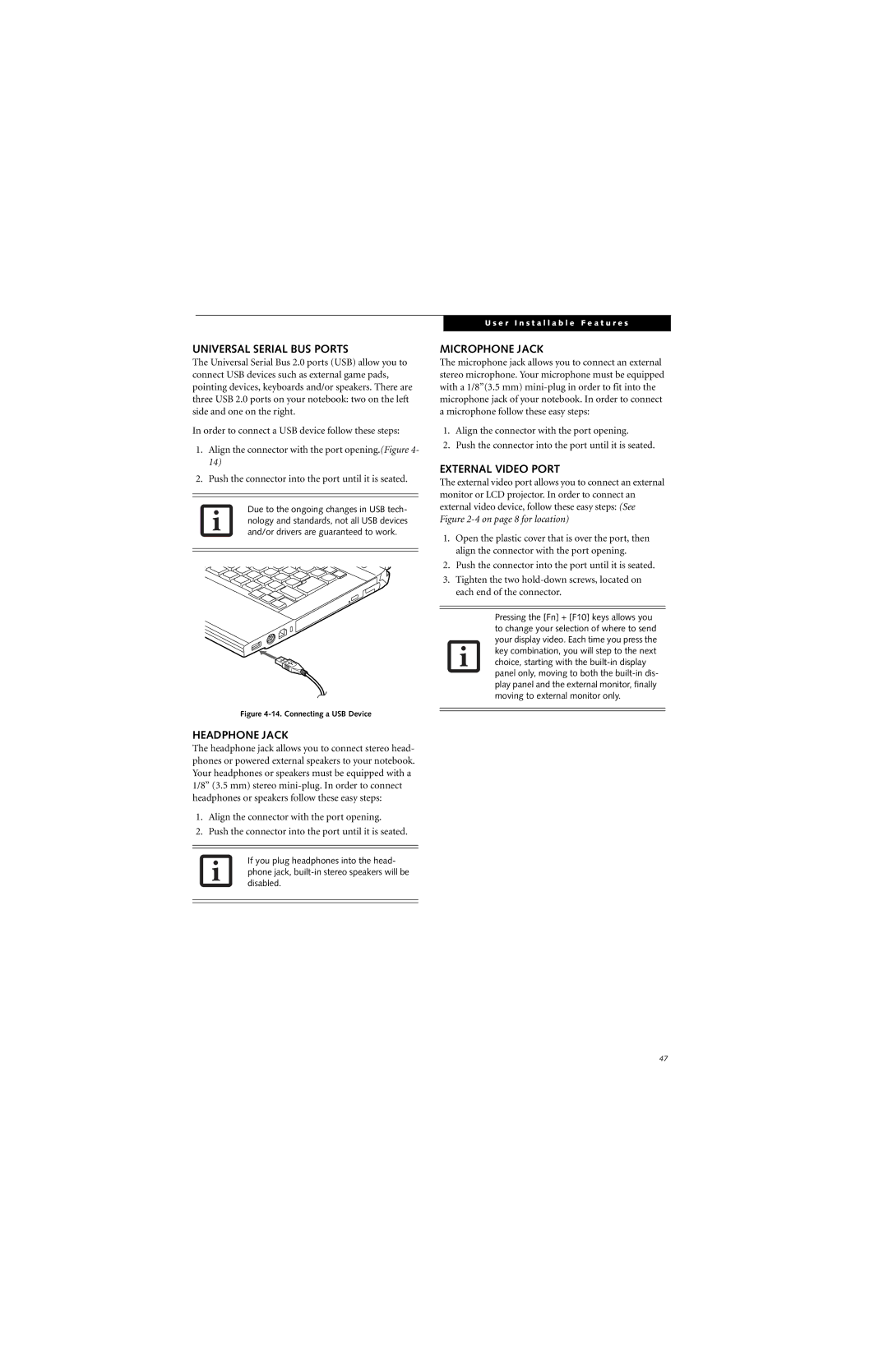UNIVERSAL SERIAL BUS PORTS
The Universal Serial Bus 2.0 ports (USB) allow you to connect USB devices such as external game pads, pointing devices, keyboards and/or speakers. There are three USB 2.0 ports on your notebook: two on the left side and one on the right.
In order to connect a USB device follow these steps:
1.Align the connector with the port opening.(Figure 4- 14)
2.Push the connector into the port until it is seated.
Due to the ongoing changes in USB tech- nology and standards, not all USB devices and/or drivers are guaranteed to work.
Figure 4-14. Connecting a USB Device
HEADPHONE JACK
The headphone jack allows you to connect stereo head- phones or powered external speakers to your notebook. Your headphones or speakers must be equipped with a 1/8” (3.5 mm) stereo
1.Align the connector with the port opening.
2.Push the connector into the port until it is seated.
If you plug headphones into the head- phone jack,
U s e r I n s t a l l a b l e F e a t u r e s
MICROPHONE JACK
The microphone jack allows you to connect an external stereo microphone. Your microphone must be equipped with a 1/8”(3.5 mm)
1.Align the connector with the port opening.
2.Push the connector into the port until it is seated.
EXTERNAL VIDEO PORT
The external video port allows you to connect an external monitor or LCD projector. In order to connect an external video device, follow these easy steps: (See Figure
1.Open the plastic cover that is over the port, then align the connector with the port opening.
2.Push the connector into the port until it is seated.
3.Tighten the two
Pressing the [Fn] + [F10] keys allows you to change your selection of where to send your display video. Each time you press the key combination, you will step to the next choice, starting with the
47