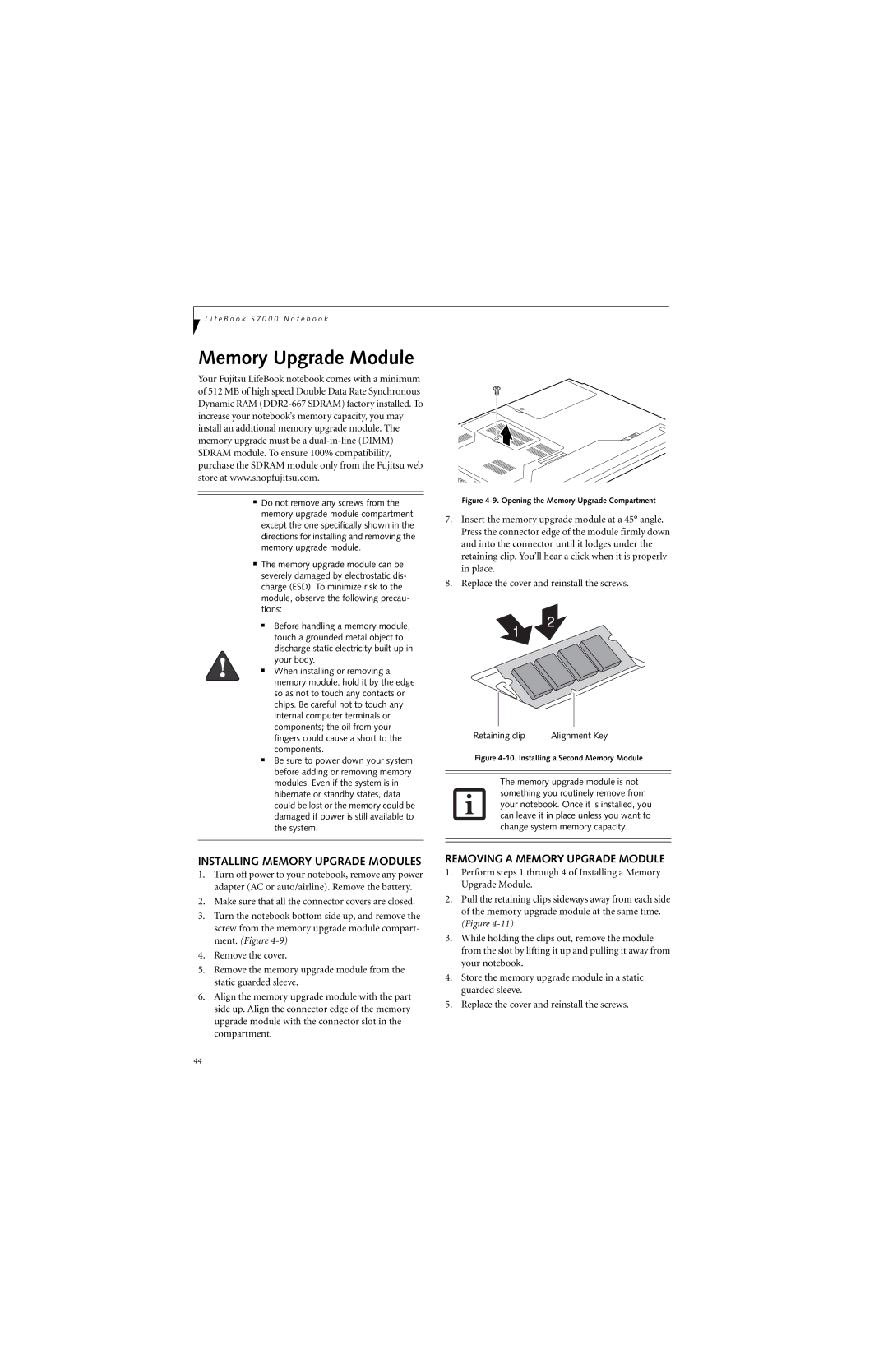L i f e B o o k S 7 0 0 0 N o t e b o o k
Memory Upgrade Module
Your Fujitsu LifeBook notebook comes with a minimum of 512 MB of high speed Double Data Rate Synchronous Dynamic RAM
■ | Do not remove any screws from the |
| memory upgrade module compartment |
| except the one specifically shown in the |
| directions for installing and removing the |
| memory upgrade module. |
■ | The memory upgrade module can be |
| severely damaged by electrostatic dis- |
| charge (ESD). To minimize risk to the |
| module, observe the following precau- |
| tions: |
2
Figure 4-9. Opening the Memory Upgrade Compartment
7.Insert the memory upgrade module at a 45° angle. Press the connector edge of the module firmly down and into the connector until it lodges under the retaining clip. You’ll hear a click when it is properly in place.
8.Replace the cover and reinstall the screws.
■ | Before handling a memory module, |
| |
| touch a grounded metal object to |
| discharge static electricity built up in |
| your body. |
■ | When installing or removing a |
| |
| memory module, hold it by the edge |
| so as not to touch any contacts or |
| chips. Be careful not to touch any |
| internal computer terminals or |
| components; the oil from your |
1
2
| fingers could cause a short to the |
| components. |
■ | Be sure to power down your system |
| |
| before adding or removing memory |
| modules. Even if the system is in |
| hibernate or standby states, data |
| could be lost or the memory could be |
| damaged if power is still available to |
| the system. |
|
|
|
|
Retaining clip | Alignment Key |
Figure 4-10. Installing a Second Memory Module
The memory upgrade module is not something you routinely remove from your notebook. Once it is installed, you can leave it in place unless you want to change system memory capacity.
INSTALLING MEMORY UPGRADE MODULES
1.Turn off power to your notebook, remove any power adapter (AC or auto/airline). Remove the battery.
2.Make sure that all the connector covers are closed.
3.Turn the notebook bottom side up, and remove the screw from the memory upgrade module compart- ment. (Figure
4.Remove the cover.
5.Remove the memory upgrade module from the static guarded sleeve.
6.Align the memory upgrade module with the part side up. Align the connector edge of the memory upgrade module with the connector slot in the compartment.
REMOVING A MEMORY UPGRADE MODULE
1.Perform steps 1 through 4 of Installing a Memory Upgrade Module.
2.Pull the retaining clips sideways away from each side of the memory upgrade module at the same time. (Figure
3.While holding the clips out, remove the module from the slot by lifting it up and pulling it away from your notebook.
4.Store the memory upgrade module in a static guarded sleeve.
5.Replace the cover and reinstall the screws.
44