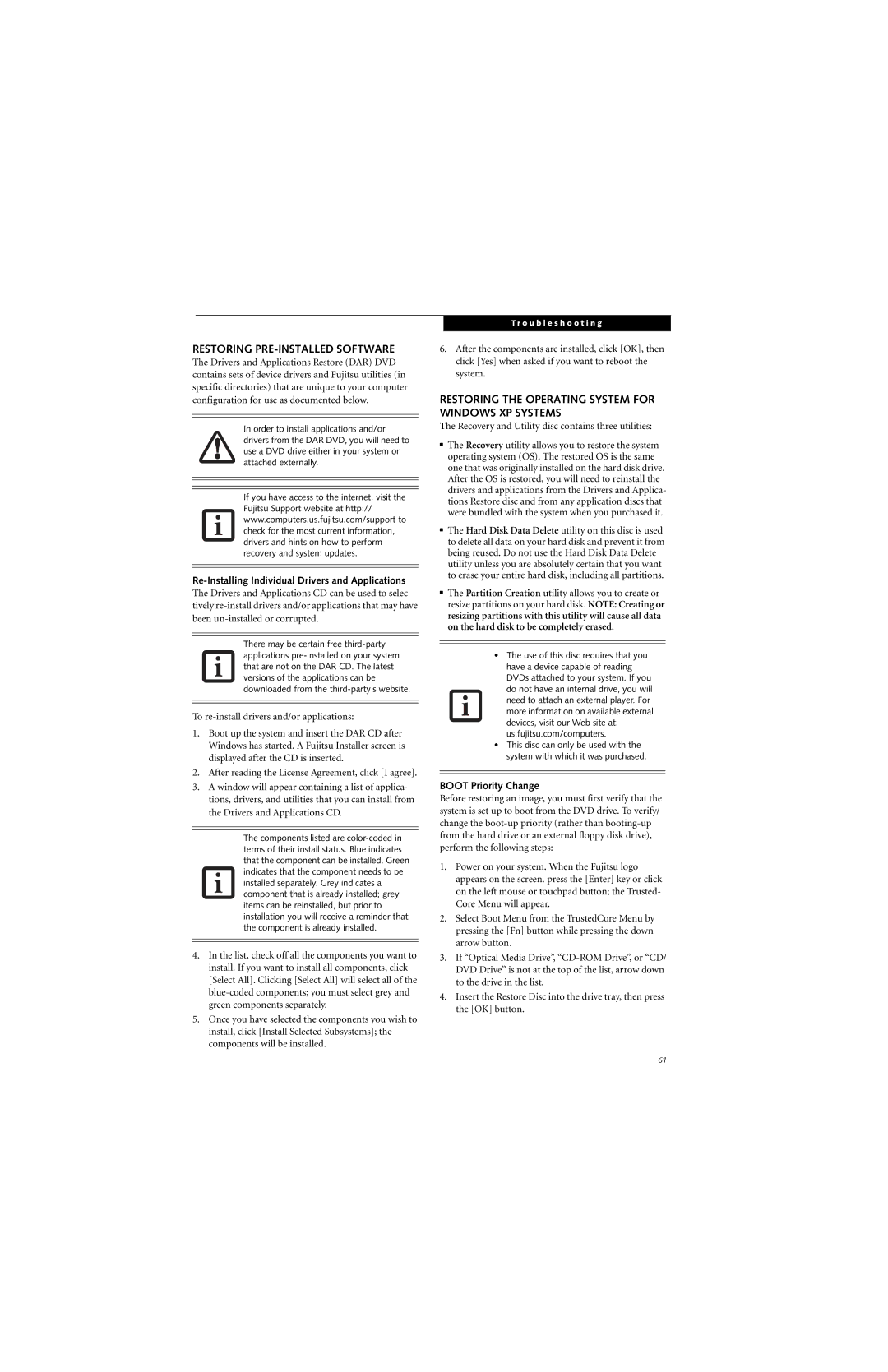RESTORING PRE-INSTALLED SOFTWARE
The Drivers and Applications Restore (DAR) DVD contains sets of device drivers and Fujitsu utilities (in specific directories) that are unique to your computer configuration for use as documented below.
In order to install applications and/or drivers from the DAR DVD, you will need to use a DVD drive either in your system or attached externally.
If you have access to the internet, visit the Fujitsu Support website at http:// www.computers.us.fujitsu.com/support to check for the most current information, drivers and hints on how to perform recovery and system updates.
Re-Installing Individual Drivers and Applications
The Drivers and Applications CD can be used to selec- tively
There may be certain free
To
1.Boot up the system and insert the DAR CD after Windows has started. A Fujitsu Installer screen is displayed after the CD is inserted.
2.After reading the License Agreement, click [I agree].
3.A window will appear containing a list of applica- tions, drivers, and utilities that you can install from the Drivers and Applications CD.
The components listed are
4.In the list, check off all the components you want to install. If you want to install all components, click [Select All]. Clicking [Select All] will select all of the
5.Once you have selected the components you wish to install, click [Install Selected Subsystems]; the components will be installed.
T r o u b l e s h o o t i n g
6.After the components are installed, click [OK], then click [Yes] when asked if you want to reboot the system.
RESTORING THE OPERATING SYSTEM FOR WINDOWS XP SYSTEMS
The Recovery and Utility disc contains three utilities:
■The Recovery utility allows you to restore the system operating system (OS). The restored OS is the same one that was originally installed on the hard disk drive. After the OS is restored, you will need to reinstall the drivers and applications from the Drivers and Applica- tions Restore disc and from any application discs that were bundled with the system when you purchased it.
■The Hard Disk Data Delete utility on this disc is used to delete all data on your hard disk and prevent it from being reused. Do not use the Hard Disk Data Delete utility unless you are absolutely certain that you want to erase your entire hard disk, including all partitions.
■The Partition Creation utility allows you to create or resize partitions on your hard disk. NOTE: Creating or resizing partitions with this utility will cause all data on the hard disk to be completely erased.
•The use of this disc requires that you have a device capable of reading DVDs attached to your system. If you do not have an internal drive, you will need to attach an external player. For more information on available external devices, visit our Web site at: us.fujitsu.com/computers.
•This disc can only be used with the system with which it was purchased.
BOOT Priority Change
Before restoring an image, you must first verify that the system is set up to boot from the DVD drive. To verify/ change the
1.Power on your system. When the Fujitsu logo appears on the screen. press the [Enter] key or click on the left mouse or touchpad button; the Trusted- Core Menu will appear.
2.Select Boot Menu from the TrustedCore Menu by pressing the [Fn] button while pressing the down arrow button.
3.If “Optical Media Drive”,
4.Insert the Restore Disc into the drive tray, then press the [OK] button.
61