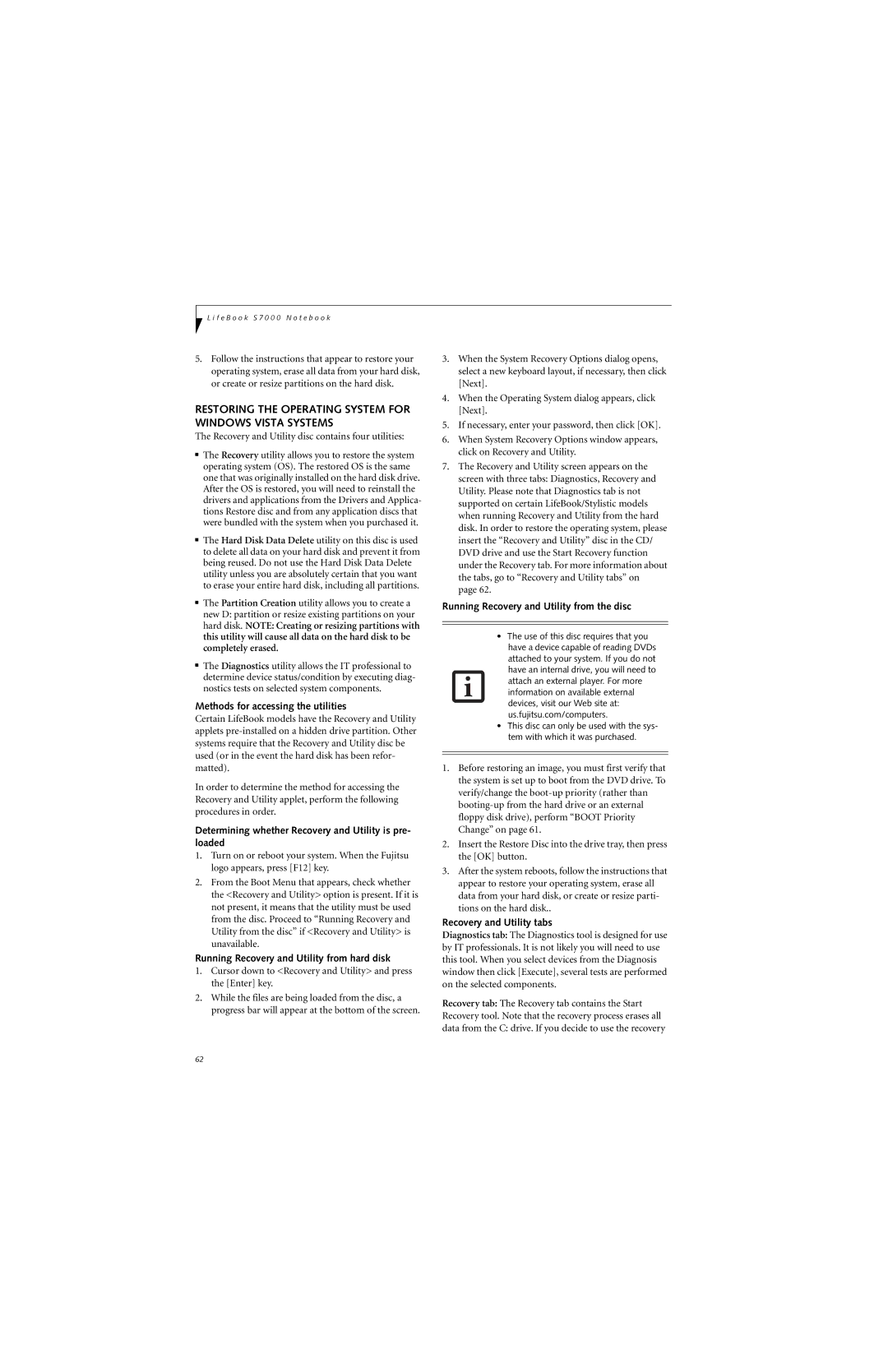L i f e B o o k S 7 0 0 0 N o t e b o o k
5.Follow the instructions that appear to restore your operating system, erase all data from your hard disk, or create or resize partitions on the hard disk.
RESTORING THE OPERATING SYSTEM FOR WINDOWS VISTA SYSTEMS
The Recovery and Utility disc contains four utilities:
■The Recovery utility allows you to restore the system operating system (OS). The restored OS is the same one that was originally installed on the hard disk drive. After the OS is restored, you will need to reinstall the drivers and applications from the Drivers and Applica- tions Restore disc and from any application discs that were bundled with the system when you purchased it.
■The Hard Disk Data Delete utility on this disc is used to delete all data on your hard disk and prevent it from being reused. Do not use the Hard Disk Data Delete utility unless you are absolutely certain that you want to erase your entire hard disk, including all partitions.
■The Partition Creation utility allows you to create a new D: partition or resize existing partitions on your hard disk. NOTE: Creating or resizing partitions with this utility will cause all data on the hard disk to be completely erased.
■The Diagnostics utility allows the IT professional to determine device status/condition by executing diag- nostics tests on selected system components.
Methods for accessing the utilities
Certain LifeBook models have the Recovery and Utility applets
In order to determine the method for accessing the Recovery and Utility applet, perform the following procedures in order.
Determining whether Recovery and Utility is pre- loaded
1.Turn on or reboot your system. When the Fujitsu logo appears, press [F12] key.
2.From the Boot Menu that appears, check whether the <Recovery and Utility> option is present. If it is not present, it means that the utility must be used from the disc. Proceed to “Running Recovery and Utility from the disc” if <Recovery and Utility> is unavailable.
Running Recovery and Utility from hard disk
1.Cursor down to <Recovery and Utility> and press the [Enter] key.
2.While the files are being loaded from the disc, a progress bar will appear at the bottom of the screen.
3.When the System Recovery Options dialog opens, select a new keyboard layout, if necessary, then click [Next].
4.When the Operating System dialog appears, click [Next].
5.If necessary, enter your password, then click [OK].
6.When System Recovery Options window appears, click on Recovery and Utility.
7.The Recovery and Utility screen appears on the screen with three tabs: Diagnostics, Recovery and Utility. Please note that Diagnostics tab is not supported on certain LifeBook/Stylistic models when running Recovery and Utility from the hard disk. In order to restore the operating system, please insert the “Recovery and Utility” disc in the CD/ DVD drive and use the Start Recovery function under the Recovery tab. For more information about the tabs, go to “Recovery and Utility tabs” on page 62.
Running Recovery and Utility from the disc
•The use of this disc requires that you have a device capable of reading DVDs attached to your system. If you do not have an internal drive, you will need to attach an external player. For more information on available external devices, visit our Web site at: us.fujitsu.com/computers.
•This disc can only be used with the sys- tem with which it was purchased.
1.Before restoring an image, you must first verify that the system is set up to boot from the DVD drive. To verify/change the
2.Insert the Restore Disc into the drive tray, then press the [OK] button.
3.After the system reboots, follow the instructions that appear to restore your operating system, erase all data from your hard disk, or create or resize parti- tions on the hard disk..
Recovery and Utility tabs
Diagnostics tab: The Diagnostics tool is designed for use by IT professionals. It is not likely you will need to use this tool. When you select devices from the Diagnosis window then click [Execute], several tests are performed on the selected components.
Recovery tab: The Recovery tab contains the Start Recovery tool. Note that the recovery process erases all data from the C: drive. If you decide to use the recovery
62