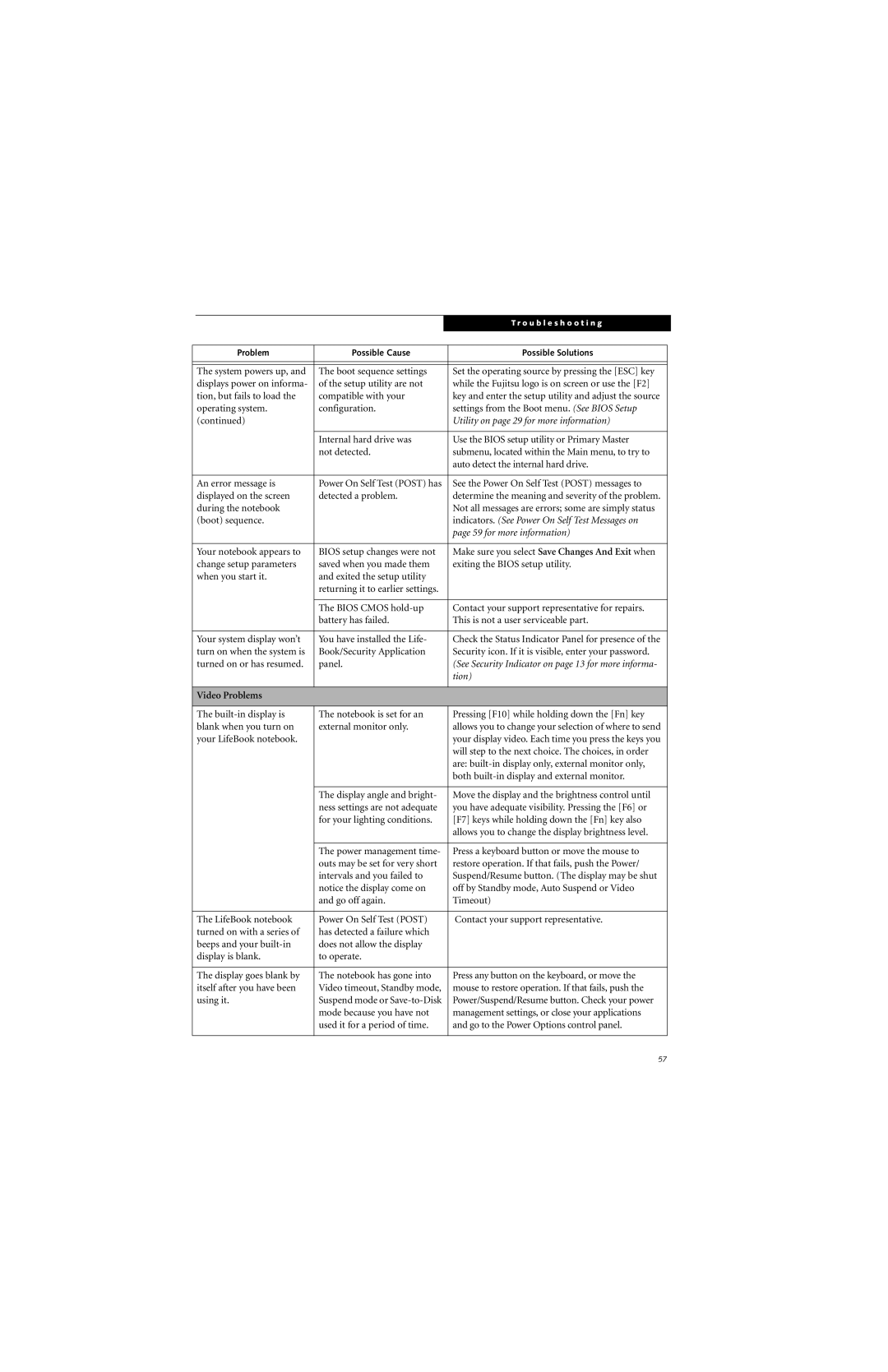|
|
|
| T r o u b l e s h o o t i n g | |
|
|
|
|
|
|
|
|
|
|
|
|
| Problem | Possible Cause |
| Possible Solutions |
|
|
|
|
|
|
|
|
|
|
|
|
|
| The system powers up, and | The boot sequence settings |
| Set the operating source by pressing the [ESC] key |
|
| displays power on informa- | of the setup utility are not |
| while the Fujitsu logo is on screen or use the [F2] |
|
| tion, but fails to load the | compatible with your |
| key and enter the setup utility and adjust the source |
|
| operating system. | configuration. |
| settings from the Boot menu. (See BIOS Setup |
|
| (continued) |
|
| Utility on page 29 for more information) |
|
|
|
|
|
|
|
|
| Internal hard drive was |
| Use the BIOS setup utility or Primary Master |
|
|
| not detected. |
| submenu, located within the Main menu, to try to |
|
|
|
|
| auto detect the internal hard drive. |
|
|
|
|
|
|
|
| An error message is | Power On Self Test (POST) has |
| See the Power On Self Test (POST) messages to |
|
| displayed on the screen | detected a problem. |
| determine the meaning and severity of the problem. |
|
| during the notebook |
|
| Not all messages are errors; some are simply status |
|
| (boot) sequence. |
|
| indicators. (See Power On Self Test Messages on |
|
|
|
|
| page 59 for more information) |
|
|
|
|
|
|
|
| Your notebook appears to | BIOS setup changes were not |
| Make sure you select Save Changes And Exit when |
|
| change setup parameters | saved when you made them |
| exiting the BIOS setup utility. |
|
| when you start it. | and exited the setup utility |
|
|
|
|
| returning it to earlier settings. |
|
|
|
|
|
|
|
|
|
|
| The BIOS CMOS |
| Contact your support representative for repairs. |
|
|
| battery has failed. |
| This is not a user serviceable part. |
|
|
|
|
|
|
|
| Your system display won’t | You have installed the Life- |
| Check the Status Indicator Panel for presence of the |
|
| turn on when the system is | Book/Security Application |
| Security icon. If it is visible, enter your password. |
|
| turned on or has resumed. | panel. |
| (See Security Indicator on page 13 for more informa- |
|
|
|
|
| tion) |
|
|
|
|
|
|
|
| Video Problems |
|
|
|
|
|
|
|
|
|
|
| The | The notebook is set for an |
| Pressing [F10] while holding down the [Fn] key |
|
| blank when you turn on | external monitor only. |
| allows you to change your selection of where to send |
|
| your LifeBook notebook. |
|
| your display video. Each time you press the keys you |
|
|
|
|
| will step to the next choice. The choices, in order |
|
|
|
|
| are: |
|
|
|
|
| both |
|
|
|
|
|
|
|
|
| The display angle and bright- |
| Move the display and the brightness control until |
|
|
| ness settings are not adequate |
| you have adequate visibility. Pressing the [F6] or |
|
|
| for your lighting conditions. |
| [F7] keys while holding down the [Fn] key also |
|
|
|
|
| allows you to change the display brightness level. |
|
|
|
|
|
|
|
|
| The power management time- |
| Press a keyboard button or move the mouse to |
|
|
| outs may be set for very short |
| restore operation. If that fails, push the Power/ |
|
|
| intervals and you failed to |
| Suspend/Resume button. (The display may be shut |
|
|
| notice the display come on |
| off by Standby mode, Auto Suspend or Video |
|
|
| and go off again. |
| Timeout) |
|
|
|
|
|
|
|
| The LifeBook notebook | Power On Self Test (POST) |
| Contact your support representative. |
|
| turned on with a series of | has detected a failure which |
|
|
|
| beeps and your | does not allow the display |
|
|
|
| display is blank. | to operate. |
|
|
|
|
|
|
|
|
|
| The display goes blank by | The notebook has gone into |
| Press any button on the keyboard, or move the |
|
| itself after you have been | Video timeout, Standby mode, |
| mouse to restore operation. If that fails, push the |
|
| using it. | Suspend mode or |
| Power/Suspend/Resume button. Check your power |
|
|
| mode because you have not |
| management settings, or close your applications |
|
|
| used it for a period of time. |
| and go to the Power Options control panel. |
|
|
|
|
|
|
|
57