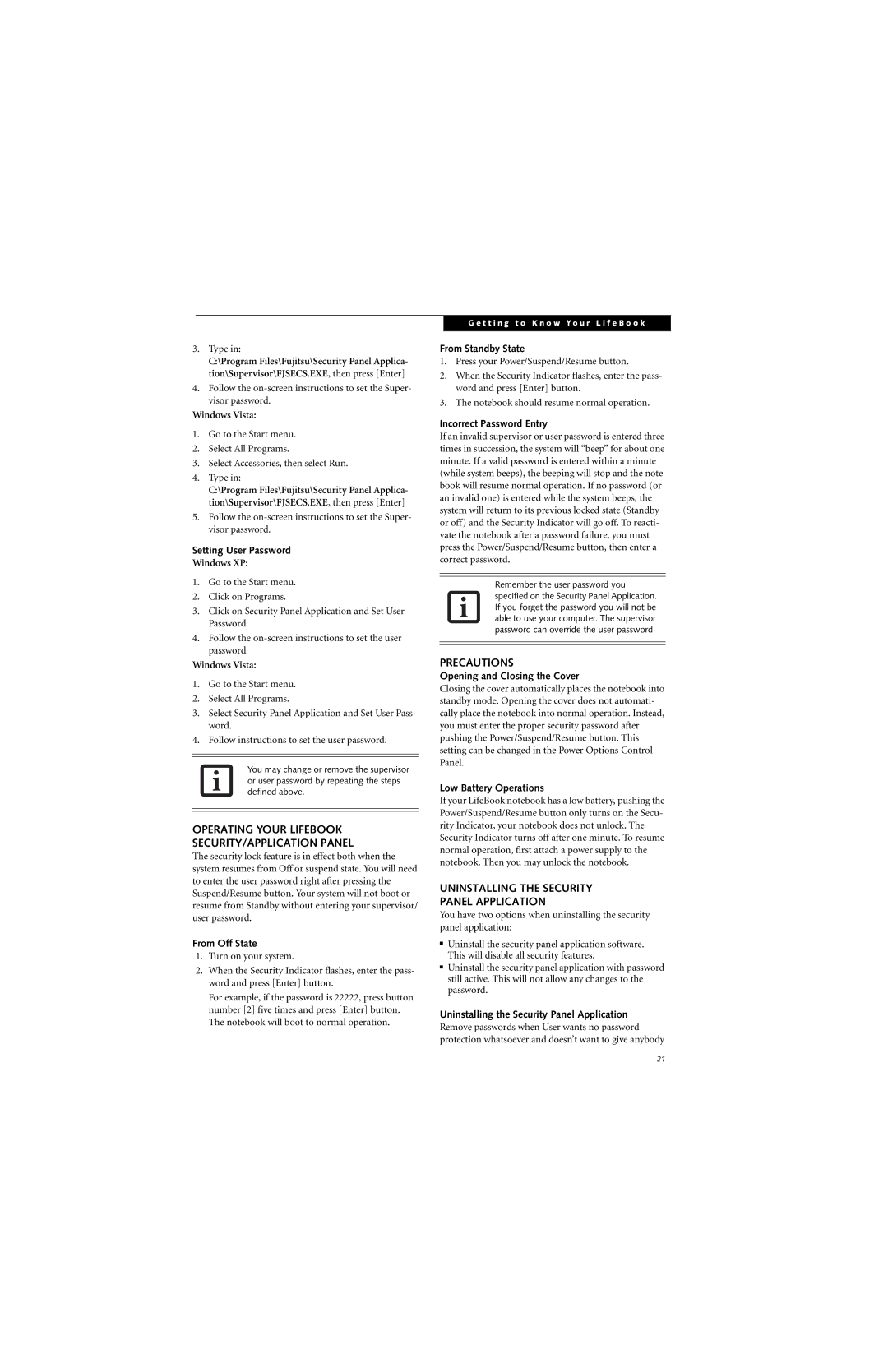3.Type in:
C:\Program Files\Fujitsu\Security Panel Applica- tion\Supervisor\FJSECS.EXE, then press [Enter]
4.Follow the
Windows Vista:
1.Go to the Start menu.
2.Select All Programs.
3.Select Accessories, then select Run.
4.Type in:
C:\Program Files\Fujitsu\Security Panel Applica- tion\Supervisor\FJSECS.EXE, then press [Enter]
5.Follow the
Setting User Password
Windows XP:
1.Go to the Start menu.
2.Click on Programs.
3.Click on Security Panel Application and Set User Password.
4.Follow the
Windows Vista:
1.Go to the Start menu.
2.Select All Programs.
3.Select Security Panel Application and Set User Pass- word.
4.Follow instructions to set the user password.
You may change or remove the supervisor or user password by repeating the steps defined above.
OPERATING YOUR LIFEBOOK
SECURITY/APPLICATION PANEL
The security lock feature is in effect both when the system resumes from Off or suspend state. You will need to enter the user password right after pressing the Suspend/Resume button. Your system will not boot or resume from Standby without entering your supervisor/ user password.
From Off State
1.Turn on your system.
2.When the Security Indicator flashes, enter the pass- word and press [Enter] button.
For example, if the password is 22222, press button number [2] five times and press [Enter] button. The notebook will boot to normal operation.
G e t t i n g t o K n o w Y o u r L i f e B o o k
From Standby State
1.Press your Power/Suspend/Resume button.
2.When the Security Indicator flashes, enter the pass- word and press [Enter] button.
3.The notebook should resume normal operation.
Incorrect Password Entry
If an invalid supervisor or user password is entered three times in succession, the system will “beep” for about one minute. If a valid password is entered within a minute (while system beeps), the beeping will stop and the note- book will resume normal operation. If no password (or an invalid one) is entered while the system beeps, the system will return to its previous locked state (Standby or off) and the Security Indicator will go off. To reacti- vate the notebook after a password failure, you must press the Power/Suspend/Resume button, then enter a correct password.
Remember the user password you specified on the Security Panel Application. If you forget the password you will not be able to use your computer. The supervisor password can override the user password.
PRECAUTIONS
Opening and Closing the Cover
Closing the cover automatically places the notebook into standby mode. Opening the cover does not automati- cally place the notebook into normal operation. Instead, you must enter the proper security password after pushing the Power/Suspend/Resume button. This setting can be changed in the Power Options Control Panel.
Low Battery Operations
If your LifeBook notebook has a low battery, pushing the Power/Suspend/Resume button only turns on the Secu- rity Indicator, your notebook does not unlock. The Security Indicator turns off after one minute. To resume normal operation, first attach a power supply to the notebook. Then you may unlock the notebook.
UNINSTALLING THE SECURITY
PANEL APPLICATION
You have two options when uninstalling the security panel application:
■Uninstall the security panel application software. This will disable all security features.
■Uninstall the security panel application with password still active. This will not allow any changes to the password.
Uninstalling the Security Panel Application
Remove passwords when User wants no password protection whatsoever and doesn’t want to give anybody
21