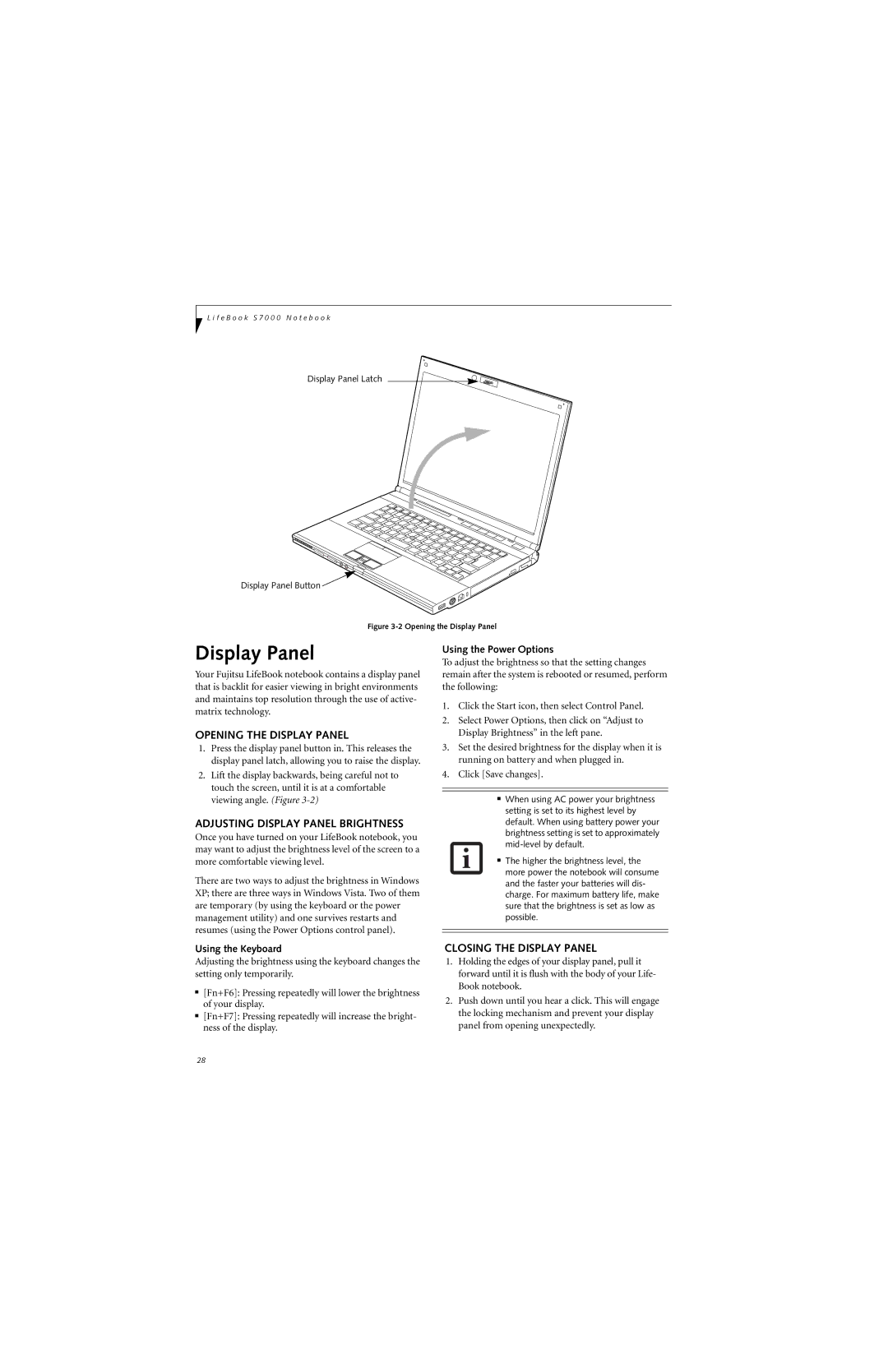L i f e B o o k S 7 0 0 0 N o t e b o o k
Display Panel Latch
Display Panel Button ![]()
Figure 3-2 Opening the Display Panel
Display Panel
Your Fujitsu LifeBook notebook contains a display panel that is backlit for easier viewing in bright environments and maintains top resolution through the use of active- matrix technology.
OPENING THE DISPLAY PANEL
1.Press the display panel button in. This releases the display panel latch, allowing you to raise the display.
2.Lift the display backwards, being careful not to touch the screen, until it is at a comfortable viewing angle. (Figure
ADJUSTING DISPLAY PANEL BRIGHTNESS
Once you have turned on your LifeBook notebook, you may want to adjust the brightness level of the screen to a more comfortable viewing level.
There are two ways to adjust the brightness in Windows XP; there are three ways in Windows Vista. Two of them are temporary (by using the keyboard or the power management utility) and one survives restarts and resumes (using the Power Options control panel).
Using the Keyboard
Adjusting the brightness using the keyboard changes the setting only temporarily.
■[Fn+F6]: Pressing repeatedly will lower the brightness of your display.
■[Fn+F7]: Pressing repeatedly will increase the bright- ness of the display.
Using the Power Options
To adjust the brightness so that the setting changes remain after the system is rebooted or resumed, perform the following:
1.Click the Start icon, then select Control Panel.
2.Select Power Options, then click on “Adjust to Display Brightness” in the left pane.
3.Set the desired brightness for the display when it is running on battery and when plugged in.
4.Click [Save changes].
■When using AC power your brightness setting is set to its highest level by default. When using battery power your brightness setting is set to approximately
■ The higher the brightness level, the more power the notebook will consume and the faster your batteries will dis- charge. For maximum battery life, make sure that the brightness is set as low as possible.
CLOSING THE DISPLAY PANEL
1.Holding the edges of your display panel, pull it forward until it is flush with the body of your Life- Book notebook.
2.Push down until you hear a click. This will engage the locking mechanism and prevent your display panel from opening unexpectedly.
28