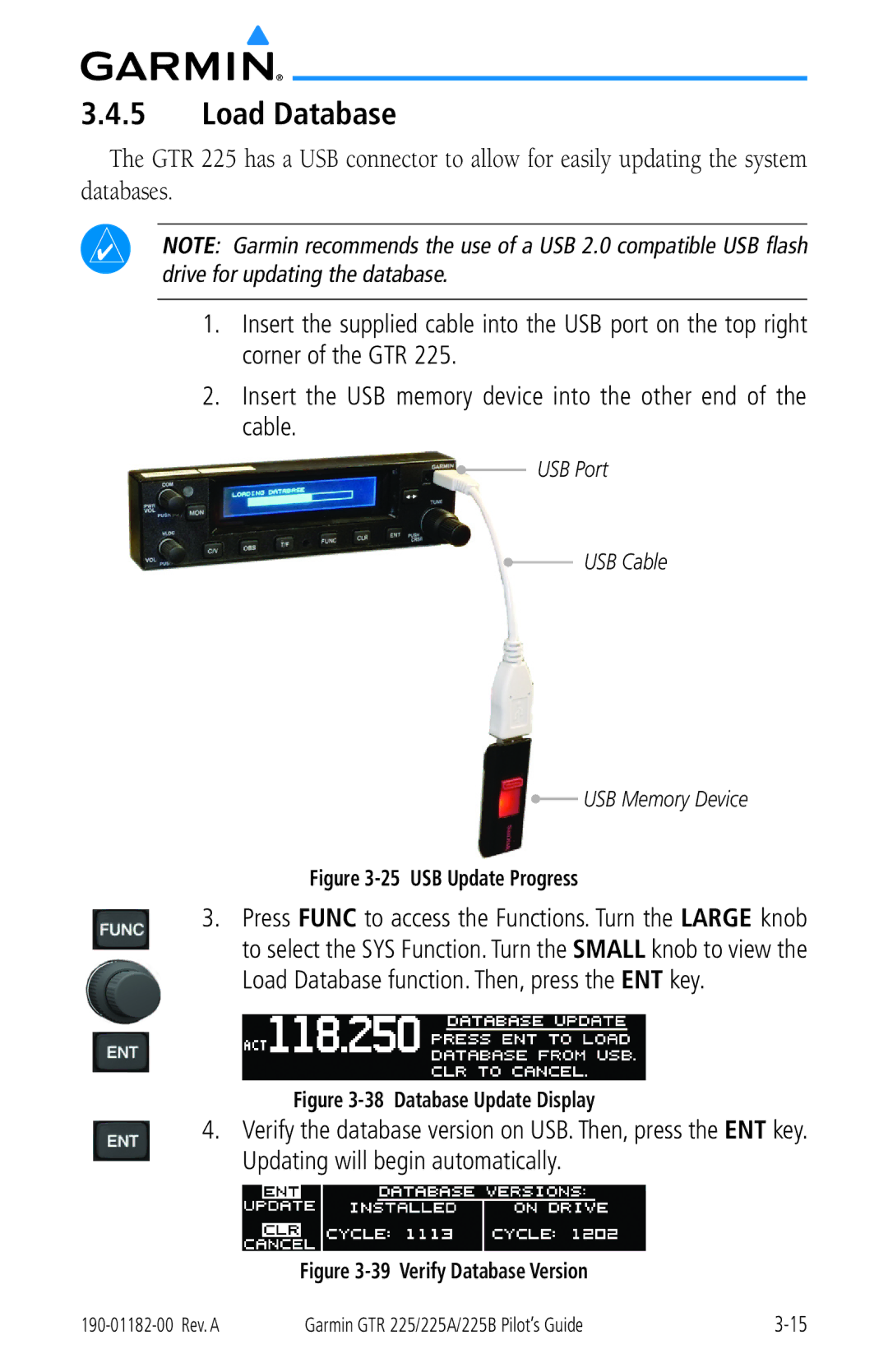3.4.5Load Database
The GTR 225 has a USB connector to allow for easily updating the system databases.
NOTE: Garmin recommends the use of a USB 2.0 compatible USB flash drive for updating the database.
1.Insert the supplied cable into the USB port on the top right corner of the GTR 225.
2.Insert the USB memory device into the other end of the cable.
 USB Port
USB Port
 USB Cable
USB Cable
 USB Memory Device
USB Memory Device
Figure 3-25 USB Update Progress
3.Press FUNC to access the Functions. Turn the LARGE knob to select the SYS Function. Turn the SMALL knob to view the
Load Database function. Then, press the ENT key.
Figure 3-38 Database Update Display
4.Verify the database version on USB. Then, press the ENT key. Updating will begin automatically.
Figure 3-39 Verify Database Version
Garmin GTR 225/225A/225B Pilot’s Guide |