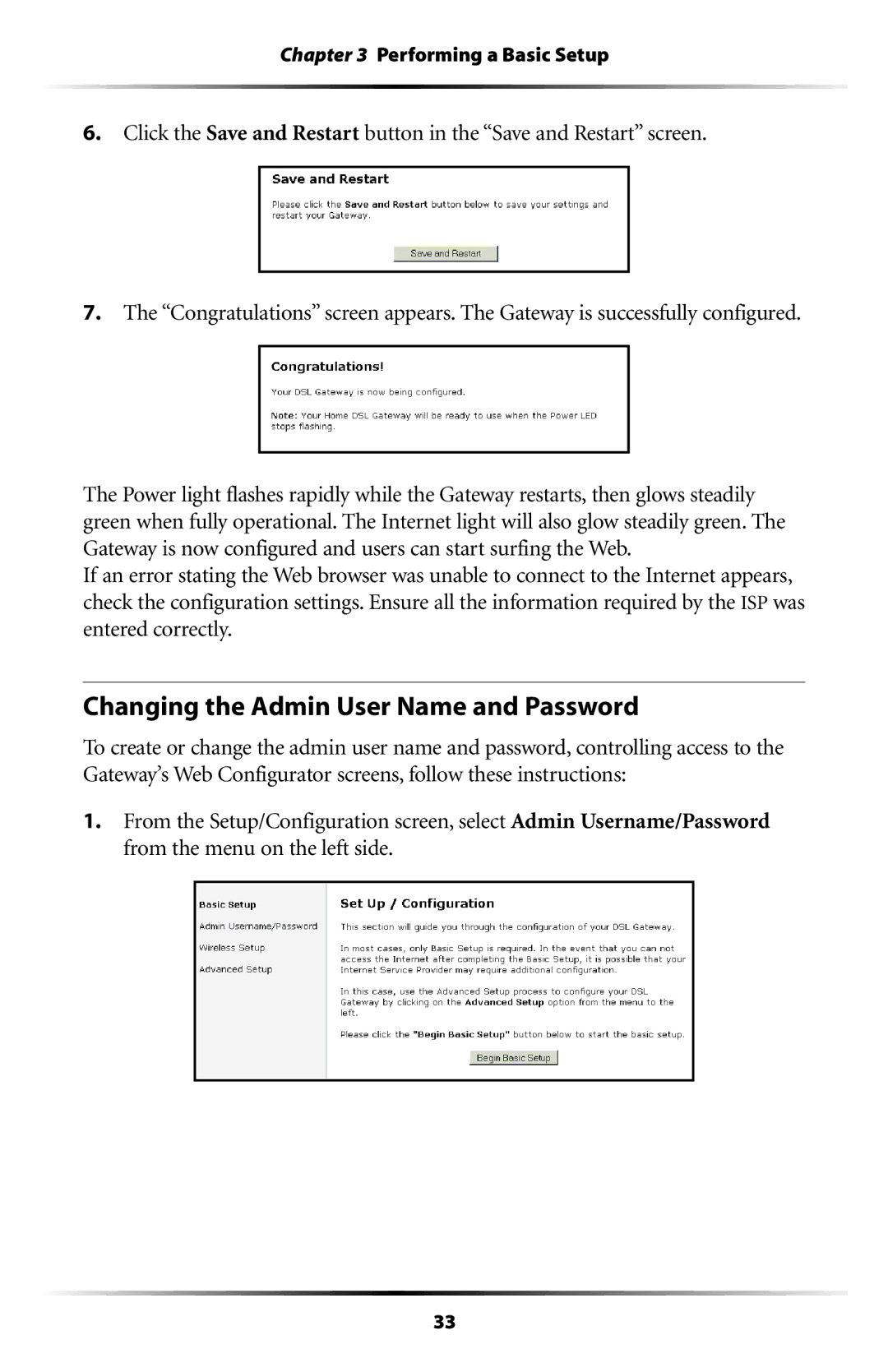Chapter 3 Performing a Basic Setup
6.Click the Save and Restart button in the “Save and Restart” screen.
7.The “Congratulations” screen appears. The Gateway is successfully configured.
The Power light flashes rapidly while the Gateway restarts, then glows steadily green when fully operational. The Internet light will also glow steadily green. The Gateway is now configured and users can start surfing the Web.
If an error stating the Web browser was unable to connect to the Internet appears, check the configuration settings. Ensure all the information required by the ISP was entered correctly.
Changing the Admin User Name and Password
To create or change the admin user name and password, controlling access to the Gateway’s Web Configurator screens, follow these instructions:
1.From the Setup/Configuration screen, select Admin Username/Password from the menu on the left side.
33