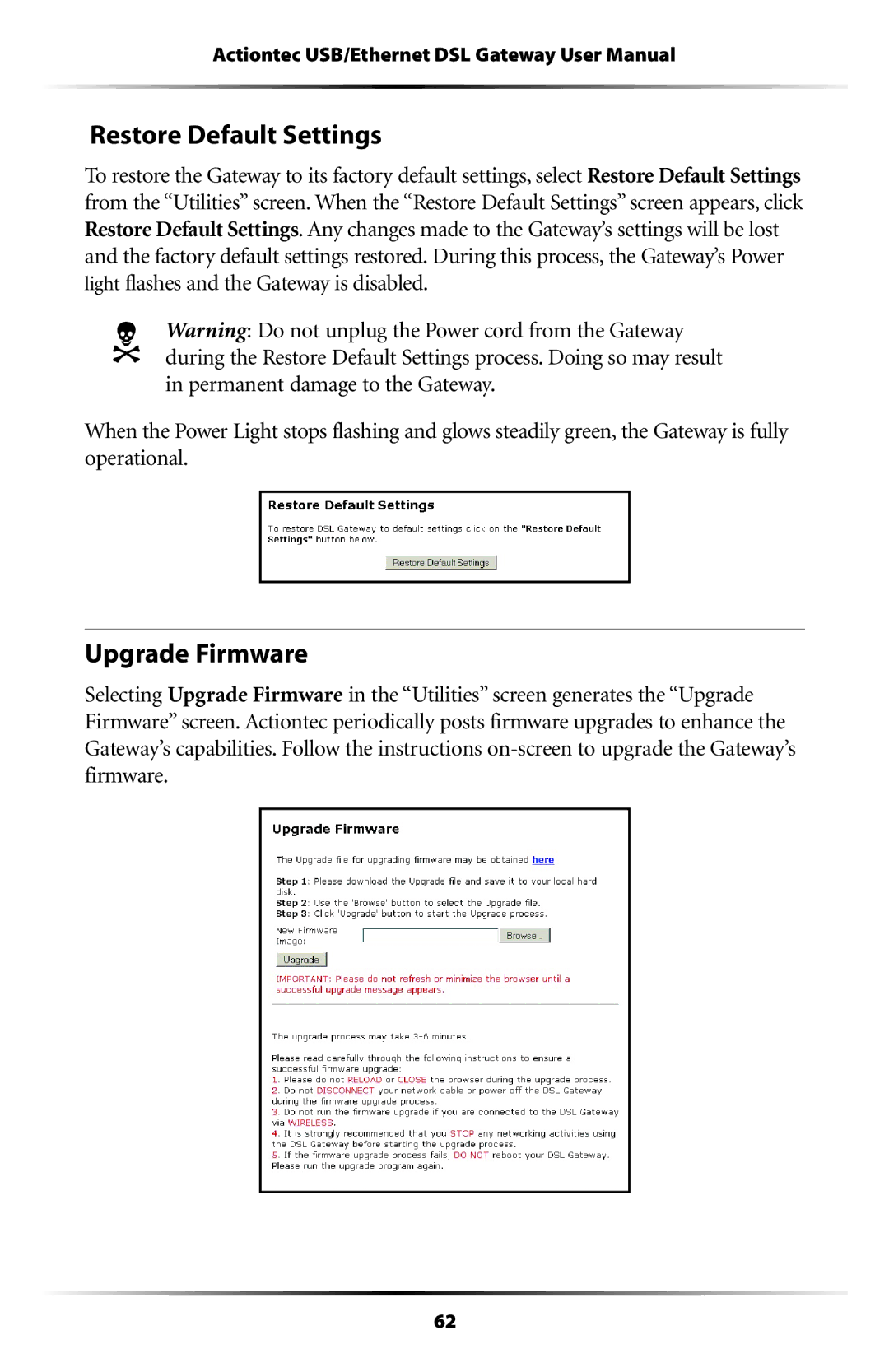Actiontec USB/Ethernet DSL Gateway User Manual
Restore Default Settings
To restore the Gateway to its factory default settings, select Restore Default Settings from the “Utilities” screen. When the “Restore Default Settings” screen appears, click Restore Default Settings. Any changes made to the Gateway’s settings will be lost and the factory default settings restored. During this process, the Gateway’s Power light flashes and the Gateway is disabled.
NWarning: Do not unplug the Power cord from the Gateway during the Restore Default Settings process. Doing so may result in permanent damage to the Gateway.
When the Power Light stops flashing and glows steadily green, the Gateway is fully operational.
Upgrade Firmware
Selecting Upgrade Firmware in the “Utilities” screen generates the “Upgrade Firmware” screen. Actiontec periodically posts firmware upgrades to enhance the Gateway’s capabilities. Follow the instructions
62