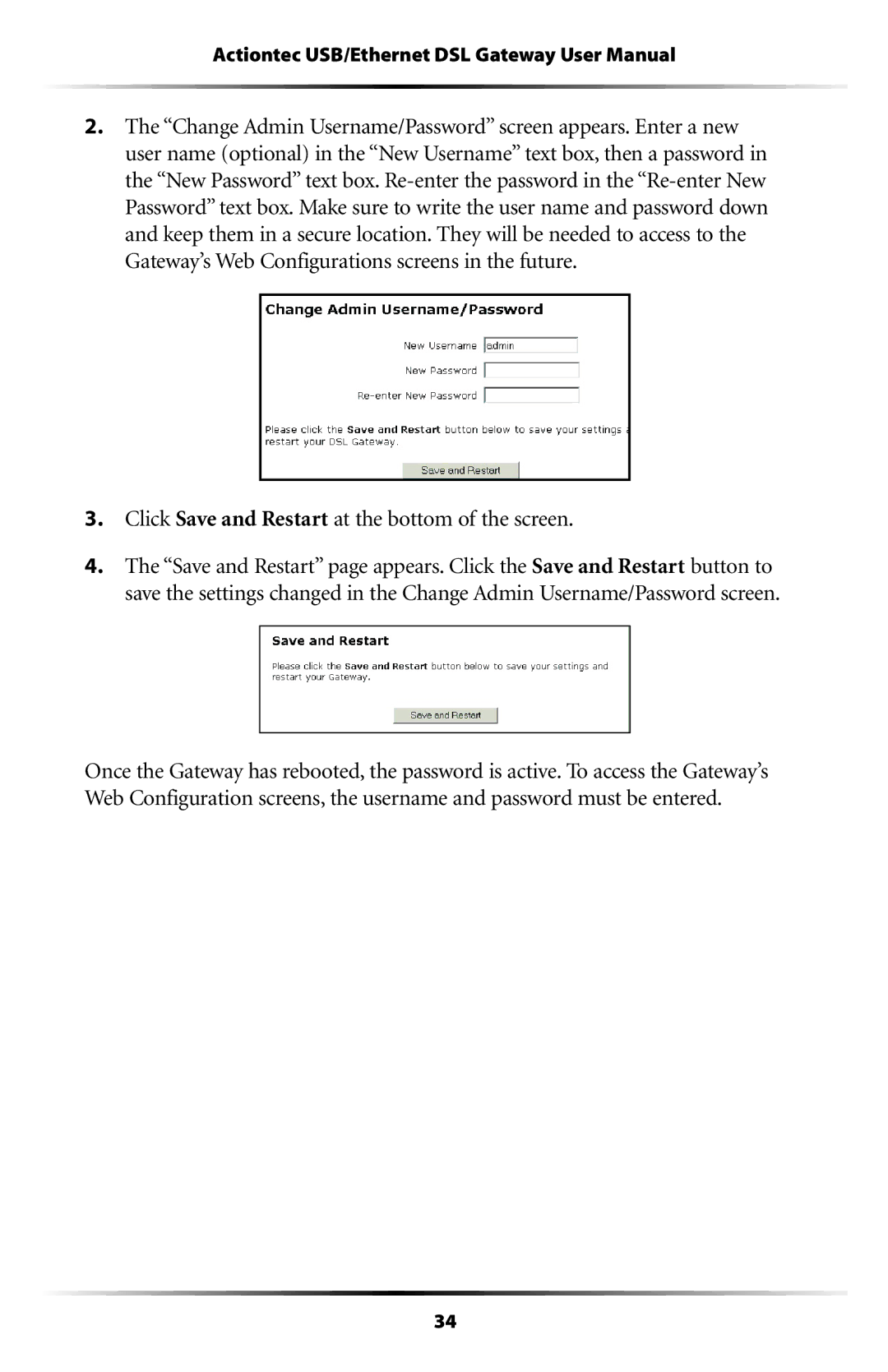Actiontec USB/Ethernet DSL Gateway User Manual
2.The “Change Admin Username/Password” screen appears. Enter a new user name (optional) in the “New Username” text box, then a password in the “New Password” text box.
3.Click Save and Restart at the bottom of the screen.
4.The “Save and Restart” page appears. Click the Save and Restart button to save the settings changed in the Change Admin Username/Password screen.
Once the Gateway has rebooted, the password is active. To access the Gateway’s Web Configuration screens, the username and password must be entered.
34