
CHAPTER 3: Using Your Monitor
Using the main menu
 To use the main menu:
To use the main menu:
1Touch  (Menu) on the front of your monitor. The rest of the buttons light up and the shortcut menu opens.
(Menu) on the front of your monitor. The rest of the buttons light up and the shortcut menu opens.
Choose Option
Select
 Menu Off
Menu Off
Important
The EzTouch menu buttons are very sensitive, and may be “pressed” by holding your finger just above their surface. To completely “release” a touch button, make sure that you lift your finger well away from the button.
2Touch  (Main Menu). The main menu opens.
(Main Menu). The main menu opens.
Tip
While the OSD is active,
You can select from the following settings:
•
•
32