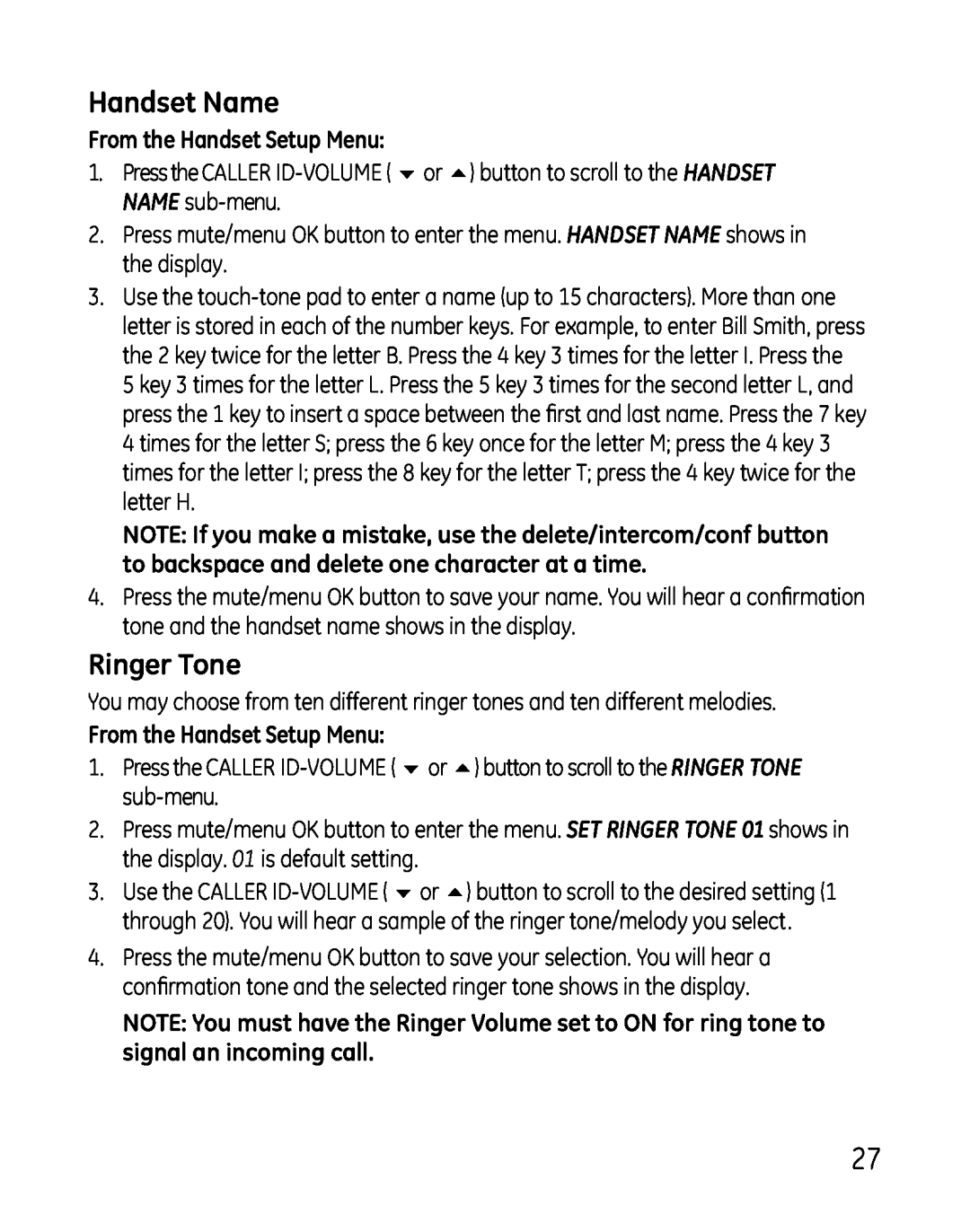Handset Name
From the Handset Setup Menu:
1.Press the CALLER
2.Press mute/menu OK button to enter the menu. HANDSET NAME shows in the display.
3.Use the
5 key 3 times for the letter L. Press the 5 key 3 times for the second letter L, and press the 1 key to insert a space between the first and last name. Press the 7 key 4 times for the letter S; press the 6 key once for the letter M; press the 4 key 3 times for the letter I; press the 8 key for the letter T; press the 4 key twice for the letter H.
NOTE: If you make a mistake, use the delete/intercom/conf button to backspace and delete one character at a time.
4.Press the mute/menu OK button to save your name. You will hear a confirmation tone and the handset name shows in the display.
Ringer Tone
You may choose from ten different ringer tones and ten different melodies.
From the Handset Setup Menu:
1.Press the CALLER
2.Press mute/menu OK button to enter the menu. SET RINGER TONE 01 shows in the display. 01 is default setting.
3.Use the CALLER
4.Press the mute/menu OK button to save your selection. You will hear a confirmation tone and the selected ringer tone shows in the display.
NOTE: You must have the Ringer Volume set to ON for ring tone to signal an incoming call.
27