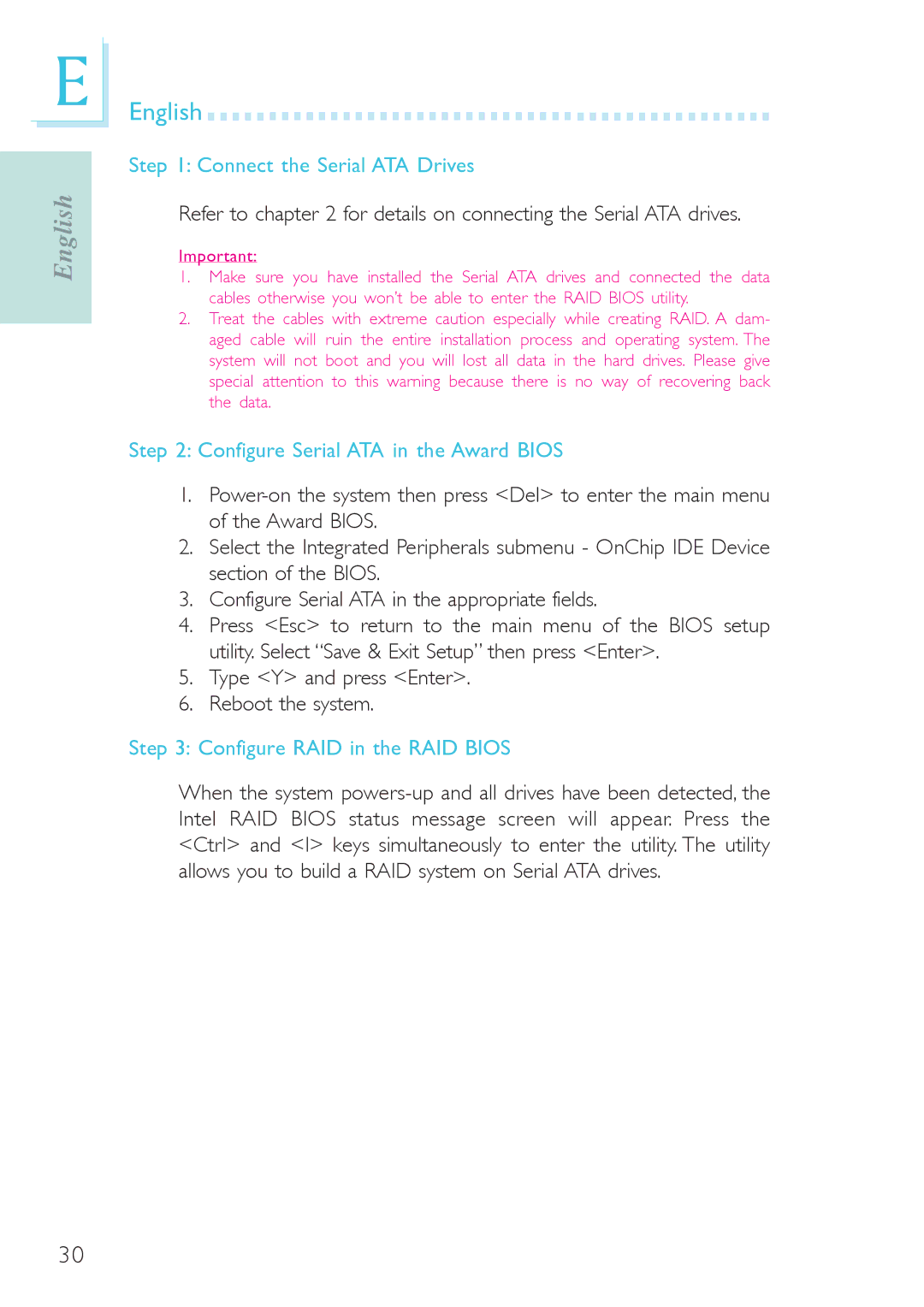E
English
English 













































Step 1: Connect the Serial ATA Drives
Refer to chapter 2 for details on connecting the Serial ATA drives.
Important:
1.Make sure you have installed the Serial ATA drives and connected the data cables otherwise you won’t be able to enter the RAID BIOS utility.
2.Treat the cables with extreme caution especially while creating RAID. A dam- aged cable will ruin the entire installation process and operating system. The system will not boot and you will lost all data in the hard drives. Please give special attention to this warning because there is no way of recovering back the data.
Step 2: Configure Serial ATA in the Award BIOS
1.
2.Select the Integrated Peripherals submenu - OnChip IDE Device section of the BIOS.
3.Configure Serial ATA in the appropriate fields.
4.Press <Esc> to return to the main menu of the BIOS setup utility. Select “Save & Exit Setup” then press <Enter>.
5.Type <Y> and press <Enter>.
6.Reboot the system.
Step 3: Configure RAID in the RAID BIOS
When the system
30