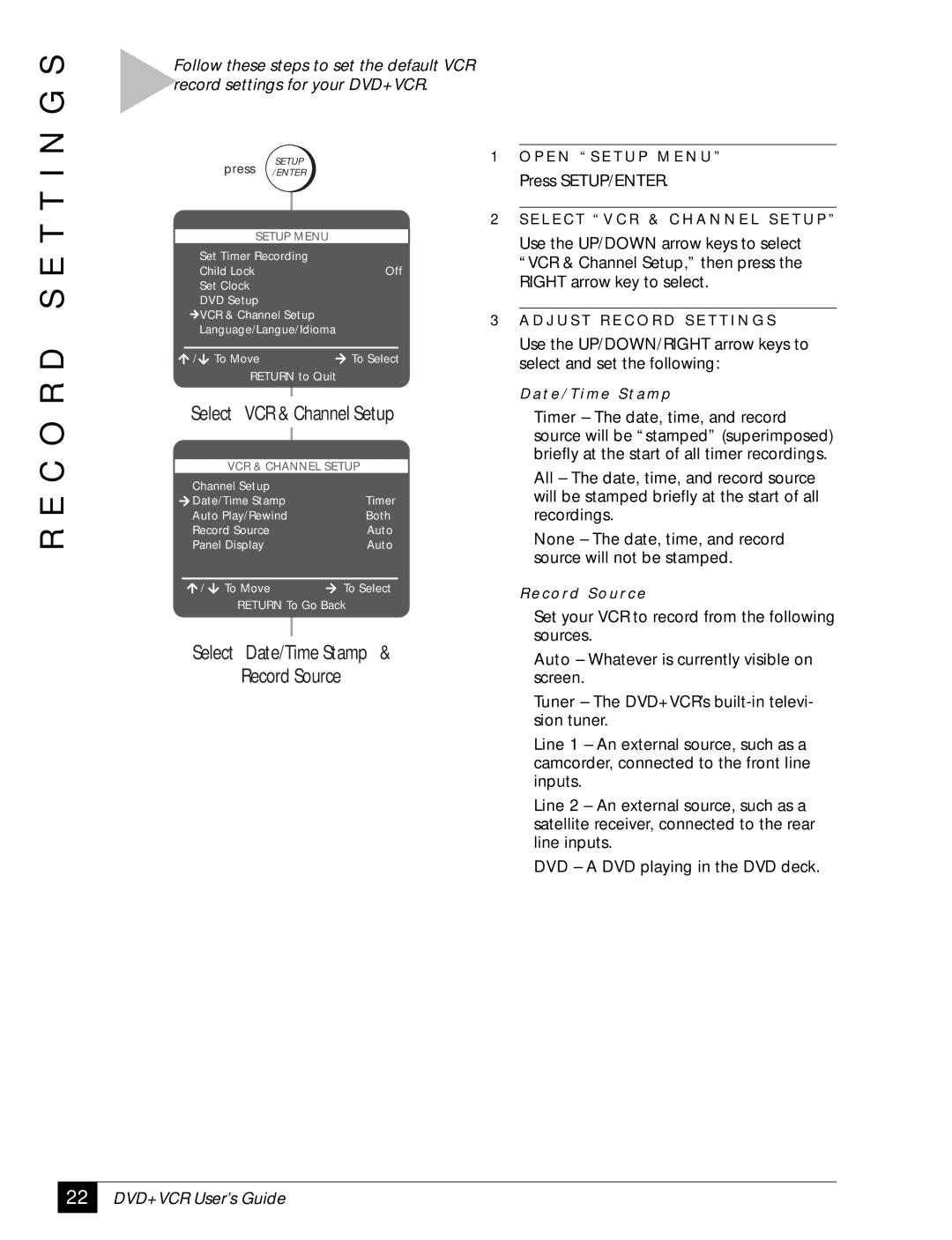R E C O R D S E T T I N G S
Follow these steps to set the default VCR record settings for your DVD+VCR.
| press | SETUP |
| |
| /ENTER |
| ||
|
|
| ||
|
|
|
| |
| SETUP MENU |
| ||
Set Timer Recording |
| |||
Child Lock |
|
| Off | |
Set Clock |
|
|
| |
DVD Setup |
|
|
| |
VCR & Channel Setup |
| |||
Language/Langue/Idioma |
| |||
/ | To Move |
|
| To Select |
| RETURN to Quit |
| ||
Select VCR & Channel Setup | ||||
|
| |||
| VCR & CHANNEL SETUP | |||
Channel Setup |
|
|
| |
Date/Time Stamp |
| Timer | ||
Auto Play/Rewind |
| Both | ||
Record Source |
|
| Auto | |
Panel Display |
|
| Auto | |
/ | To Move |
|
| To Select |
| RETURN To Go Back | |||
Select Date/Time Stamp &
Record Source
1O P E N “ S E T U P M E N U ”
Press SETUP/ENTER.
2S E L E C T “ V C R & C H A N N E L S E T U P ”
Use the UP/DOWN arrow keys to select “VCR & Channel Setup,” then press the RIGHT arrow key to select.
3A D J U S T R E C O R D S E T T I N G S
Use the UP/DOWN/RIGHT arrow keys to select and set the following:
D a t e / T i m e S t a m p
Timer – The date, time, and record source will be “stamped” (superimposed) briefly at the start of all timer recordings.
All – The date, time, and record source will be stamped briefly at the start of all recordings.
None – The date, time, and record source will not be stamped.
R e c o rd S o u rc e
Set your VCR to record from the following sources.
Auto – Whatever is currently visible on screen.
Tuner – The DVD+VCR’s
Line 1 – An external source, such as a camcorder, connected to the front line inputs.
Line 2 – An external source, such as a satellite receiver, connected to the rear line inputs.
DVD – A DVD playing in the DVD deck.
22