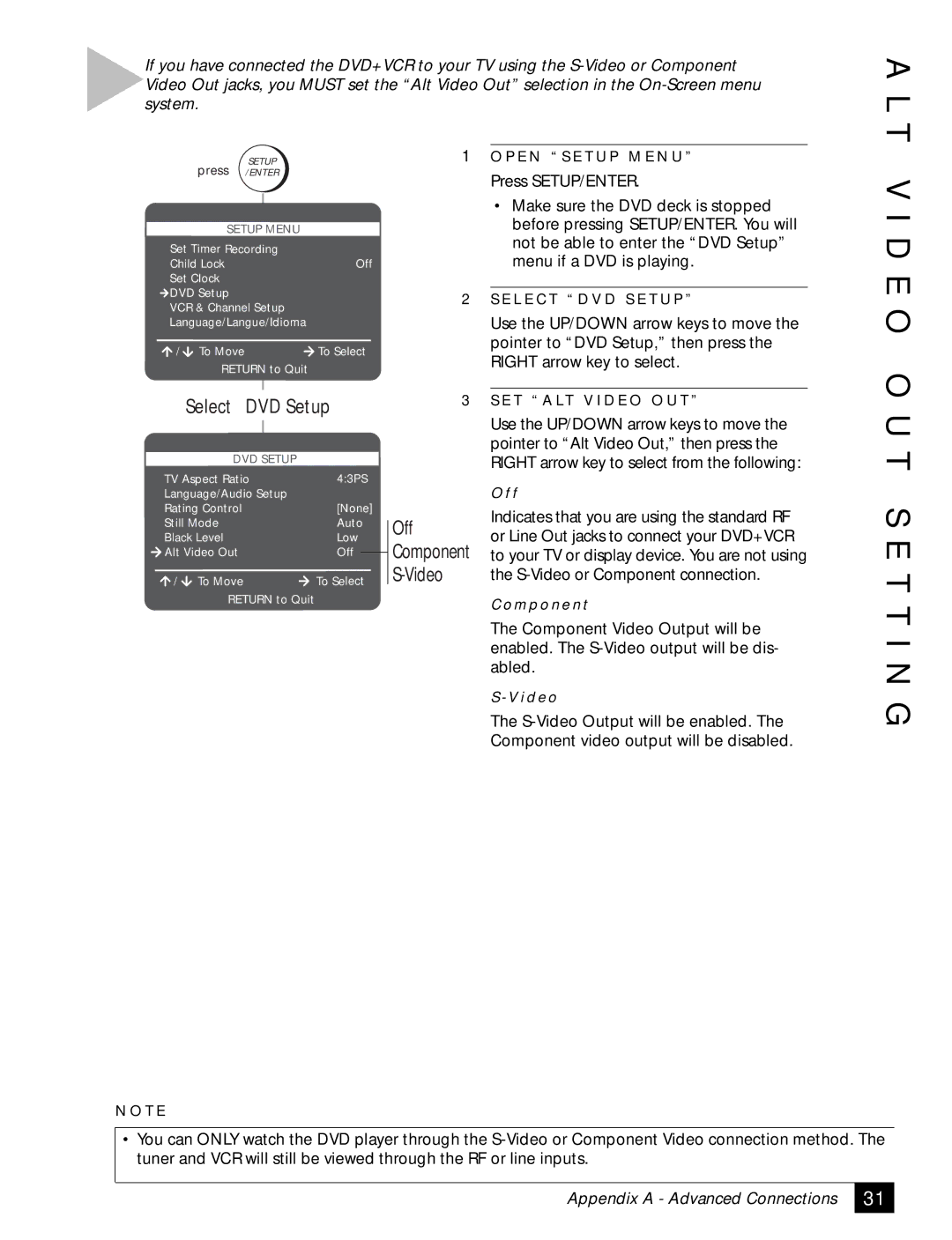If you have connected the DVD+VCR to your TV using the
A L T
| press | SETUP |
|
|
| |
| /ENTER |
|
|
| ||
| SETUP | MENU |
|
|
| |
Set Timer Recording |
|
|
| |||
Child Lock |
|
| Off | |||
Set Clock |
|
|
|
|
| |
DVD Setup |
|
|
|
|
| |
VCR & Channel Setup |
|
|
| |||
Language/Langue/Idioma |
|
|
| |||
/ | To Move |
|
| To Select | ||
| RETURN to Quit |
|
|
| ||
| Select | DVD Setup | ||||
| DVD SETUP |
|
|
| ||
TV Aspect Ratio | 4:3PS | |||||
Language/Audio Setup |
|
|
| |||
Rating Control |
|
| [None] | |||
Still Mode |
|
| Auto |
| ||
|
|
| ||||
Black Level |
|
| Low |
| ||
Alt Video Out |
|
| Off |
|
| |
|
|
|
| |||
/ | To Move |
|
| To Select |
| |
|
|
| ||||
| RETURN to Quit |
|
|
| ||
1O P E N “ S E T U P M E N U ”
Press SETUP/ENTER.
•Make sure the DVD deck is stopped before pressing SETUP/ENTER. You will not be able to enter the “DVD Setup” menu if a DVD is playing.
2S E L E C T “ D V D S E T U P ”
Use the UP/DOWN arrow keys to move the pointer to “DVD Setup,” then press the RIGHT arrow key to select.
3S E T “ A LT V I D E O O U T ”
Use the UP/DOWN arrow keys to move the pointer to “Alt Video Out,” then press the RIGHT arrow key to select from the following:
O f f
Off | Indicates that you are using the standard RF | |
or Line Out jacks to connect your DVD+VCR | ||
Component | ||
to your TV or display device. You are not using | ||
| the | |
| C o m p o n e n t | |
| The Component Video Output will be | |
| enabled. The | |
| abled. | |
| S - V i d e o | |
| The | |
| Component video output will be disabled. |
V I D E O O U T S E T T I N G
N O T E
•You can ONLY watch the DVD player through the
Appendix A - Advanced Connections
31