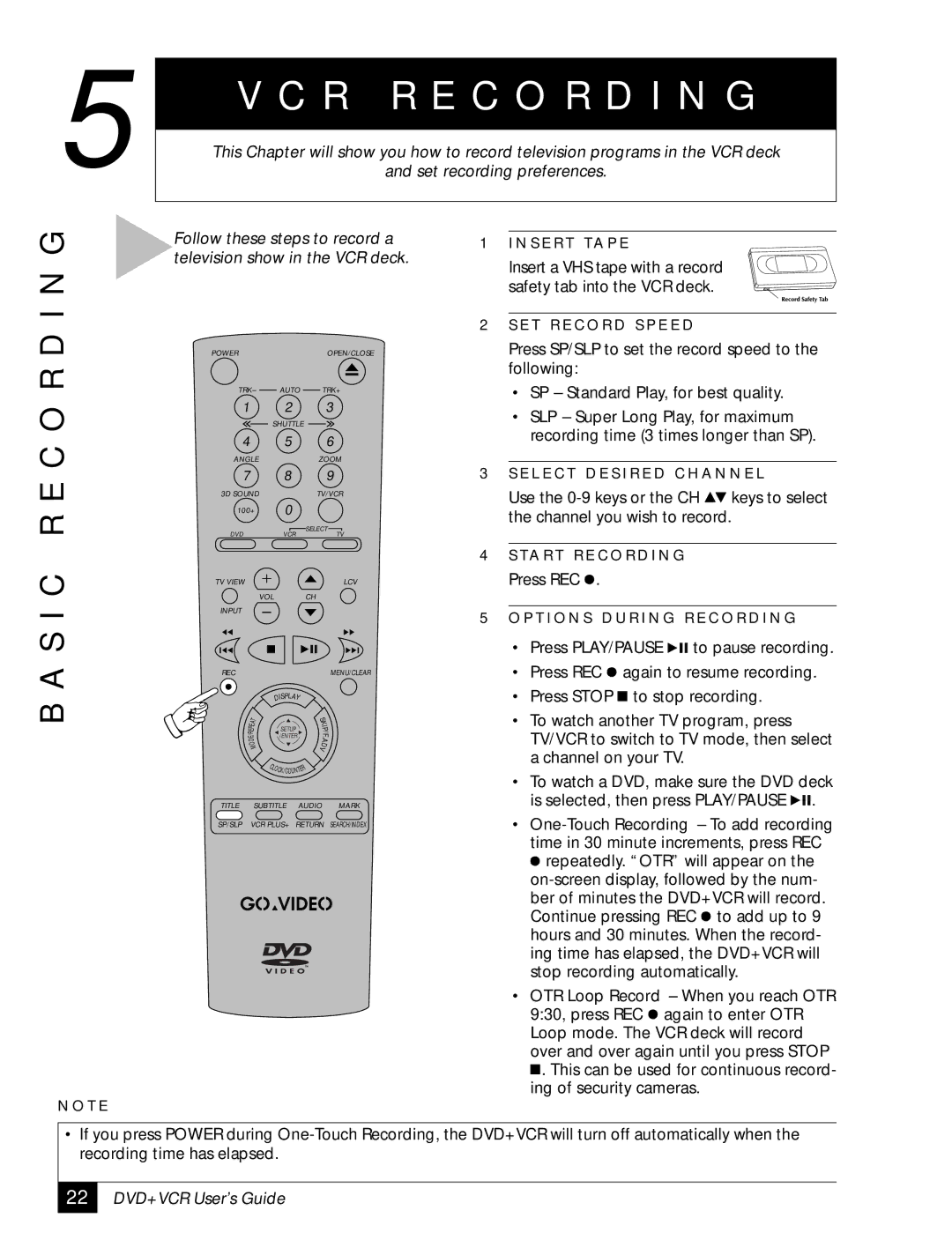5 ![]()
V C R R E C O R D I N G
This Chapter will show you how to record television programs in the VCR deck
and set recording preferences.
R E C O R D I N G
Follow these steps to record a television show in the VCR deck.
POWEROPEN/CLOSE
TRK– AUTO TRK+
1 2 3
SHUTTLE
4 5 6
ANGLEZOOM
7 8 9
3D SOUND |
| TV/VCR |
100+ | 0 |
|
DVD | VCR | SELECT |
TV |
1 I N S E R T TA P E
Insert a VHS tape with a record safety tab into the VCR deck.
2S E T R E C O R D S P E E D
Press SP/SLP to set the record speed to the following:
•SP – Standard Play, for best quality.
•SLP – Super Long Play, for maximum recording time (3 times longer than SP).
3S E L E C T D E S I R E D C H A N N E L
Use the ![]() keys to select the channel you wish to record.
keys to select the channel you wish to record.
B A S I C
N O T E
TV VIEW |
|
|
|
| LCV |
|
| VOL |
| CH |
|
INPUT |
|
|
|
|
|
REC |
|
|
|
| MENU/CLEAR |
|
| DISPLAY |
| ||
T |
|
| K |
| |
A |
|
| S |
| |
|
| I |
| ||
E |
|
| P |
| |
P |
|
| SETUP |
| |
R |
|
| / |
| |
E |
|
| /ENTER | F |
|
/ |
|
|
| ||
E |
|
| . |
| |
O |
|
| A |
| |
D |
|
| D |
| |
M |
|
|
| ||
|
|
|
| V |
|
|
| C |
| ER |
|
|
| LO |
|
| |
|
|
| CK/COUNT |
| |
TITLE | SUBTITLE | AUDIO | MARK | ||
SP/SLP VCR PLUS+ RETURN SEARCH/INDEX
4S TA R T R E C O R D I N G
Press REC ![]() .
.
5O P T I O N S D U R I N G R E C O R D I N G
•Press PLAY/PAUSE ![]()
![]()
![]() to pause recording.
to pause recording.
•Press REC ![]() again to resume recording.
again to resume recording.
•Press STOP ![]() to stop recording.
to stop recording.
•To watch another TV program, press TV/VCR to switch to TV mode, then select a channel on your TV.
•To watch a DVD, make sure the DVD deck is selected, then press PLAY/PAUSE ![]()
![]()
![]() .
.
•![]() repeatedly. “OTR” will appear on the
repeatedly. “OTR” will appear on the ![]() to add up to 9 hours and 30 minutes. When the record- ing time has elapsed, the DVD+VCR will stop recording automatically.
to add up to 9 hours and 30 minutes. When the record- ing time has elapsed, the DVD+VCR will stop recording automatically.
•OTR Loop Record – When you reach OTR 9:30, press REC ![]() again to enter OTR Loop mode. The VCR deck will record over and over again until you press STOP
again to enter OTR Loop mode. The VCR deck will record over and over again until you press STOP ![]() . This can be used for continuous record- ing of security cameras.
. This can be used for continuous record- ing of security cameras.
•If you press POWER during
22
DVD+VCR User’s Guide