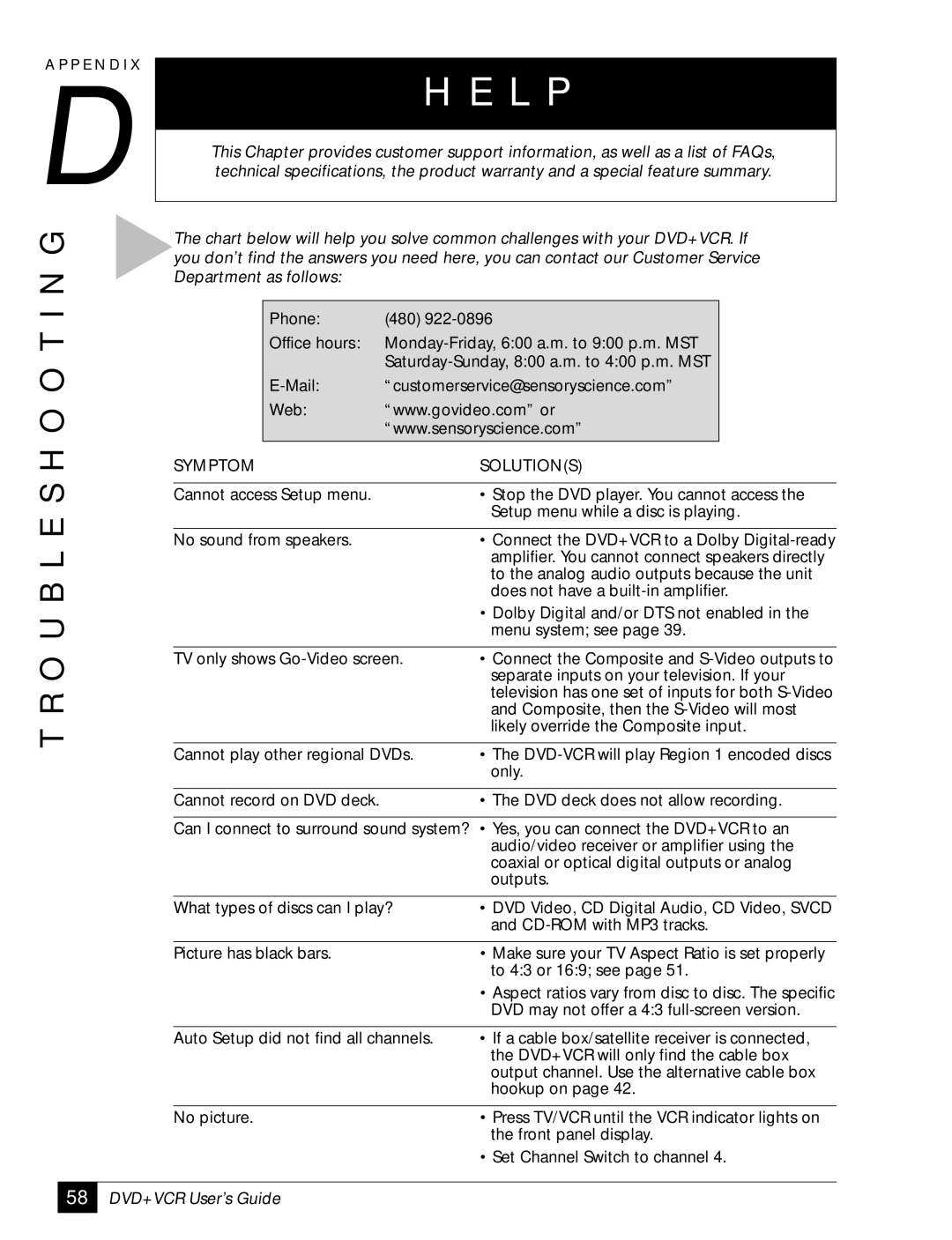A P P E N D I X
D
T R O U B L E S H O O T I N G
H E L P
This Chapter provides customer support information, as well as a list of FAQs, technical specifications, the product warranty and a special feature summary.
The chart below will help you solve common challenges with your DVD+VCR. If you don’t find the answers you need here, you can contact our Customer Service Department as follows:
| Phone: | (480) |
| |
| Office hours: |
| ||
|
|
| ||
| “customerservice@sensoryscience.com” |
| ||
| Web: | “www.govideo.com” or |
| |
|
| “www.sensoryscience.com” |
| |
SYMPTOM |
|
| SOLUTION(S) |
|
|
|
|
|
|
Cannot access Setup menu. |
| • Stop the DVD player. You cannot access the | ||
|
|
| Setup menu while a disc is playing. | |
|
|
|
|
|
No sound from speakers. |
| • Connect the DVD+VCR to a Dolby | ||
|
|
| amplifier. You cannot connect speakers directly | |
|
|
| to the analog audio outputs because the unit | |
|
|
| does not have a | |
|
|
| • Dolby Digital and/or DTS not enabled in the | |
|
|
| menu system; see page 39. | |
|
|
|
| |
TV only shows | • Connect the Composite and | |||
|
|
| separate inputs on your television. If your | |
|
|
| television has one set of inputs for both | |
|
|
| and Composite, then the | |
|
|
| likely override the Composite input. | |
|
|
|
| |
Cannot play other regional DVDs. | • The | |||
|
|
| only. | |
|
|
|
|
|
Cannot record on DVD deck. |
| • The DVD deck does not allow recording. | ||
|
|
| ||
Can I connect to surround sound system? • Yes, you can connect the DVD+VCR to an | ||||
|
|
| audio/video receiver or amplifier using the | |
|
|
| coaxial or optical digital outputs or analog | |
|
|
| outputs. | |
|
|
|
| |
What types of discs can I play? | • DVD Video, CD Digital Audio, CD Video, SVCD | |||
|
|
| and | |
|
|
|
|
|
Picture has black bars. |
| • Make sure your TV Aspect Ratio is set properly | ||
|
|
| to 4:3 or 16:9; see page 51. | |
|
|
| • Aspect ratios vary from disc to disc. The specific | |
|
|
| DVD may not offer a 4:3 | |
|
|
|
| |
Auto Setup did not find all channels. | • If a cable box/satellite receiver is connected, | |||
|
|
| the DVD+VCR will only find the cable box | |
|
|
| output channel. Use the alternative cable box | |
|
|
| hookup on page 42. | |
|
|
|
|
|
No picture. |
| • Press TV/VCR until the VCR indicator lights on | ||
|
|
| the front panel display. | |
• Set Channel Switch to channel 4.
58
DVD+VCR User’s Guide