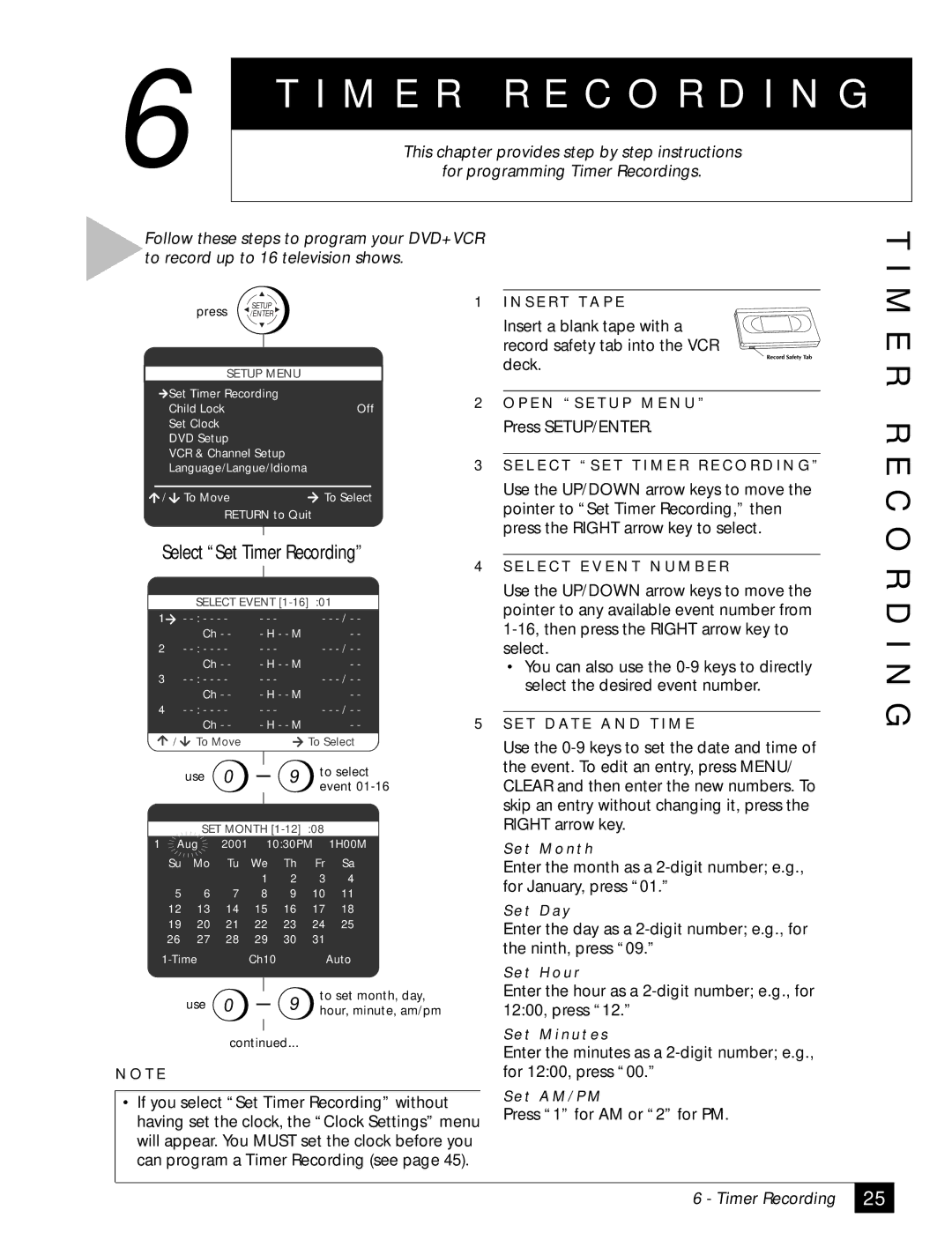6 ![]()
T I M E R R E C O R D I N G
This chapter provides step by step instructions
for programming Timer Recordings.
Follow these steps to program your DVD+VCR to record up to 16 television shows.
press | SETUP | 1 |
/ENTER |
|
| SETUP MENU |
|
|
| Set Timer Recording |
| 2 |
| Child Lock | Off | |
|
| ||
| Set Clock |
|
|
| DVD Setup |
|
|
| VCR & Channel Setup |
| 3 |
| Language/Langue/Idioma |
| |
/ | To Move | To Select |
|
| RETURN to Quit |
|
|
Select “Set Timer Recording” | 4 | ||
|
|
| |
|
| SELECT EVENT |
|
| |||||||||
1 | - | - | - - |
| - - |
|
| ||||||
|
| Ch - - | - | H - - M |
| - - |
|
| |||||
2 | - | - | - - |
| - - |
|
| ||||||
|
| Ch - - | - | H - - M |
| - - |
|
| |||||
3 | - | - | - - |
| - - |
|
| ||||||
|
| Ch - - | - | H - - M |
| - - |
|
| |||||
4 | - | - | - - |
| - - |
| 5 | ||||||
|
| Ch - - | - | H - - M |
| - - |
| ||||||
/ |
| To Move |
|
|
|
|
|
| To Select |
| |||
|
| use | 0 |
|
|
|
|
| 9 | to select |
| ||
|
|
|
|
|
|
|
| ||||||
|
|
|
|
|
|
| event |
| |||||
|
|
|
|
|
|
|
|
|
|
| |||
|
|
|
|
|
|
|
|
|
| ||||
|
| SET MONTH |
|
|
| ||||||||
1 Aug | 2001 |
|
|
| 10:30PM | 1H00M |
| ||||||
Su | Mo | Tu | We |
|
| Th | Fr | Sa |
| ||||
|
|
|
| 1 |
| 2 | 3 | 4 |
|
| |||
5 | 6 | 7 | 8 |
| 9 | 10 | 11 |
|
| ||||
12 | 13 | 14 | 15 |
| 16 | 17 | 18 |
|
| ||||
19 | 20 | 21 | 22 |
| 23 | 24 | 25 |
|
| ||||
26 |
| 27 | 28 | 29 |
| 30 | 31 |
|
|
| |||
| Ch10 |
|
| Auto |
| ||||||||
|
| use | 0 |
|
|
|
|
| 9 | to set month, day, |
| ||
|
|
|
|
|
|
|
| ||||||
|
|
|
|
|
|
| hour, minute, am/pm |
| |||||
continued...
N O T E
•If you select “Set Timer Recording” without having set the clock, the “Clock Settings” menu will appear. You MUST set the clock before you can program a Timer Recording (see page 45).
I N S E R T T A P E
Insert a blank tape with a record safety tab into the VCR deck.
O P E N “ S E T U P M E N U ”
Press SETUP/ENTER.
S E L E C T “ S E T T I M E R R E C O R D I N G ”
Use the UP/DOWN arrow keys to move the pointer to “Set Timer Recording,” then press the RIGHT arrow key to select.
S E L E C T E V E N T N U M B E R
Use the UP/DOWN arrow keys to move the pointer to any available event number from
•You can also use the
S E T D AT E A N D T I M E
Use the
S e t M o n t h
Enter the month as a
S e t D a y
Enter the day as a
S e t H o u r
Enter the hour as a
S e t M i n u t e s
Enter the minutes as a
S e t A M / P M
Press “1” for AM or “2” for PM.
T I M E R R E C O R D I N G
6 - Timer Recording
25