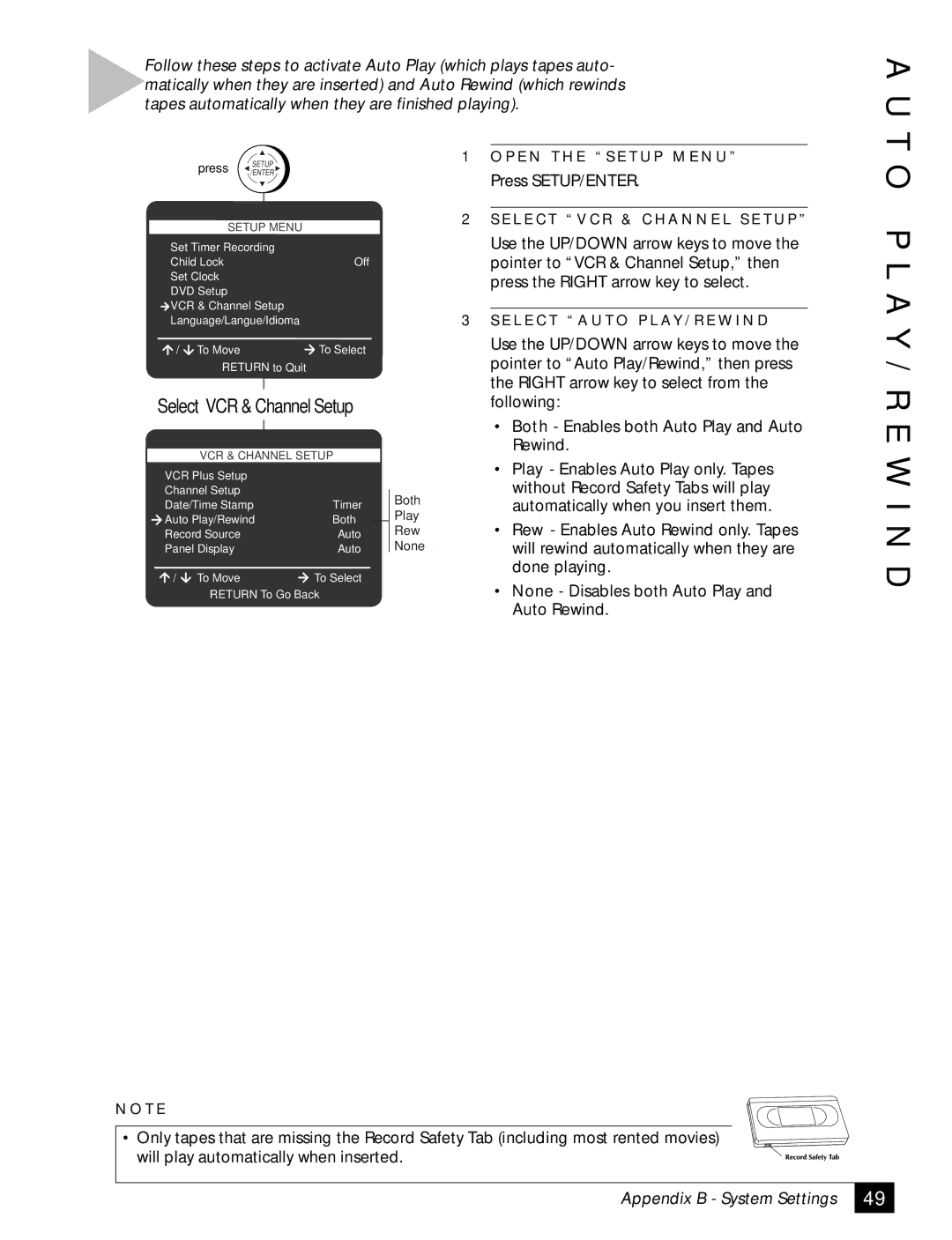Follow these steps to activate Auto Play (which plays tapes auto- matically when they are inserted) and Auto Rewind (which rewinds tapes automatically when they are finished playing).
A U T
| press | SETUP |
|
|
|
| |
| /ENTER |
|
|
|
| ||
| SETUP | MENU |
|
|
|
| |
Set Timer Recording |
|
|
|
| |||
Child Lock |
|
| Off |
|
| ||
Set Clock |
|
|
|
|
|
| |
DVD Setup |
|
|
|
|
|
| |
VCR & Channel Setup |
|
|
|
| |||
Language/Langue/Idioma |
|
|
|
| |||
/ | To Move |
|
| To Select |
|
| |
| RETURN to Quit |
|
|
|
| ||
Select “VCR & Channel Setup” |
|
| |||||
|
|
|
|
| |||
| VCR & CHANNEL SETUP |
|
| ||||
VCR Plus Setup |
|
|
|
|
|
| |
Channel Setup |
|
|
|
|
| Both | |
|
|
|
|
| |||
Date/Time Stamp |
| Timer |
| ||||
Auto Play/Rewind |
| Both |
|
| Play | ||
Record Source |
|
| Auto |
| Rew | ||
Panel Display |
|
| Auto |
| None | ||
|
|
| |||||
/ | To Move |
|
| To Select |
|
| |
RETURN To Go Back
1O P E N T H E “ S E T U P M E N U ”
Press SETUP/ENTER.
2S E L E C T “ V C R & C H A N N E L S E T U P ”
Use the UP/DOWN arrow keys to move the pointer to “VCR & Channel Setup,” then press the RIGHT arrow key to select.
3S E L E C T “ A U T O P L AY / R E W I N D
Use the UP/DOWN arrow keys to move the pointer to “Auto Play/Rewind,” then press the RIGHT arrow key to select from the following:
•Both - Enables both Auto Play and Auto Rewind.
•Play - Enables Auto Play only. Tapes without Record Safety Tabs will play automatically when you insert them.
•Rew - Enables Auto Rewind only. Tapes will rewind automatically when they are done playing.
•None - Disables both Auto Play and Auto Rewind.
O P L A Y / R E W I N D
N O T E
•Only tapes that are missing the Record Safety Tab (including most rented movies) will play automatically when inserted.
Appendix B - System Settings
49