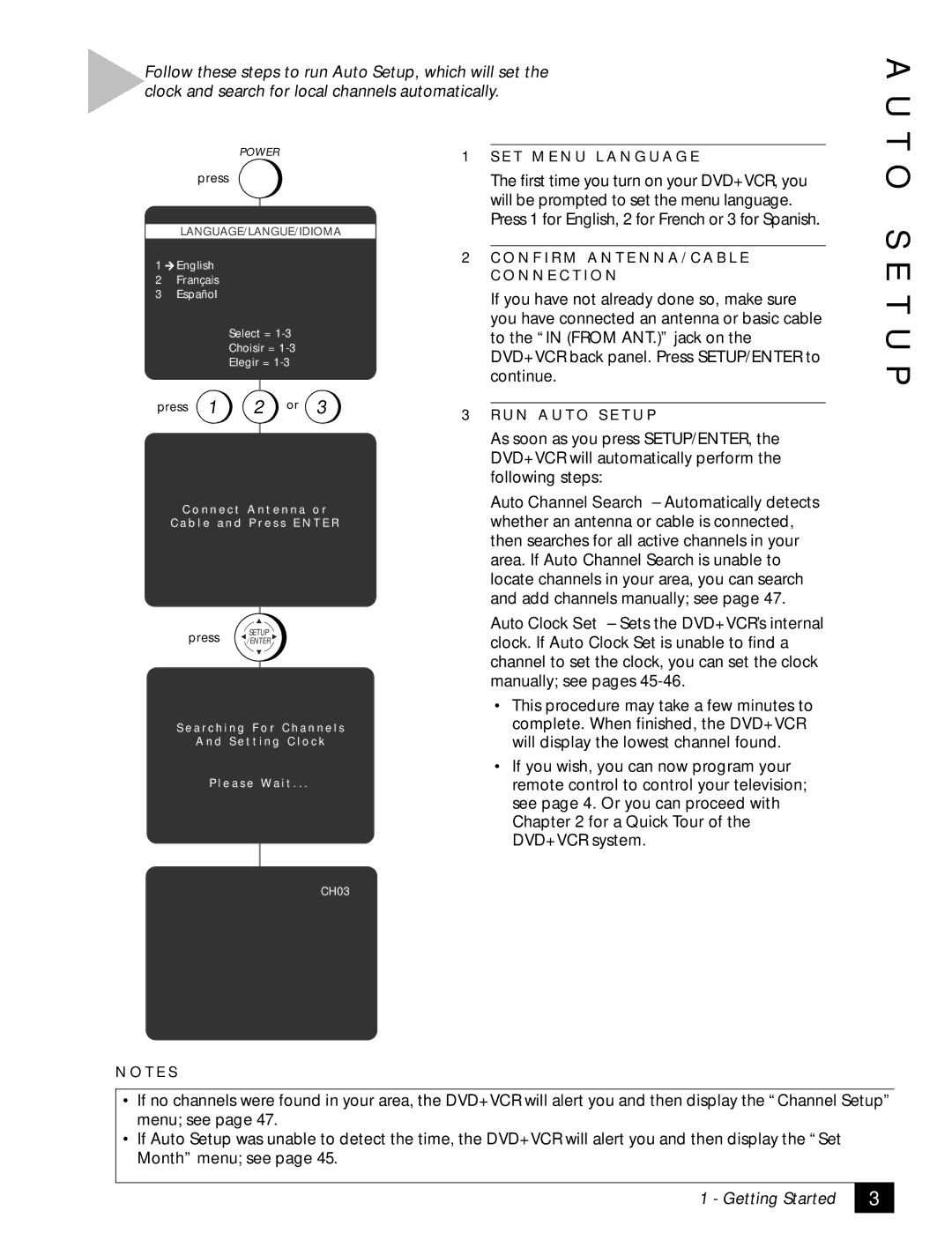Follow these steps to run Auto Setup, which will set the clock and search for local channels automatically.
A U T
POWER
press
LANGUAGE/LANGUE/IDIOMA
1![]() English
English
2Français
3Español
Select =
Choisir =
Elegir =
press 1 | 2 or 3 |
C o n n e c t A n t e n n a o r
C a b l e a n d P r e s s E N T E R
SETUP
press /ENTER
S e a r c h i n g F o r C h a n n e l s
A n d S e t t i n g C l o c k
P l e a s e W a i t . . .
1S E T M E N U L A N G U A G E
The first time you turn on your DVD+VCR, you will be prompted to set the menu language. Press 1 for English, 2 for French or 3 for Spanish.
2C O N F I R M A N T E N N A / C A B L E C O N N E C T I O N
If you have not already done so, make sure you have connected an antenna or basic cable to the “IN (FROM ANT.)” jack on the DVD+VCR back panel. Press SETUP/ENTER to continue.
3R U N A U T O S E T U P
As soon as you press SETUP/ENTER, the DVD+VCR will automatically perform the following steps:
Auto Channel Search – Automatically detects whether an antenna or cable is connected, then searches for all active channels in your area. If Auto Channel Search is unable to locate channels in your area, you can search and add channels manually; see page 47.
Auto Clock Set – Sets the DVD+VCR’s internal clock. If Auto Clock Set is unable to find a channel to set the clock, you can set the clock manually; see pages
•This procedure may take a few minutes to complete. When finished, the DVD+VCR will display the lowest channel found.
•If you wish, you can now program your remote control to control your television; see page 4. Or you can proceed with Chapter 2 for a Quick Tour of the DVD+VCR system.
O S E T U P
CH03
N O T E S
•If no channels were found in your area, the DVD+VCR will alert you and then display the “Channel Setup” menu; see page 47.
•If Auto Setup was unable to detect the time, the DVD+VCR will alert you and then display the “Set Month” menu; see page 45.
1 - Getting Started
3