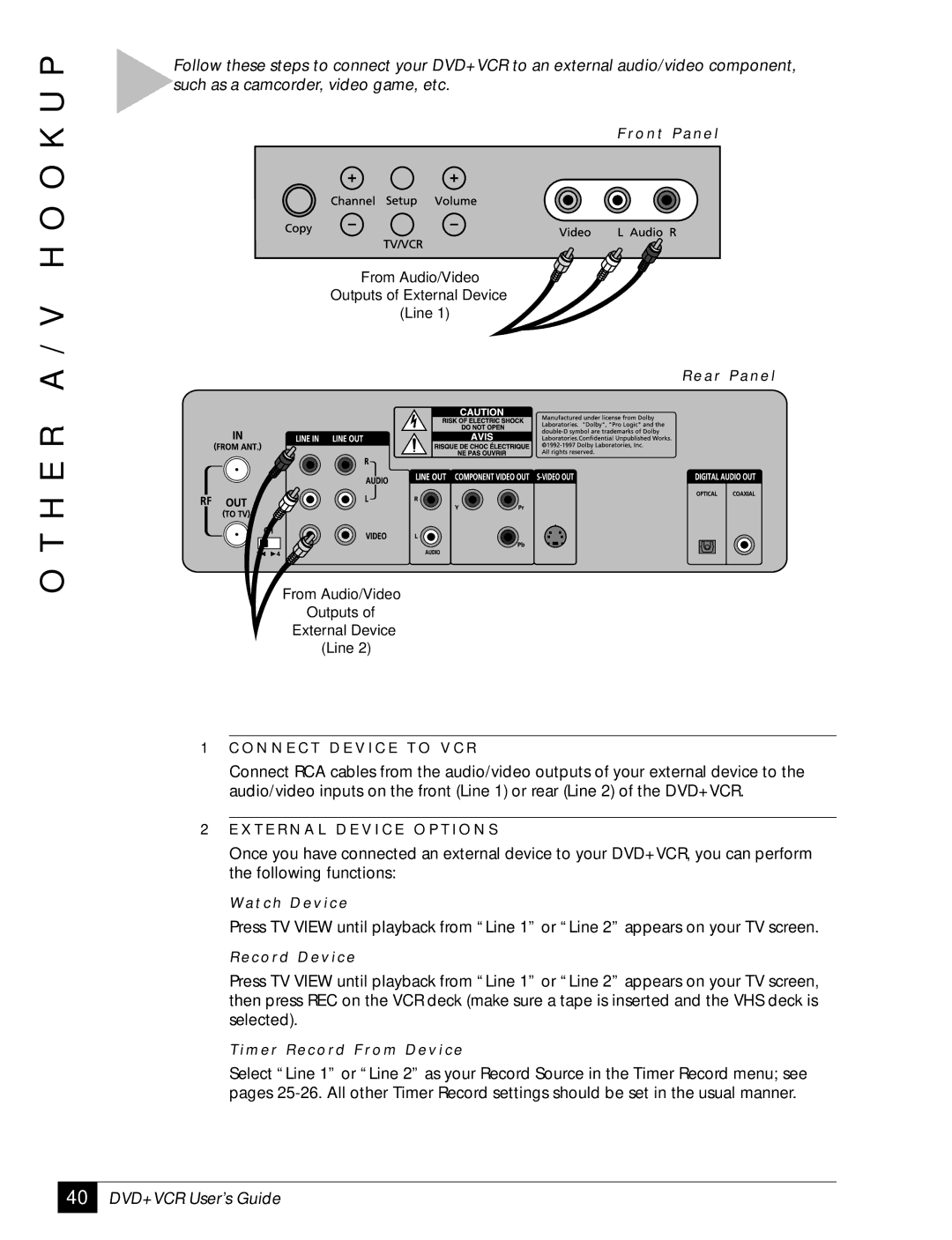O T H E R A / V H O O K U P
Follow these steps to connect your DVD+VCR to an external audio/video component, such as a camcorder, video game, etc.
F ro n t P a n e l
From Audio/Video
Outputs of External Device
(Line 1)
R e a r P a n e l
From Audio/Video
Outputs of
External Device
(Line 2)
1C O N N E C T D E V I C E T O V C R
Connect RCA cables from the audio/video outputs of your external device to the audio/video inputs on the front (Line 1) or rear (Line 2) of the DVD+VCR.
2E X T E R N A L D E V I C E O P T I O N S
Once you have connected an external device to your DVD+VCR, you can perform the following functions:
Wa t c h D e v i c e
Press TV VIEW until playback from “Line 1” or “Line 2” appears on your TV screen.
R e c o rd D e v i c e
Press TV VIEW until playback from “Line 1” or “Line 2” appears on your TV screen, then press REC on the VCR deck (make sure a tape is inserted and the VHS deck is selected).
T i m e r R e c o rd F ro m D e v i c e
Select “Line 1” or “Line 2” as your Record Source in the Timer Record menu; see pages
40
DVD+VCR User’s Guide