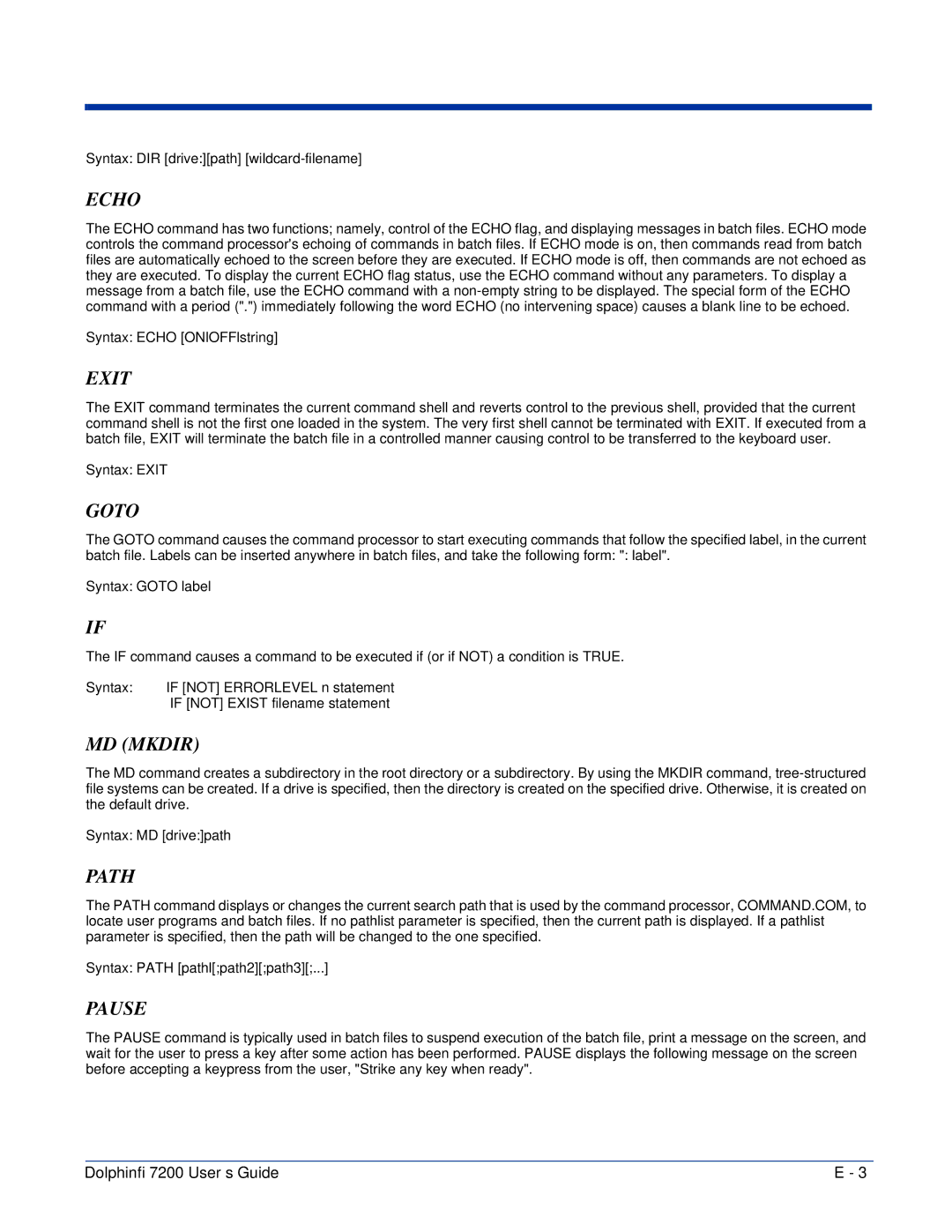Syntax: DIR [drive:][path]
ECHO
The ECHO command has two functions; namely, control of the ECHO flag, and displaying messages in batch files. ECHO mode controls the command processor's echoing of commands in batch files. If ECHO mode is on, then commands read from batch files are automatically echoed to the screen before they are executed. If ECHO mode is off, then commands are not echoed as they are executed. To display the current ECHO flag status, use the ECHO command without any parameters. To display a message from a batch file, use the ECHO command with a
Syntax: ECHO [ONlOFFlstring]
EXIT
The EXIT command terminates the current command shell and reverts control to the previous shell, provided that the current command shell is not the first one loaded in the system. The very first shell cannot be terminated with EXIT. If executed from a batch file, EXIT will terminate the batch file in a controlled manner causing control to be transferred to the keyboard user.
Syntax: EXIT
GOTO
The GOTO command causes the command processor to start executing commands that follow the specified label, in the current batch file. Labels can be inserted anywhere in batch files, and take the following form: ": label".
Syntax: GOTO label
IF
The IF command causes a command to be executed if (or if NOT) a condition is TRUE.
Syntax: | IF [NOT] ERRORLEVEL n statement |
| IF [NOT] EXIST filename statement |
MD (MKDIR)
The MD command creates a subdirectory in the root directory or a subdirectory. By using the MKDIR command,
Syntax: MD [drive:]path
PATH
The PATH command displays or changes the current search path that is used by the command processor, COMMAND.COM, to locate user programs and batch files. If no pathlist parameter is specified, then the current path is displayed. If a pathlist parameter is specified, then the path will be changed to the one specified.
Syntax: PATH [pathl[;path2][;path3][;...]
PAUSE
The PAUSE command is typically used in batch files to suspend execution of the batch file, print a message on the screen, and wait for the user to press a key after some action has been performed. PAUSE displays the following message on the screen before accepting a keypress from the user, "Strike any key when ready".