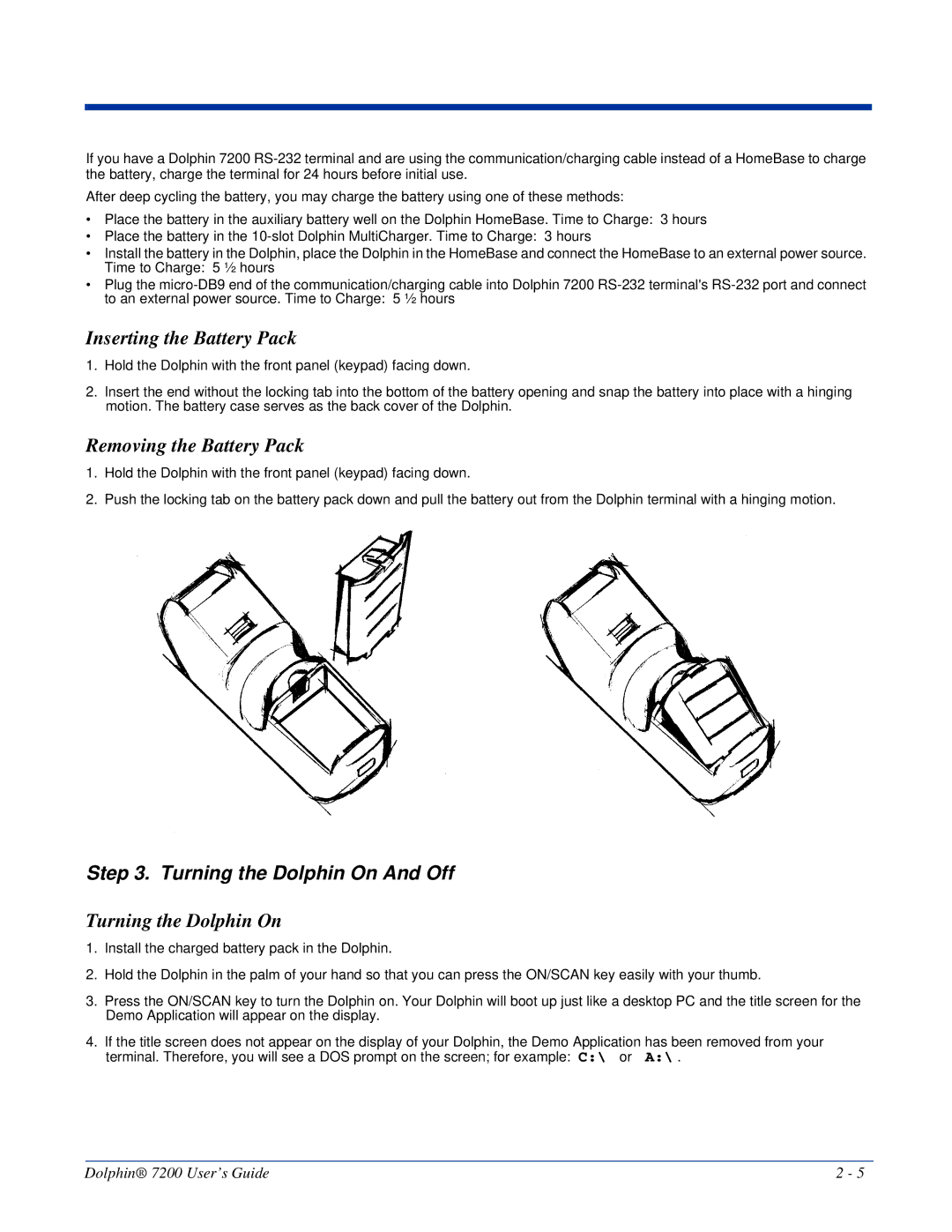If you have a Dolphin 7200
After deep cycling the battery, you may charge the battery using one of these methods:
•Place the battery in the auxiliary battery well on the Dolphin HomeBase. Time to Charge: 3 hours
•Place the battery in the
•Install the battery in the Dolphin, place the Dolphin in the HomeBase and connect the HomeBase to an external power source. Time to Charge: 5 ½ hours
•Plug the
Inserting the Battery Pack
1.Hold the Dolphin with the front panel (keypad) facing down.
2.Insert the end without the locking tab into the bottom of the battery opening and snap the battery into place with a hinging motion. The battery case serves as the back cover of the Dolphin.
Removing the Battery Pack
1.Hold the Dolphin with the front panel (keypad) facing down.
2.Push the locking tab on the battery pack down and pull the battery out from the Dolphin terminal with a hinging motion.
Step 3. Turning the Dolphin On And Off
Turning the Dolphin On
1.Install the charged battery pack in the Dolphin.
2.Hold the Dolphin in the palm of your hand so that you can press the ON/SCAN key easily with your thumb.
3.Press the ON/SCAN key to turn the Dolphin on. Your Dolphin will boot up just like a desktop PC and the title screen for the Demo Application will appear on the display.
4.If the title screen does not appear on the display of your Dolphin, the Demo Application has been removed from your
terminal. Therefore, you will see a DOS prompt on the screen; for example: C:\ or A:\ .
Dolphin® 7200 User’s Guide | 2 - 5 |