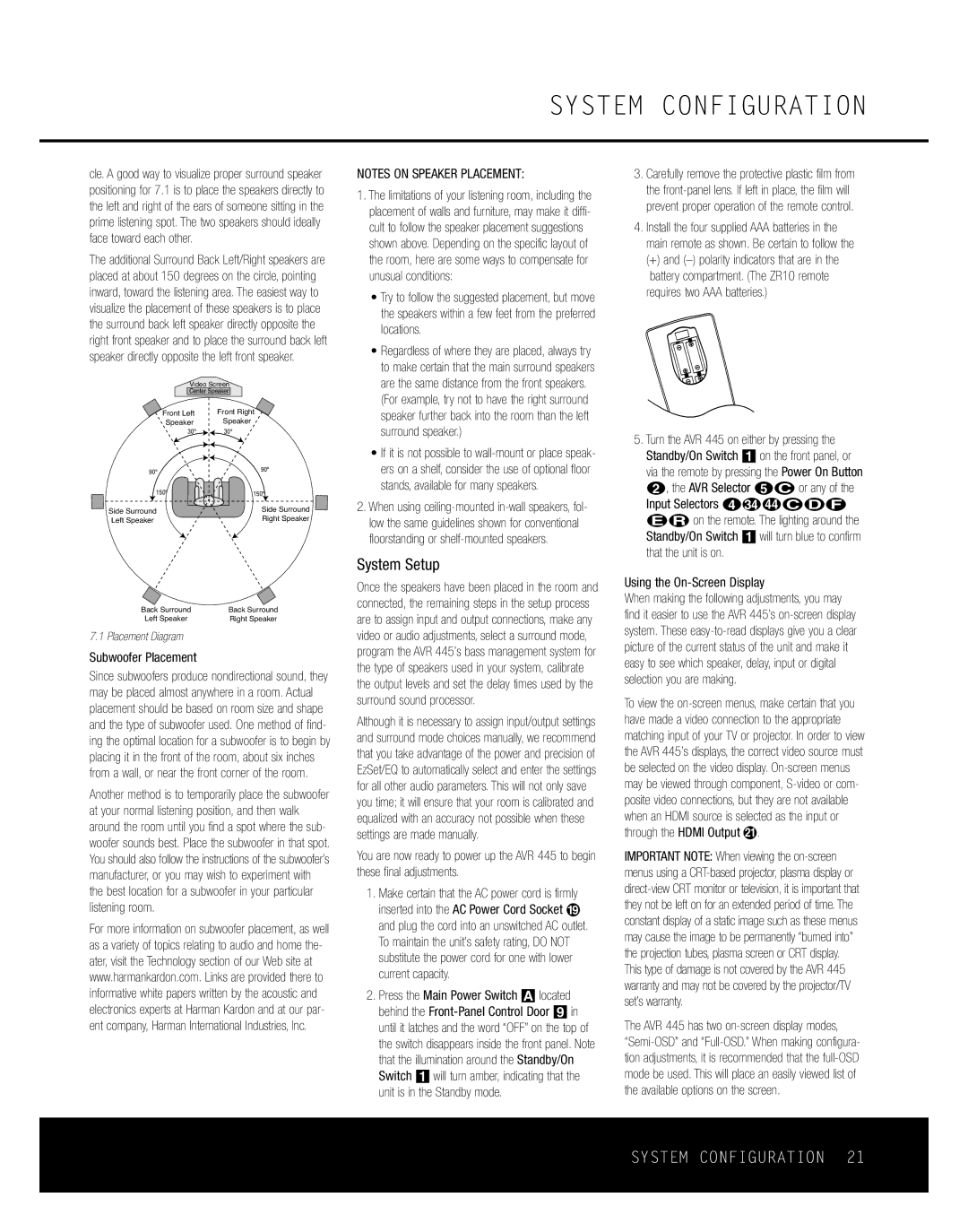SYSTEM CONFIGURATION
cle. A good way to visualize proper surround speaker positioning for 7.1 is to place the speakers directly to the left and right of the ears of someone sitting in the prime listening spot. The two speakers should ideally face toward each other.
The additional Surround Back Left/Right speakers are placed at about 150 degrees on the circle, pointing inward, toward the listening area. The easiest way to visualize the placement of these speakers is to place the surround back left speaker directly opposite the right front speaker and to place the surround back left speaker directly opposite the left front speaker.
CenterVideo SpeakerScreen
Front Left | Front Right |
Speaker | Speaker |
30° | 30° |
90° | 90° |
| |
150° | 150° |
Side Surround | Side Surround |
Left Speaker | Right Speaker |
Surround | Back Surround |
Left Speaker | Right Speaker |
7.1 Placement Diagram
Subwoofer Placement
Since subwoofers produce nondirectional sound, they may be placed almost anywhere in a room. Actual placement should be based on room size and shape and the type of subwoofer used. One method of find- ing the optimal location for a subwoofer is to begin by placing it in the front of the room, about six inches from a wall, or near the front corner of the room.
Another method is to temporarily place the subwoofer at your normal listening position, and then walk around the room until you find a spot where the sub- woofer sounds best. Place the subwoofer in that spot. You should also follow the instructions of the subwoofer’s manufacturer, or you may wish to experiment with the best location for a subwoofer in your particular listening room.
For more information on subwoofer placement, as well as a variety of topics relating to audio and home the- ater, visit the Technology section of our Web site at www.harmankardon.com. Links are provided there to informative white papers written by the acoustic and electronics experts at Harman Kardon and at our par- ent company, Harman International Industries, Inc.
NOTES ON SPEAKER PLACEMENT:
1.The limitations of your listening room, including the placement of walls and furniture, may make it diffi- cult to follow the speaker placement suggestions shown above. Depending on the specific layout of the room, here are some ways to compensate for unusual conditions:
•Try to follow the suggested placement, but move the speakers within a few feet from the preferred locations.
•Regardless of where they are placed, always try to make certain that the main surround speakers are the same distance from the front speakers.
(For example, try not to have the right surround speaker further back into the room than the left surround speaker.)
•If it is not possible to
2.When using
System Setup
Once the speakers have been placed in the room and connected, the remaining steps in the setup process are to assign input and output connections, make any video or audio adjustments, select a surround mode, program the AVR 445’s bass management system for the type of speakers used in your system, calibrate the output levels and set the delay times used by the surround sound processor.
Although it is necessary to assign input/output settings and surround mode choices manually, we recommend that you take advantage of the power and precision of EzSet/EQ to automatically select and enter the settings for all other audio parameters. This will not only save you time; it will ensure that your room is calibrated and equalized with an accuracy not possible when these settings are made manually.
You are now ready to power up the AVR 445 to begin these final adjustments.
1.Make certain that the AC power cord is firmly inserted into the AC Power Cord Socket I and plug the cord into an unswitched AC outlet. To maintain the unit’s safety rating, DO NOT substitute the power cord for one with lower current capacity.
2.Press the Main Power Switch A located behind the
3.Carefully remove the protective plastic film from the
4.Install the four supplied AAA batteries in the main remote as shown. Be certain to follow the
(+) and (–) polarity indicators that are in the
battery compartment. (The ZR10 remote requires two AAA batteries.)
5.Turn the AVR 445 on either by pressing the Standby/On Switch 1 on the front panel, or via the remote by pressing the Power On Button b, the AVR Selector eç or any of the Input Selectors 3Xhç∂ƒ ≠® on the remote. The lighting around the Standby/On Switch 1 will turn blue to confirm that the unit is on.
Using the On-Screen Display
When making the following adjustments, you may find it easier to use the AVR 445’s
To view the
IMPORTANT NOTE: When viewing the
The AVR 445 has two
SYSTEM CONFIGURATION 21