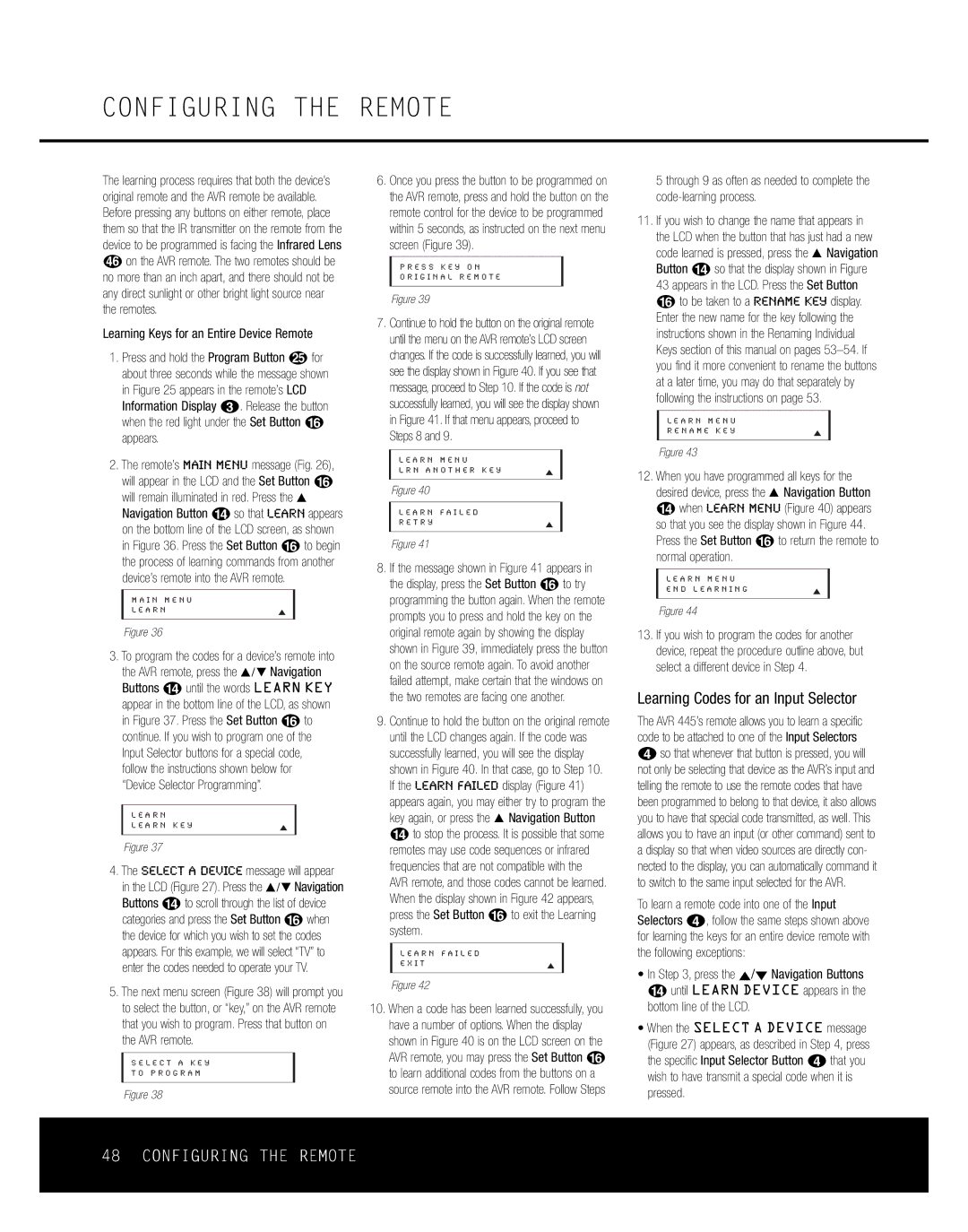CONFIGURING THE REMOTE
The learning process requires that both the device’s original remote and the AVR remote be available. Before pressing any buttons on either remote, place them so that the IR transmitter on the remote from the device to be programmed is facing the Infrared Lens jon the AVR remote. The two remotes should be no more than an inch apart, and there should not be any direct sunlight or other bright light source near the remotes.
Learning Keys for an Entire Device Remote
1.Press and hold the Program Button y for about three seconds while the message shown in Figure 25 appears in the remote’s LCD Information Display c. Release the button when the red light under the Set Button F appears.
2.The remote’s MAIN MENU message (Fig. 26), will appear in the LCD and the Set Button F will remain illuminated in red. Press the ⁄ Navigation Button Dso that LEARN appears on the bottom line of the LCD screen, as shown in Figure 36. Press the Set Button Fto begin the process of learning commands from another device’s remote into the AVR remote.
M A I N M E N U
L E A R N
Figure 36
3.To program the codes for a device’s remote into the AVR remote, press the ⁄/ ¤ Navigation Buttons Duntil the words LEARN KEY appear in the bottom line of the LCD, as shown in Figure 37. Press the Set Button Fto continue. If you wish to program one of the Input Selector buttons for a special code, follow the instructions shown below for “Device Selector Programming”.
L E A R N
L E A R N K E Y
Figure 37
4.The SELECT A DEVICE message will appear in the LCD (Figure 27). Press the ⁄/¤ Navigation Buttons Dto scroll through the list of device categories and press the Set Button Fwhen the device for which you wish to set the codes appears. For this example, we will select “TV” to enter the codes needed to operate your TV.
5.The next menu screen (Figure 38) will prompt you to select the button, or “key,” on the AVR remote that you wish to program. Press that button on the AVR remote.
S E L E C T A K E Y
T O P R O G R A M
Figure 38
6.Once you press the button to be programmed on the AVR remote, press and hold the button on the remote control for the device to be programmed within 5 seconds, as instructed on the next menu screen (Figure 39).
P R E S S K E Y O N
O R I G I N A L R E M O T E
Figure 39
7.Continue to hold the button on the original remote until the menu on the AVR remote’s LCD screen changes. If the code is successfully learned, you will see the display shown in Figure 40. If you see that message, proceed to Step 10. If the code is not successfully learned, you will see the display shown in Figure 41. If that menu appears, proceed to Steps 8 and 9.
L E A R N M E N U
L R N A N O T H E R K E Y
Figure 40
L E A R N F A I L E D
R E T R Y
Figure 41
8.If the message shown in Figure 41 appears in the display, press the Set Button Fto try programming the button again. When the remote prompts you to press and hold the key on the original remote again by showing the display shown in Figure 39, immediately press the button on the source remote again. To avoid another failed attempt, make certain that the windows on the two remotes are facing one another.
9.Continue to hold the button on the original remote until the LCD changes again. If the code was successfully learned, you will see the display shown in Figure 40. In that case, go to Step 10. If the LEARN FAILED display (Figure 41) appears again, you may either try to program the key again, or press the ⁄ Navigation Button Dto stop the process. It is possible that some remotes may use code sequences or infrared frequencies that are not compatible with the AVR remote, and those codes cannot be learned. When the display shown in Figure 42 appears, press the Set Button Fto exit the Learning system.
L E A R N F A I L E D
E X I T
Figure 42
10.When a code has been learned successfully, you have a number of options. When the display shown in Figure 40 is on the LCD screen on the AVR remote, you may press the Set Button F to learn additional codes from the buttons on a source remote into the AVR remote. Follow Steps
5 through 9 as often as needed to complete the
11.If you wish to change the name that appears in the LCD when the button that has just had a new code learned is pressed, press the ⁄ Navigation Button Dso that the display shown in Figure 43 appears in the LCD. Press the Set Button Fto be taken to a RENAME KEY display. Enter the new name for the key following the instructions shown in the Renaming Individual Keys section of this manual on pages
L E A R N M E N U
R E N A M E K E Y
Figure 43
12.When you have programmed all keys for the desired device, press the ⁄ Navigation Button Dwhen LEARN MENU (Figure 40) appears so that you see the display shown in Figure 44. Press the Set Button Fto return the remote to normal operation.
L E A R N M E N U
E N D L E A R N I N G
Figure 44
13.If you wish to program the codes for another device, repeat the procedure outline above, but select a different device in Step 4.
Learning Codes for an Input Selector
The AVR 445’s remote allows you to learn a specific code to be attached to one of the Input Selectors d so that whenever that button is pressed, you will not only be selecting that device as the AVR’s input and telling the remote to use the remote codes that have been programmed to belong to that device, it also allows you to have that special code transmitted, as well. This allows you to have an input (or other command) sent to a display so that when video sources are directly con- nected to the display, you can automatically command it to switch to the same input selected for the AVR.
To learn a remote code into one of the Input Selectors d, follow the same steps shown above for learning the keys for an entire device remote with the following exceptions:
•In Step 3, press the ⁄/¤ Navigation Buttons
Duntil LEARN DEVICE appears in the bottom line of the LCD.
•When the SELECT A DEVICE message (Figure 27) appears, as described in Step 4, press the specific Input Selector Button d that you wish to have transmit a special code when it is pressed.
48 CONFIGURING THE REMOTE