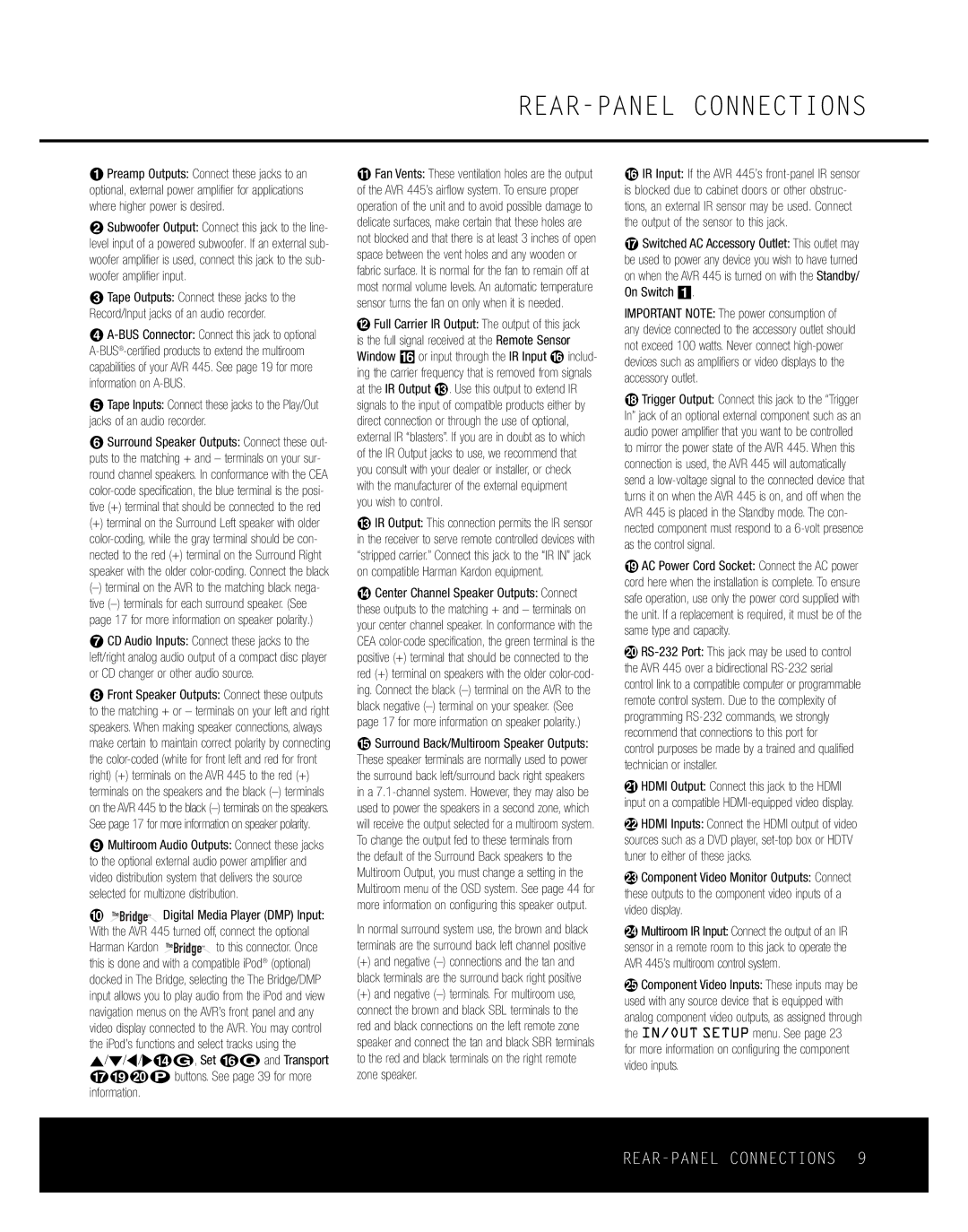REAR-PANEL CONNECTIONS
0Preamp Outputs: Connect these jacks to an optional, external power amplifier for applications where higher power is desired.
1Subwoofer Output: Connect this jack to the line- level input of a powered subwoofer. If an external sub- woofer amplifier is used, connect this jack to the sub- woofer amplifier input.
2Tape Outputs: Connect these jacks to the Record/Input jacks of an audio recorder.
3
4Tape Inputs: Connect these jacks to the Play/Out jacks of an audio recorder.
5Surround Speaker Outputs: Connect these out- puts to the matching + and – terminals on your sur- round channel speakers. In conformance with the CEA
(+) terminal on the Surround Left speaker with older
6CD Audio Inputs: Connect these jacks to the
left/right analog audio output of a compact disc player or CD changer or other audio source.
7Front Speaker Outputs: Connect these outputs to the matching + or – terminals on your left and right speakers. When making speaker connections, always make certain to maintain correct polarity by connecting the
8Multiroom Audio Outputs: Connect these jacks to the optional external audio power amplifier and video distribution system that delivers the source selected for multizone distribution.
9 ![]() Digital Media Player (DMP) Input: With the AVR 445 turned off, connect the optional
Digital Media Player (DMP) Input: With the AVR 445 turned off, connect the optional
Harman Kardon ![]() to this connector. Once this is done and with a compatible iPod® (optional) docked in The Bridge, selecting the The Bridge/DMP input allows you to play audio from the iPod and view navigation menus on the AVR’s front panel and any video display connected to the AVR. You may control the iPod’s functions and select tracks using the ⁄/¤/‹/›n©, Set Fœ and Transport GIJπ buttons. See page 39 for more information.
to this connector. Once this is done and with a compatible iPod® (optional) docked in The Bridge, selecting the The Bridge/DMP input allows you to play audio from the iPod and view navigation menus on the AVR’s front panel and any video display connected to the AVR. You may control the iPod’s functions and select tracks using the ⁄/¤/‹/›n©, Set Fœ and Transport GIJπ buttons. See page 39 for more information.
AFan Vents: These ventilation holes are the output of the AVR 445’s airflow system. To ensure proper operation of the unit and to avoid possible damage to delicate surfaces, make certain that these holes are not blocked and that there is at least 3 inches of open space between the vent holes and any wooden or fabric surface. It is normal for the fan to remain off at most normal volume levels. An automatic temperature sensor turns the fan on only when it is needed.
BFull Carrier IR Output: The output of this jack is the full signal received at the Remote Sensor Window ^ or input through the IR Input F includ- ing the carrier frequency that is removed from signals at the IR Output C. Use this output to extend IR signals to the input of compatible products either by direct connection or through the use of optional, external IR “blasters”. If you are in doubt as to which of the IR Output jacks to use, we recommend that you consult with your dealer or installer, or check with the manufacturer of the external equipment
you wish to control.
CIR Output: This connection permits the IR sensor in the receiver to serve remote controlled devices with “stripped carrier.” Connect this jack to the “IR IN” jack on compatible Harman Kardon equipment.
DCenter Channel Speaker Outputs: Connect these outputs to the matching + and – terminals on your center channel speaker. In conformance with the CEA
ESurround Back/Multiroom Speaker Outputs: These speaker terminals are normally used to power the surround back left/surround back right speakers in a
In normal surround system use, the brown and black terminals are the surround back left channel positive
(+)and negative
(+)and negative
FIR Input: If the AVR 445’s
GSwitched AC Accessory Outlet: This outlet may be used to power any device you wish to have turned on when the AVR 445 is turned on with the Standby/ On Switch 1.
IMPORTANT NOTE: The power consumption of any device connected to the accessory outlet should not exceed 100 watts. Never connect
HTrigger Output: Connect this jack to the “Trigger In” jack of an optional external component such as an audio power amplifier that you want to be controlled to mirror the power state of the AVR 445. When this connection is used, the AVR 445 will automatically send a
IAC Power Cord Socket: Connect the AC power cord here when the installation is complete. To ensure safe operation, use only the power cord supplied with the unit. If a replacement is required, it must be of the same type and capacity.
J
KHDMI Output: Connect this jack to the HDMI input on a compatible
LHDMI Inputs: Connect the HDMI output of video sources such as a DVD player,
MComponent Video Monitor Outputs: Connect these outputs to the component video inputs of a video display.
NMultiroom IR Input: Connect the output of an IR sensor in a remote room to this jack to operate the AVR 445’s multiroom control system.
OComponent Video Inputs: These inputs may be used with any source device that is equipped with analog component video outputs, as assigned through the IN/OUT SETUP menu. See page 23 for more information on configuring the component video inputs.