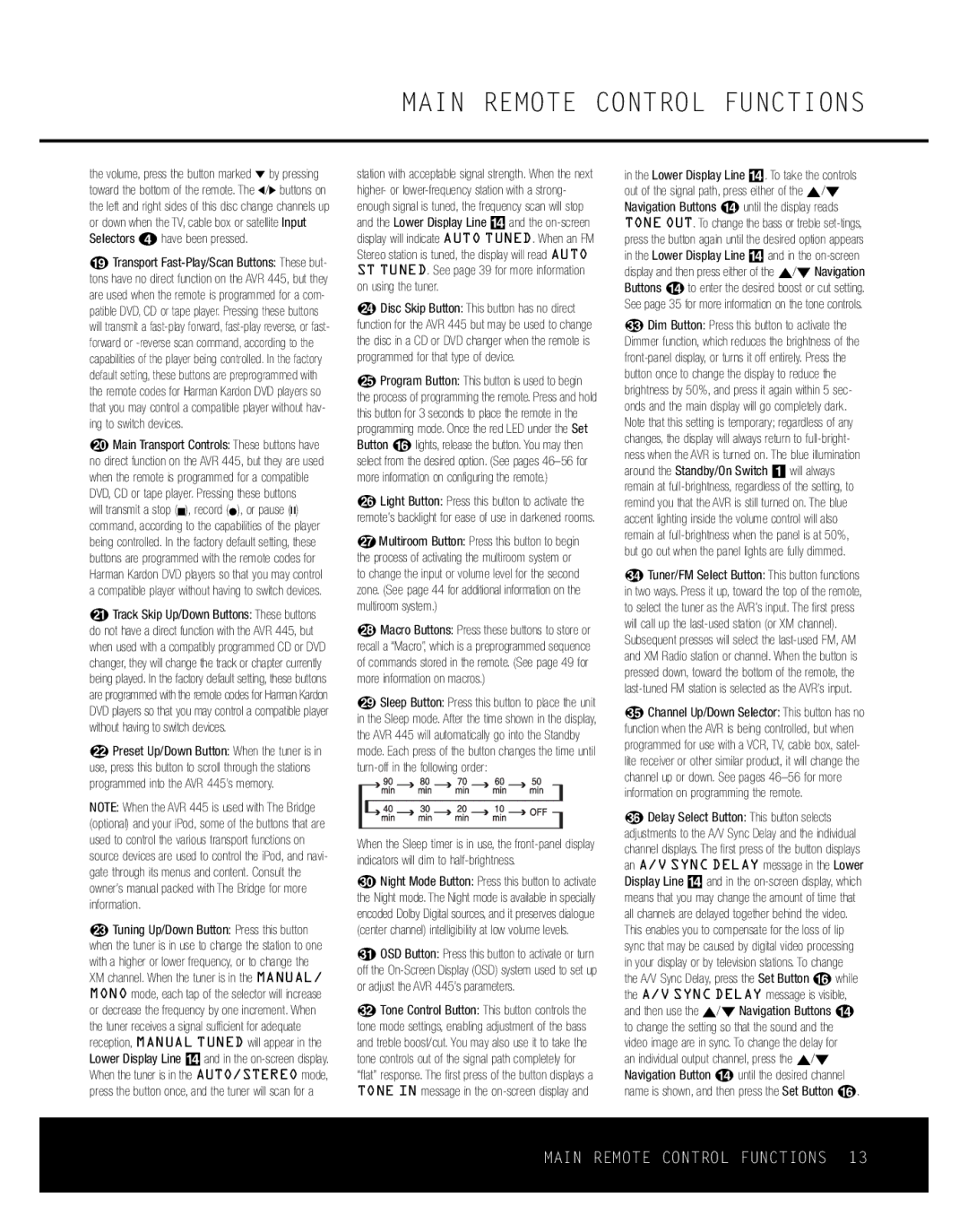MAIN REMOTE CONTROL FUNCTIONS
the volume, press the button marked ¤ by pressing toward the bottom of the remote. The ‹/› buttons on the left and right sides of this disc change channels up or down when the TV, cable box or satellite Input Selectors 3have been pressed.
s Transport
JMain Transport Controls: These buttons have no direct function on the AVR 445, but they are used when the remote is programmed for a compatible DVD, CD or tape player. Pressing these buttons
will transmit a stop (Í), record (Î), or pause (±) command, according to the capabilities of the player being controlled. In the factory default setting, these buttons are programmed with the remote codes for Harman Kardon DVD players so that you may control a compatible player without having to switch devices.
KTrack Skip Up/Down Buttons: These buttons do not have a direct function with the AVR 445, but when used with a compatibly programmed CD or DVD changer, they will change the track or chapter currently being played. In the factory default setting, these buttons are programmed with the remote codes for Harman Kardon DVD players so that you may control a compatible player without having to switch devices.
LPreset Up/Down Button: When the tuner is in use, press this button to scroll through the stations programmed into the AVR 445’s memory.
NOTE: When the AVR 445 is used with The Bridge (optional) and your iPod, some of the buttons that are used to control the various transport functions on source devices are used to control the iPod, and navi- gate through its menus and content. Consult the owner’s manual packed with The Bridge for more information.
MTuning Up/Down Button: Press this button when the tuner is in use to change the station to one with a higher or lower frequency, or to change the XM channel. When the tuner is in the MANUAL/ MONO mode, each tap of the selector will increase or decrease the frequency by one increment. When the tuner receives a signal sufficient for adequate reception, MANUAL TUNED will appear in the Lower Display Line $ and in the
station with acceptable signal strength. When the next higher- or
NDisc Skip Button: This button has no direct function for the AVR 445 but may be used to change the disc in a CD or DVD changer when the remote is programmed for that type of device.
OProgram Button: This button is used to begin the process of programming the remote. Press and hold this button for 3 seconds to place the remote in the programming mode. Once the red LED under the Set Button p lights, release the button. You may then select from the desired option. (See pages
PLight Button: Press this button to activate the remote’s backlight for ease of use in darkened rooms.
QMultiroom Button: Press this button to begin the process of activating the multiroom system or to change the input or volume level for the second zone. (See page 44 for additional information on the multiroom system.)
RMacro Buttons: Press these buttons to store or recall a “Macro”, which is a preprogrammed sequence of commands stored in the remote. (See page 49 for more information on macros.)
SSleep Button: Press this button to place the unit in the Sleep mode. After the time shown in the display, the AVR 445 will automatically go into the Standby mode. Each press of the button changes the time until
When the Sleep timer is in use, the
TNight Mode Button: Press this button to activate the Night mode. The Night mode is available in specially encoded Dolby Digital sources, and it preserves dialogue (center channel) intelligibility at low volume levels.
UOSD Button: Press this button to activate or turn off the
VTone Control Button: This button controls the tone mode settings, enabling adjustment of the bass and treble boost/cut. You may also use it to take the tone controls out of the signal path completely for “flat” response. The first press of the button displays a TONE IN message in the
in the Lower Display Line $. To take the controls out of the signal path, press either of the ⁄/¤ Navigation Buttons n until the display reads TONE OUT. To change the bass or treble
WDim Button: Press this button to activate the Dimmer function, which reduces the brightness of the
XTuner/FM Select Button: This button functions in two ways. Press it up, toward the top of the remote, to select the tuner as the AVR’s input. The first press will call up the
YChannel Up/Down Selector: This button has no function when the AVR is being controlled, but when programmed for use with a VCR, TV, cable box, satel- lite receiver or other similar product, it will change the channel up or down. See pages
ZDelay Select Button: This button selects adjustments to the A/V Sync Delay and the individual channel displays. The first press of the button displays an A/V SYNC DELAY message in the Lower Display Line $ and in the
an individual output channel, press the ⁄/¤ Navigation Button n until the desired channel name is shown, and then press the Set Button p.
MAIN REMOTE CONTROL FUNCTIONS 13