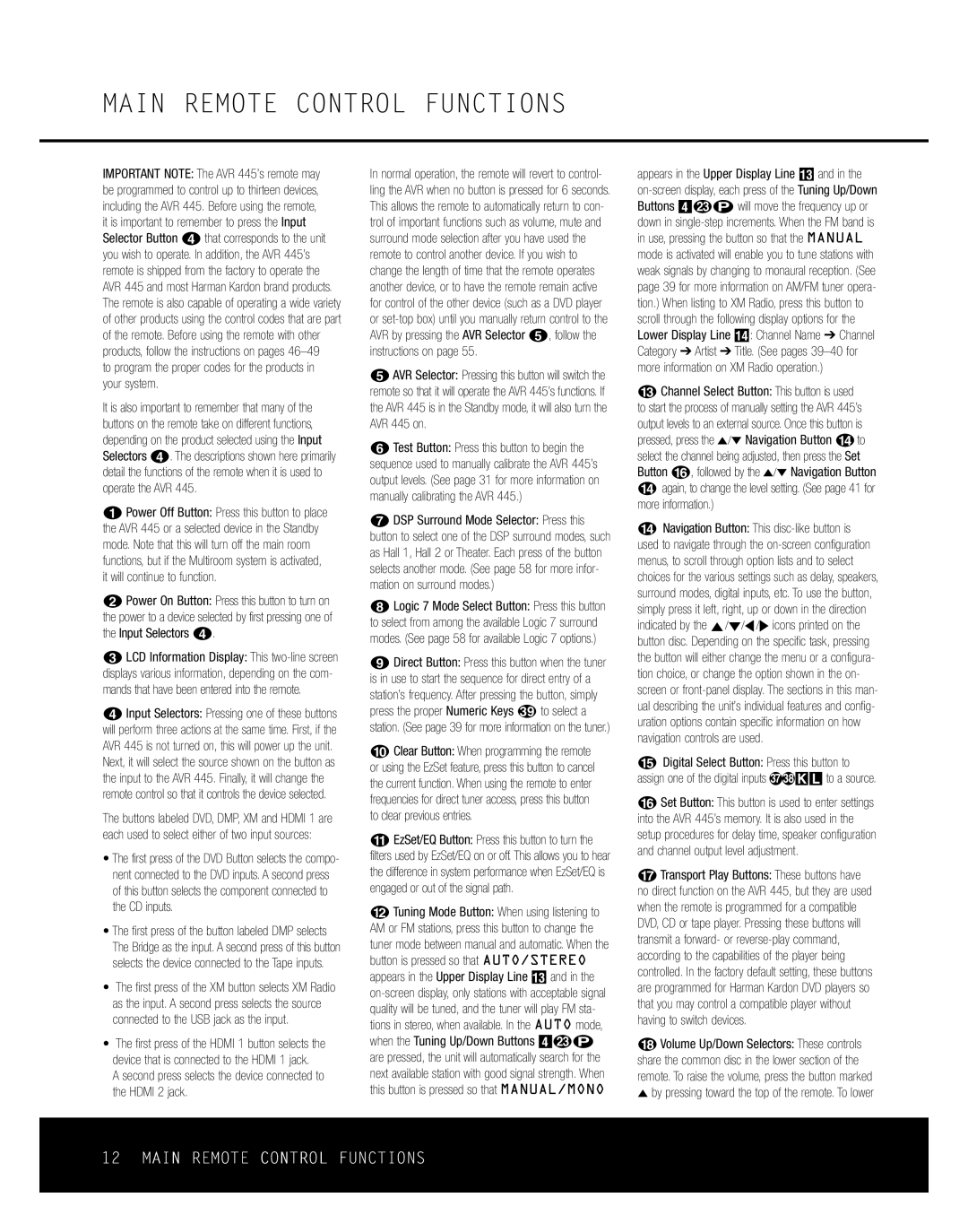MAIN REMOTE CONTROL FUNCTIONS
IMPORTANT NOTE: The AVR 445’s remote may be programmed to control up to thirteen devices, including the AVR 445. Before using the remote, it is important to remember to press the Input Selector Button 3that corresponds to the unit you wish to operate. In addition, the AVR 445’s remote is shipped from the factory to operate the AVR 445 and most Harman Kardon brand products. The remote is also capable of operating a wide variety of other products using the control codes that are part of the remote. Before using the remote with other products, follow the instructions on pages
to program the proper codes for the products in your system.
It is also important to remember that many of the buttons on the remote take on different functions, depending on the product selected using the Input Selectors d. The descriptions shown here primarily detail the functions of the remote when it is used to operate the AVR 445.
a Power Off Button: Press this button to place the AVR 445 or a selected device in the Standby mode. Note that this will turn off the main room functions, but if the Multiroom system is activated, it will continue to function.
1Power On Button: Press this button to turn on the power to a device selected by first pressing one of the Input Selectors 3.
2LCD Information Display: This
3Input Selectors: Pressing one of these buttons will perform three actions at the same time. First, if the AVR 445 is not turned on, this will power up the unit. Next, it will select the source shown on the button as the input to the AVR 445. Finally, it will change the remote control so that it controls the device selected.
The buttons labeled DVD, DMP, XM and HDMI 1 are each used to select either of two input sources:
•The first press of the DVD Button selects the compo- nent connected to the DVD inputs. A second press of this button selects the component connected to the CD inputs.
•The first press of the button labeled DMP selects The Bridge as the input. A second press of this button selects the device connected to the Tape inputs.
•The first press of the XM button selects XM Radio as the input. A second press selects the source connected to the USB jack as the input.
•The first press of the HDMI 1 button selects the device that is connected to the HDMI 1 jack.
A second press selects the device connected to the HDMI 2 jack.
In normal operation, the remote will revert to control- ling the AVR when no button is pressed for 6 seconds. This allows the remote to automatically return to con- trol of important functions such as volume, mute and surround mode selection after you have used the remote to control another device. If you wish to change the length of time that the remote operates another device, or to have the remote remain active for control of the other device (such as a DVD player or
4AVR Selector: Pressing this button will switch the remote so that it will operate the AVR 445’s functions. If the AVR 445 is in the Standby mode, it will also turn the AVR 445 on.
5Test Button: Press this button to begin the sequence used to manually calibrate the AVR 445’s output levels. (See page 31 for more information on manually calibrating the AVR 445.)
g DSP Surround Mode Selector: Press this button to select one of the DSP surround modes, such as Hall 1, Hall 2 or Theater. Each press of the button selects another mode. (See page 58 for more infor- mation on surround modes.)
7Logic 7 Mode Select Button: Press this button to select from among the available Logic 7 surround modes. (See page 58 for available Logic 7 options.)
8Direct Button: Press this button when the tuner is in use to start the sequence for direct entry of a station’s frequency. After pressing the button, simply press the proper Numeric Keys cto select a station. (See page 39 for more information on the tuner.)
9Clear Button: When programming the remote or using the EzSet feature, press this button to cancel the current function. When using the remote to enter frequencies for direct tuner access, press this button to clear previous entries.
AEzSet/EQ Button: Press this button to turn the filters used by EzSet/EQ on or off. This allows you to hear the difference in system performance when EzSet/EQ is engaged or out of the signal path.
BTuning Mode Button: When using listening to AM or FM stations, press this button to change the tuner mode between manual and automatic. When the button is pressed so that AUTO/STEREO appears in the Upper Display Line C and in the
appears in the Upper Display Line C and in the
CChannel Select Button: This button is used to start the process of manually setting the AVR 445’s output levels to an external source. Once this button is pressed, press the ⁄/¤ Navigation Button Dto select the channel being adjusted, then press the Set Button p, followed by the ⁄/¤ Navigation Button
Dagain, to change the level setting. (See page 41 for more information.)
DNavigation Button: This
EDigital Select Button: Press this button to assign one of the digital inputs abKL to a source.
p Set Button: This button is used to enter settings into the AVR 445’s memory. It is also used in the setup procedures for delay time, speaker configuration and channel output level adjustment.
GTransport Play Buttons: These buttons have no direct function on the AVR 445, but they are used when the remote is programmed for a compatible DVD, CD or tape player. Pressing these buttons will transmit a forward- or
HVolume Up/Down Selectors: These controls share the common disc in the lower section of the remote. To raise the volume, press the button marked ⁄ by pressing toward the top of the remote. To lower
12 MAIN REMOTE CONTROL FUNCTIONS