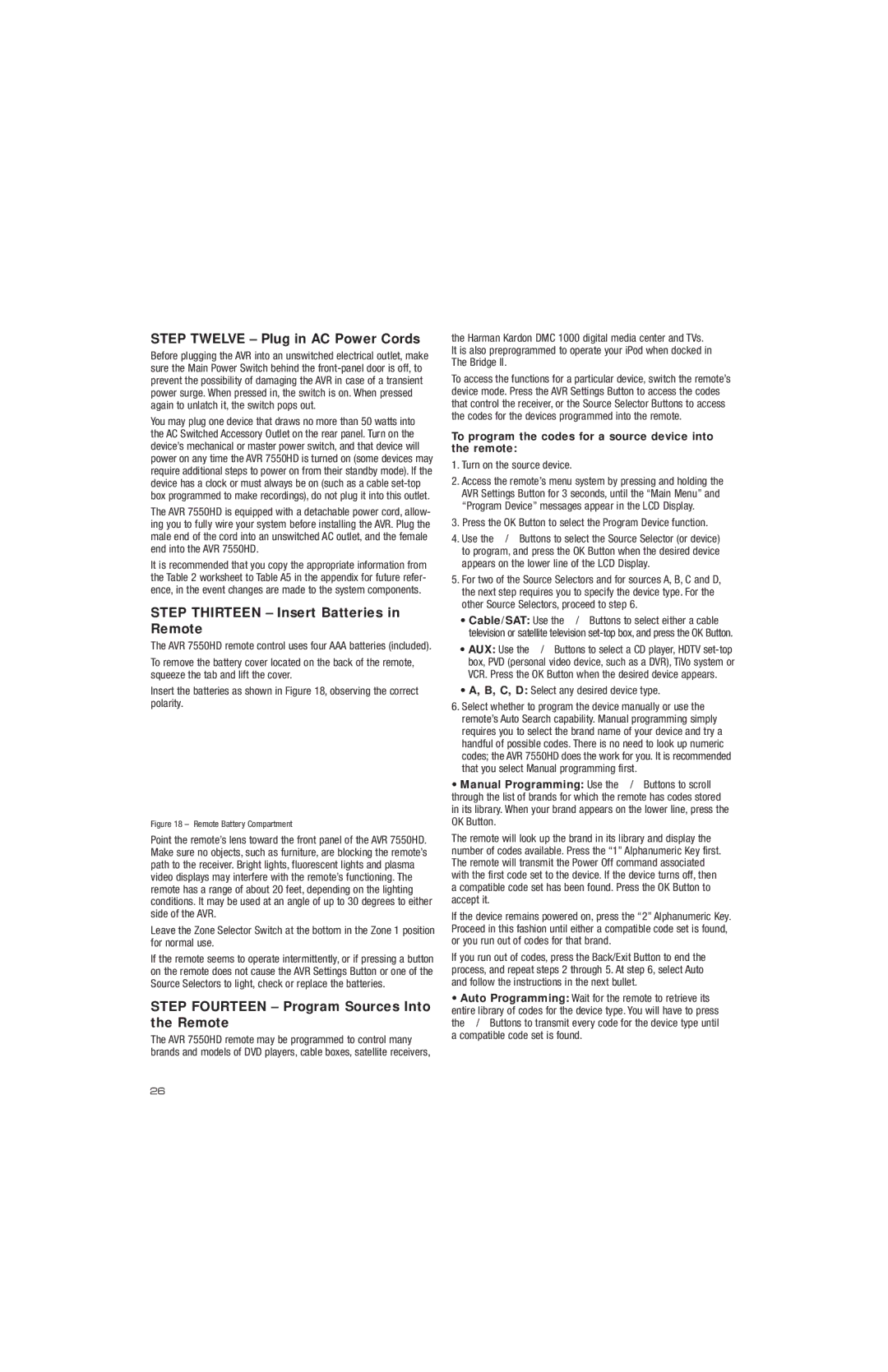INSTALLATION
STEP TWELVE – Plug in AC Power Cords
Before plugging the AVR into an unswitched electrical outlet, make sure the Main Power Switch behind the
You may plug one device that draws no more than 50 watts into the AC Switched Accessory Outlet on the rear panel. Turn on the device’s mechanical or master power switch, and that device will power on any time the AVR 7550HD is turned on (some devices may require additional steps to power on from their standby mode). If the device has a clock or must always be on (such as a cable
The AVR 7550HD is equipped with a detachable power cord, allow- ing you to fully wire your system before installing the AVR. Plug the male end of the cord into an unswitched AC outlet, and the female end into the AVR 7550HD.
It is recommended that you copy the appropriate information from the Table 2 worksheet to Table A5 in the appendix for future refer- ence, in the event changes are made to the system components.
STEP THIRTEEN – Insert Batteries in Remote
The AVR 7550HD remote control uses four AAA batteries (included).
To remove the battery cover located on the back of the remote, squeeze the tab and lift the cover.
Insert the batteries as shown in Figure 18, observing the correct polarity.
Figure 18 – Remote Battery Compartment
Point the remote’s lens toward the front panel of the AVR 7550HD. Make sure no objects, such as furniture, are blocking the remote’s path to the receiver. Bright lights, fluorescent lights and plasma video displays may interfere with the remote’s functioning. The remote has a range of about 20 feet, depending on the lighting conditions. It may be used at an angle of up to 30 degrees to either side of the AVR.
Leave the Zone Selector Switch at the bottom in the Zone 1 position for normal use.
If the remote seems to operate intermittently, or if pressing a button on the remote does not cause the AVR Settings Button or one of the Source Selectors to light, check or replace the batteries.
STEP FOURTEEN – Program Sources Into the Remote
The AVR 7550HD remote may be programmed to control many brands and models of DVD players, cable boxes, satellite receivers,
the Harman Kardon DMC 1000 digital media center and TVs. It is also preprogrammed to operate your iPod when docked in The Bridge II.
To access the functions for a particular device, switch the remote’s device mode. Press the AVR Settings Button to access the codes that control the receiver, or the Source Selector Buttons to access the codes for the devices programmed into the remote.
To program the codes for a source device into the remote:
1.Turn on the source device.
2.Access the remote’s menu system by pressing and holding the AVR Settings Button for 3 seconds, until the “Main Menu” and “Program Device” messages appear in the LCD Display.
3.Press the OK Button to select the Program Device function.
4.Use the 1/5 Buttons to select the Source Selector (or device) to program, and press the OK Button when the desired device appears on the lower line of the LCD Display.
5.For two of the Source Selectors and for sources A, B, C and D, the next step requires you to specify the device type. For the other Source Selectors, proceed to step 6.
•Cable/SAT: Use the 1/5Buttons to select either a cable television or satellite television
•AUX: Use the 1/5Buttons to select a CD player, HDTV
•A, B, C, D: Select any desired device type.
6.Select whether to program the device manually or use the remote’s Auto Search capability. Manual programming simply requires you to select the brand name of your device and try a handful of possible codes. There is no need to look up numeric codes; the AVR 7550HD does the work for you. It is recommended that you select Manual programming first.
•Manual Programming: Use the 1/5Buttons to scroll through the list of brands for which the remote has codes stored in its library. When your brand appears on the lower line, press the OK Button.
The remote will look up the brand in its library and display the number of codes available. Press the “1” Alphanumeric Key first. The remote will transmit the Power Off command associated with the first code set to the device. If the device turns off, then a compatible code set has been found. Press the OK Button to accept it.
If the device remains powered on, press the “2” Alphanumeric Key. Proceed in this fashion until either a compatible code set is found, or you run out of codes for that brand.
If you run out of codes, press the Back/Exit Button to end the process, and repeat steps 2 through 5. At step 6, select Auto and follow the instructions in the next bullet.
•Auto Programming: Wait for the remote to retrieve its entire library of codes for the device type. You will have to press the 1/5Buttons to transmit every code for the device type until a compatible code set is found.
26