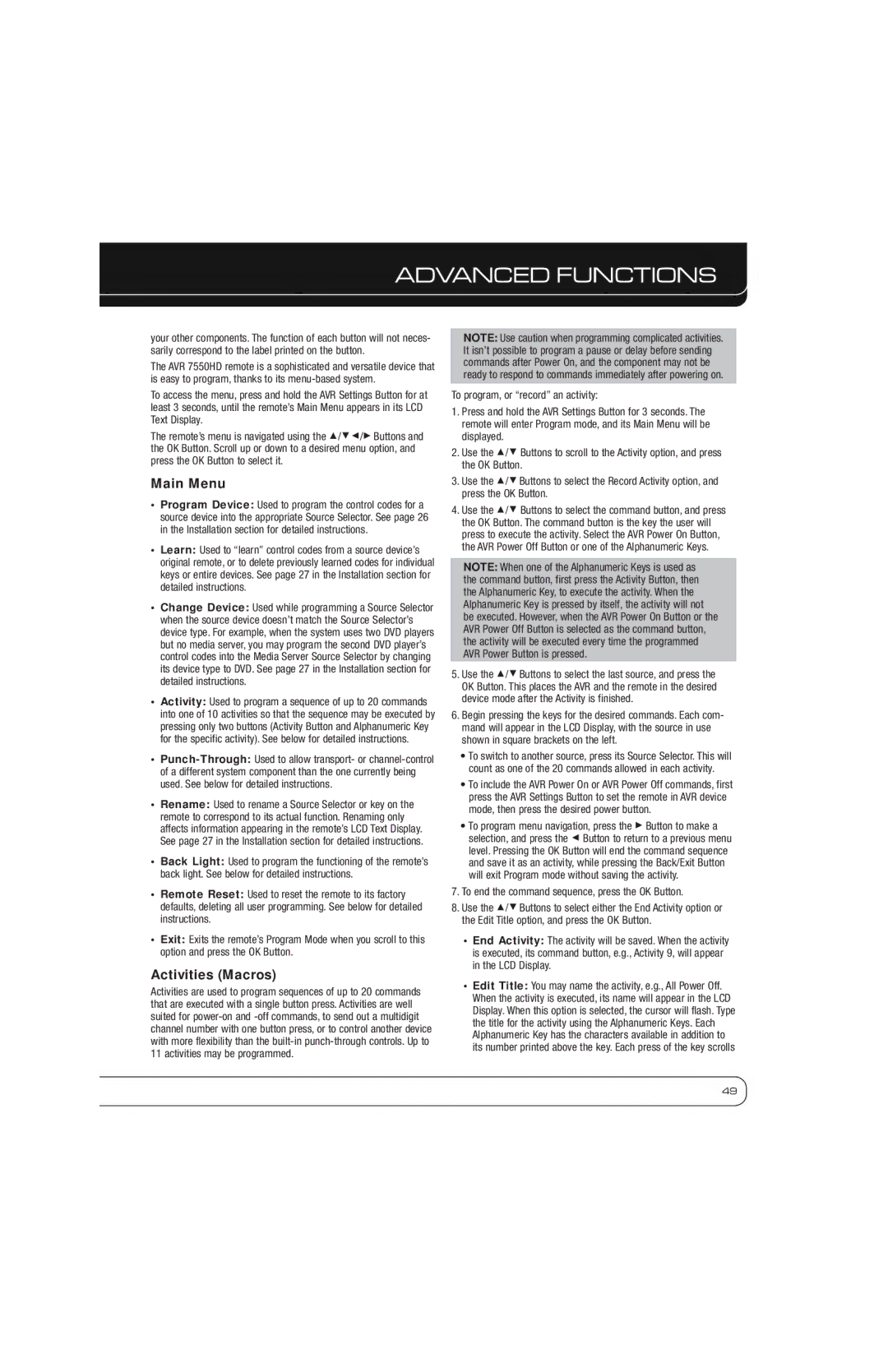ADVANCED FUNCTIONS
your other components. The function of each button will not neces- sarily correspond to the label printed on the button.
The AVR 7550HD remote is a sophisticated and versatile device that is easy to program, thanks to its
To access the menu, press and hold the AVR Settings Button for at least 3 seconds, until the remote’s Main Menu appears in its LCD Text Display.
The remote’s menu is navigated using the 1/57/3 Buttons and the OK Button. Scroll up or down to a desired menu option, and press the OK Button to select it.
Main Menu
•Program Device: Used to program the control codes for a source device into the appropriate Source Selector. See page 26 in the Installation section for detailed instructions.
•Learn: Used to “learn” control codes from a source device’s original remote, or to delete previously learned codes for individual keys or entire devices. See page 27 in the Installation section for detailed instructions.
•Change Device: Used while programming a Source Selector when the source device doesn’t match the Source Selector’s device type. For example, when the system uses two DVD players but no media server, you may program the second DVD player’s control codes into the Media Server Source Selector by changing its device type to DVD. See page 27 in the Installation section for detailed instructions.
•Activity: Used to program a sequence of up to 20 commands into one of 10 activities so that the sequence may be executed by pressing only two buttons (Activity Button and Alphanumeric Key for the specific activity). See below for detailed instructions.
•
•Rename: Used to rename a Source Selector or key on the remote to correspond to its actual function. Renaming only affects information appearing in the remote’s LCD Text Display. See page 27 in the Installation section for detailed instructions.
•Back Light: Used to program the functioning of the remote’s back light. See below for detailed instructions.
•Remote Reset: Used to reset the remote to its factory defaults, deleting all user programming. See below for detailed instructions.
•Exit: Exits the remote’s Program Mode when you scroll to this option and press the OK Button.
Activities (Macros)
Activities are used to program sequences of up to 20 commands that are executed with a single button press. Activities are well suited for
NOTE: Use caution when programming complicated activities. It isn’t possible to program a pause or delay before sending commands after Power On, and the component may not be ready to respond to commands immediately after powering on.
To program, or “record” an activity:
1.Press and hold the AVR Settings Button for 3 seconds. The remote will enter Program mode, and its Main Menu will be displayed.
2.Use the 1/5 Buttons to scroll to the Activity option, and press the OK Button.
3.Use the 1/5 Buttons to select the Record Activity option, and press the OK Button.
4.Use the 1/5 Buttons to select the command button, and press the OK Button. The command button is the key the user will press to execute the activity. Select the AVR Power On Button, the AVR Power Off Button or one of the Alphanumeric Keys.
NOTE: When one of the Alphanumeric Keys is used as the command button, first press the Activity Button, then the Alphanumeric Key, to execute the activity. When the Alphanumeric Key is pressed by itself, the activity will not be executed. However, when the AVR Power On Button or the AVR Power Off Button is selected as the command button, the activity will be executed every time the programmed AVR Power Button is pressed.
5.Use the 1/5 Buttons to select the last source, and press the OK Button. This places the AVR and the remote in the desired device mode after the Activity is finished.
6.Begin pressing the keys for the desired commands. Each com- mand will appear in the LCD Display, with the source in use shown in square brackets on the left.
•To switch to another source, press its Source Selector. This will count as one of the 20 commands allowed in each activity.
•To include the AVR Power On or AVR Power Off commands, first press the AVR Settings Button to set the remote in AVR device mode, then press the desired power button.
•To program menu navigation, press the 3 Button to make a selection, and press the 7 Button to return to a previous menu level. Pressing the OK Button will end the command sequence and save it as an activity, while pressing the Back/Exit Button will exit Program mode without saving the activity.
7.To end the command sequence, press the OK Button.
8.Use the 1/5 Buttons to select either the End Activity option or the Edit Title option, and press the OK Button.
•End Activity: The activity will be saved. When the activity is executed, its command button, e.g., Activity 9, will appear in the LCD Display.
•Edit Title: You may name the activity, e.g., All Power Off. When the activity is executed, its name will appear in the LCD Display. When this option is selected, the cursor will flash. Type the title for the activity using the Alphanumeric Keys. Each Alphanumeric Key has the characters available in addition to its number printed above the key. Each press of the key scrolls
49