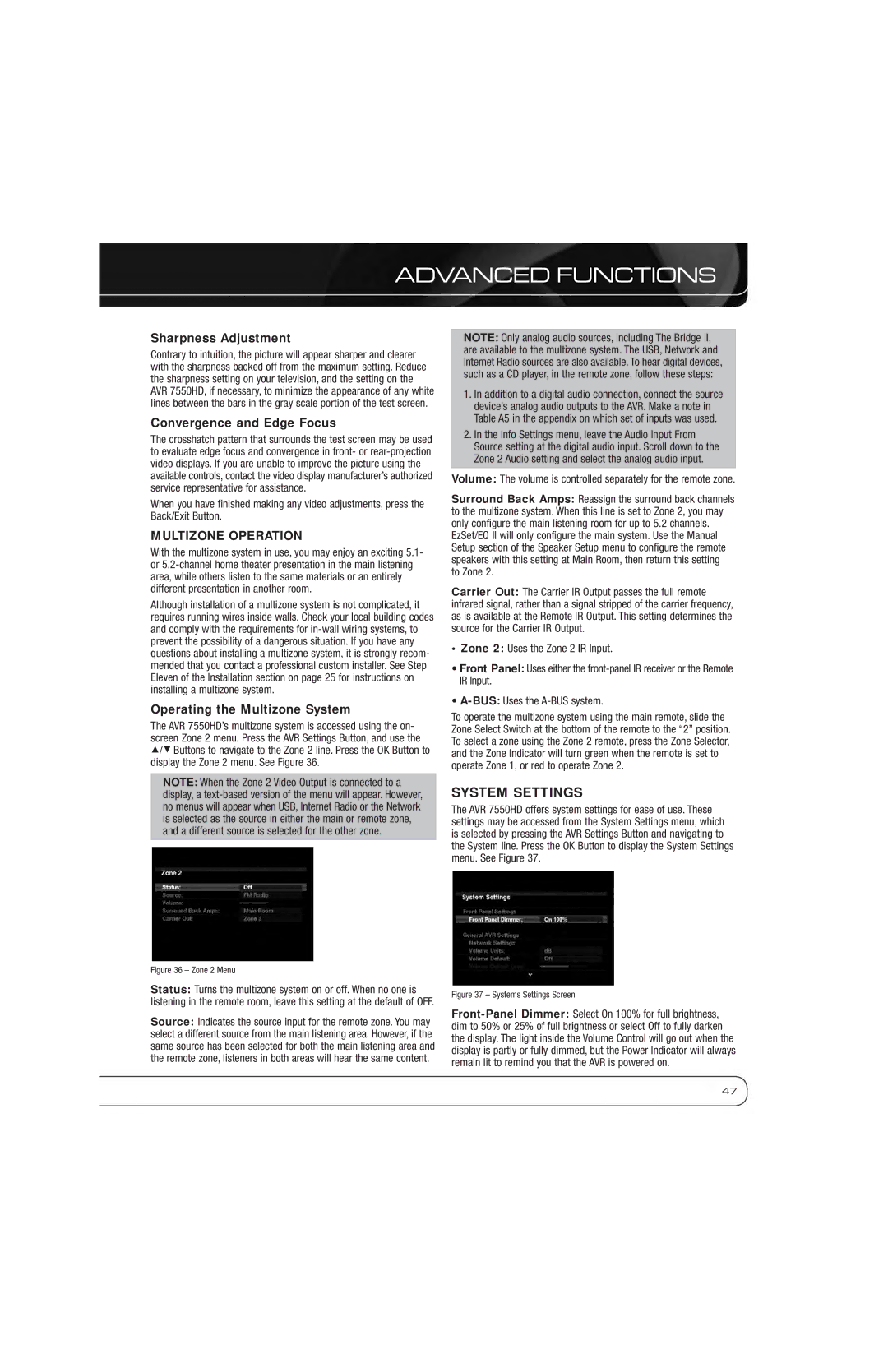ADVANCED FUNCTIONS
Sharpness Adjustment
Contrary to intuition, the picture will appear sharper and clearer with the sharpness backed off from the maximum setting. Reduce the sharpness setting on your television, and the setting on the AVR 7550HD, if necessary, to minimize the appearance of any white lines between the bars in the gray scale portion of the test screen.
Convergence and Edge Focus
The crosshatch pattern that surrounds the test screen may be used to evaluate edge focus and convergence in front- or
When you have finished making any video adjustments, press the Back/Exit Button.
MULTIZONE OPERATION
With the multizone system in use, you may enjoy an exciting 5.1- or
Although installation of a multizone system is not complicated, it requires running wires inside walls. Check your local building codes and comply with the requirements for
Operating the Multizone System
The AVR 7550HD’s multizone system is accessed using the on- screen Zone 2 menu. Press the AVR Settings Button, and use the
1/5 Buttons to navigate to the Zone 2 line. Press the OK Button to display the Zone 2 menu. See Figure 36.
NOTE: When the Zone 2 Video Output is connected to a display, a
NOTE: Only analog audio sources, including The Bridge II, are available to the multizone system. The USB, Network and Internet Radio sources are also available. To hear digital devices, such as a CD player, in the remote zone, follow these steps:
1.In addition to a digital audio connection, connect the source device’s analog audio outputs to the AVR. Make a note in Table A5 in the appendix on which set of inputs was used.
2.In the Info Settings menu, leave the Audio Input From Source setting at the digital audio input. Scroll down to the Zone 2 Audio setting and select the analog audio input.
Volume: The volume is controlled separately for the remote zone.
Surround Back Amps: Reassign the surround back channels to the multizone system. When this line is set to Zone 2, you may only configure the main listening room for up to 5.2 channels. EzSet/EQ II will only configure the main system. Use the Manual Setup section of the Speaker Setup menu to configure the remote speakers with this setting at Main Room, then return this setting to Zone 2.
Carrier Out: The Carrier IR Output passes the full remote infrared signal, rather than a signal stripped of the carrier frequency, as is available at the Remote IR Output. This setting determines the source for the Carrier IR Output.
•Zone 2: Uses the Zone 2 IR Input.
•Front Panel: Uses either the
•
To operate the multizone system using the main remote, slide the Zone Select Switch at the bottom of the remote to the “2” position. To select a zone using the Zone 2 remote, press the Zone Selector, and the Zone Indicator will turn green when the remote is set to operate Zone 1, or red to operate Zone 2.
SYSTEM SETTINGS
The AVR 7550HD offers system settings for ease of use. These settings may be accessed from the System Settings menu, which is selected by pressing the AVR Settings Button and navigating to the System line. Press the OK Button to display the System Settings menu. See Figure 37.
Figure 36 – Zone 2 Menu
Status: Turns the multizone system on or off. When no one is listening in the remote room, leave this setting at the default of OFF.
Source: Indicates the source input for the remote zone. You may select a different source from the main listening area. However, if the same source has been selected for both the main listening area and the remote zone, listeners in both areas will hear the same content.
Figure 37 – Systems Settings Screen
47