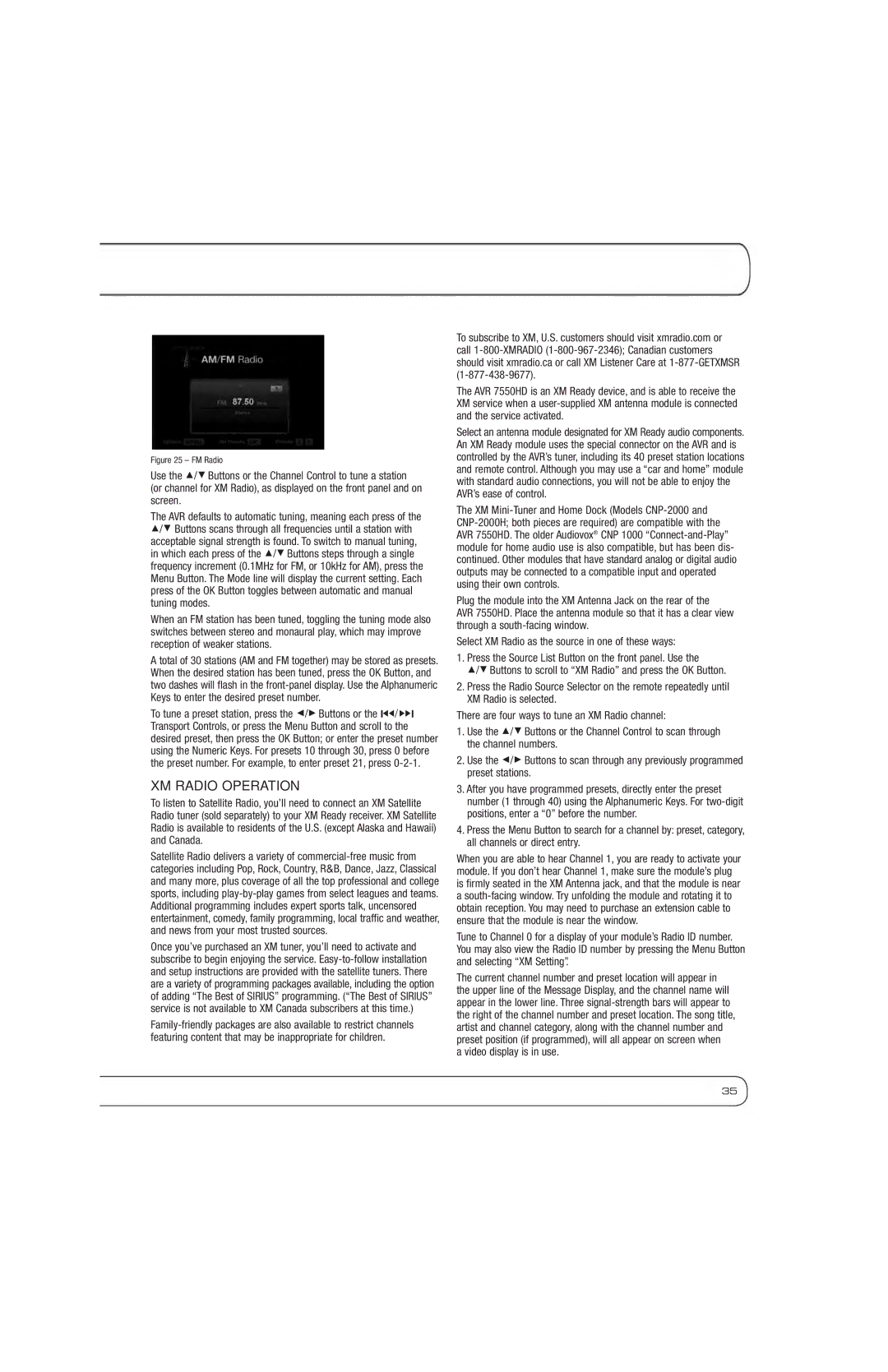OPERATION
Figure 25 – FM Radio
Use the 1/5 Buttons or the Channel Control to tune a station (or channel for XM Radio), as displayed on the front panel and on screen.
The AVR defaults to automatic tuning, meaning each press of the 1/5 Buttons scans through all frequencies until a station with acceptable signal strength is found. To switch to manual tuning, in which each press of the 1/5 Buttons steps through a single frequency increment (0.1MHz for FM, or 10kHz for AM), press the Menu Button. The Mode line will display the current setting. Each press of the OK Button toggles between automatic and manual tuning modes.
When an FM station has been tuned, toggling the tuning mode also switches between stereo and monaural play, which may improve reception of weaker stations.
A total of 30 stations (AM and FM together) may be stored as presets. When the desired station has been tuned, press the OK Button, and two dashes will flash in the
To tune a preset station, press the 7/3 Buttons or the I‹‹/ ››I Transport Controls, or press the Menu Button and scroll to the desired preset, then press the OK Button; or enter the preset number using the Numeric Keys. For presets 10 through 30, press 0 before the preset number. For example, to enter preset 21, press
XM RADIO OPERATION
To listen to Satellite Radio, you’ll need to connect an XM Satellite Radio tuner (sold separately) to your XM Ready receiver. XM Satellite Radio is available to residents of the U.S. (except Alaska and Hawaii) and Canada.
Satellite Radio delivers a variety of
Once you’ve purchased an XM tuner, you’ll need to activate and subscribe to begin enjoying the service.
To subscribe to XM, U.S. customers should visit xmradio.com or call
The AVR 7550HD is an XM Ready device, and is able to receive the XM service when a
Select an antenna module designated for XM Ready audio components. An XM Ready module uses the special connector on the AVR and is controlled by the AVR’s tuner, including its 40 preset station locations and remote control. Although you may use a “car and home” module with standard audio connections, you will not be able to enjoy the AVR’s ease of control.
The XM
Plug the module into the XM Antenna Jack on the rear of the
AVR 7550HD. Place the antenna module so that it has a clear view through a
Select XM Radio as the source in one of these ways:
1.Press the Source List Button on the front panel. Use the
1/5 Buttons to scroll to “XM Radio” and press the OK Button.
2.Press the Radio Source Selector on the remote repeatedly until XM Radio is selected.
There are four ways to tune an XM Radio channel:
1.Use the 1/5 Buttons or the Channel Control to scan through the channel numbers.
2.Use the 7/3 Buttons to scan through any previously programmed preset stations.
3.After you have programmed presets, directly enter the preset number (1 through 40) using the Alphanumeric Keys. For
4.Press the Menu Button to search for a channel by: preset, category, all channels or direct entry.
When you are able to hear Channel 1, you are ready to activate your module. If you don’t hear Channel 1, make sure the module’s plug is firmly seated in the XM Antenna jack, and that the module is near a
Tune to Channel 0 for a display of your module’s Radio ID number. You may also view the Radio ID number by pressing the Menu Button and selecting “XM Setting”.
The current channel number and preset location will appear in the upper line of the Message Display, and the channel name will appear in the lower line. Three
a video display is in use.
35